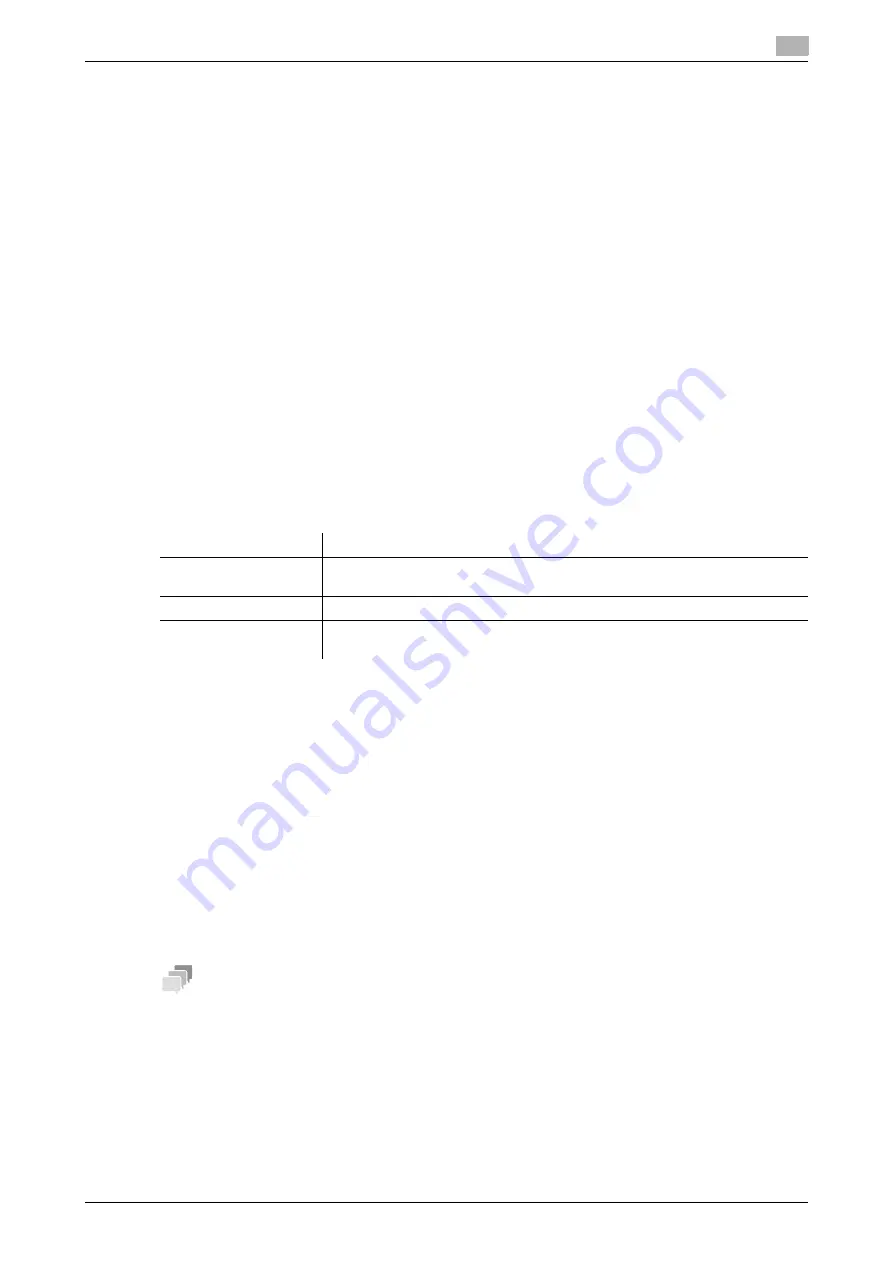
[Web Management Tool]
13-7
13.2
Managing the certificates for this machine
13
13.2.3
Importing a certificate
Importing a certificate from your computer
The exported certificate can be imported on this machine.
1
In the administrator mode, select [Security] - [PKI Settings] - [Device Certificate Setting] - [New Regis-
tration] - [Import Certificate], then click [OK].
2
Select [Select from PC], then click [Browse...].
3
Enter the password (using up to 32 characters), and click [OK].
%
Enter the password specified when exporting the certificate.
The import result is displayed.
Importing a certificate from an SMB sharing folder
The exported certificate can be imported on this machine.
1
In the administrator mode, select [Security] - [PKI Settings] - [Device Certificate Setting] - [New] - [Im-
port Certificate], then click [OK].
2
Select [Select from SMB List], then click [SMB List].
3
Enter the information to connect to the SMB server.
4
Click [Connection].
The folder selection page is displayed.
5
Specify the certificate to be imported, then click [OK].
6
Enter the password (using up to 32 characters), and click [OK].
%
Enter the password specified when exporting the certificate.
The import result is displayed.
13.2.4
Deleting a certificate
A certificate for this machine can be deleted if necessary.
In the administrator mode, select [Security] - [PKI Settings] - [Device Certificate Setting] - [Setting] - [Remove
a Certificate], then click [OK].
Tips
-
The certificate specified as default cannot be deleted. Before deleting it, specify another certificate as
default.
Settings
Description
[SMB Host Name]
Enter the SMB server address.
Example of entry: "192.168.1.1"
[User Name]
Enter the user name to log in to the SMB server (using up to 64 characters).
[Password]
Enter the password of the user name you entered into [User Name] (using up
to 64 characters).
Summary of Contents for D310 Series
Page 12: ...1 Web Connection...
Page 14: ...2 Operations Required to Use Web Connection...
Page 18: ...3 Basic Usage...
Page 40: ...4 ConfiguringBasicInformation Settings of this Machine...
Page 44: ...5 Configuring Network Settings of this Machine...
Page 56: ...6 Setting up the Operating Environment of Web Connection...
Page 61: ...6 4 Changing the time period until automatic log out 6 Web Management Tool 6 6...
Page 62: ...7 Configuring the Scan Environment...
Page 82: ...8 Configuring the Printing Environment...
Page 106: ...9 Configuring the Fax Environment...
Page 120: ...10 Configuring the Network Fax Environment...
Page 132: ...11 Configuring the User Box Environment...
Page 148: ...12 Restricting Users from Using this Device...
Page 199: ...12 22 Using a mobile terminal for authentication purposes 12 Web Management Tool 12 52...
Page 200: ...13 Reinforcing Security...
Page 226: ...14 Managing the Machine Status...
Page 264: ...15 Registering Various Types of Information...
Page 292: ...16 Associating with External Application...
Page 324: ......






























