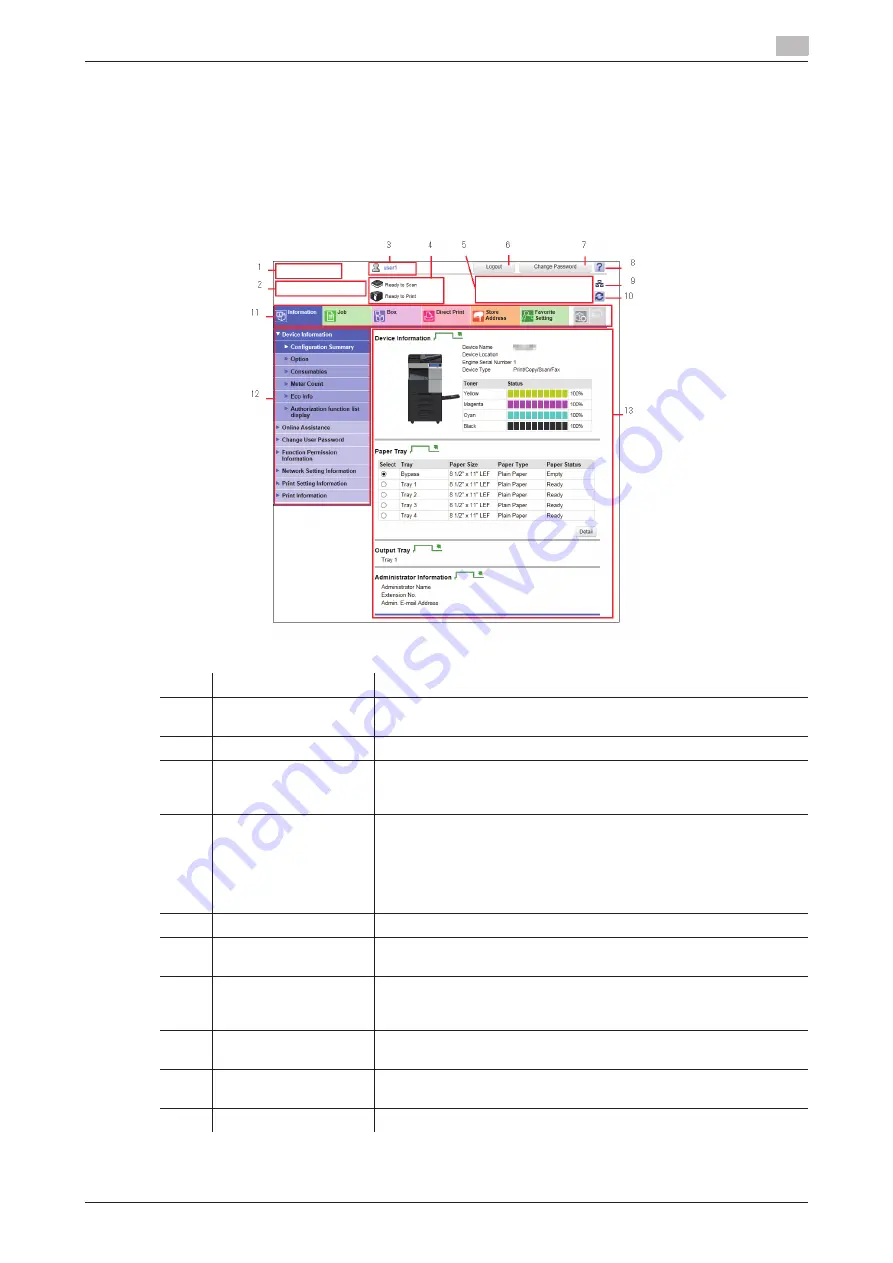
[Web Management Tool]
3-3
3.2
Layout of Web Connection screen
3
3.2
Layout of Web Connection screen
The
Web Connection
screen mainly consists of following three parts.
-
Top of the screen: Displays the name of login user and the status of the machine.
-
Left of the screen: Displays the function menu of
Web Connection
.
-
Right of the screen: Displays the contents of the selected menu.
This example shows the items in [Information] - [Device Information] to explain sections in each screen.
No.
Item
Description
1
KONICA MINOLTA logo
Click the logo to jump to the KONICA MINOLTA site (http://www.koni-
caminolta.com/).
2
Web Connection
logo
Click this logo to display the version information of
Web Connection
.
3
Login user name
Displays the login mode and user name.
Click the user name when you log on as a registered user to confirm
the user information.
4
Status display
Displays the status of this machine.
Displays the status of the printer and scanner sections of this machine
with icons and messages.
If you click this icon when an error occurs, you can check the error
status such as consumables, paper trays, or user registration informa-
tion.
5
Message display
You can check the operating status of this machine with the message.
6
[To Login Screen]/[Lo-
gout]
Click this button to log out of
Web Connection
.
7
[Change Password]
Changes the password of the registered user.
Click this button to jump to the user password change screen. This
button is enabled only when you log on as a registered user.
8
Help
Displays the online help of
Web Connection
.
Detailed descriptions of the currently set functions can be viewed.
9
Warning indicator icon
Notifies whether a network error has occurred. You can view detailed
information on the error if you click this icon when an error occurs.
10
Refresh
Click this button to update the screen.
Sindoh
Logo
Sindoh
site (http://www.Sindoh.com/).
Summary of Contents for D310 Series
Page 12: ...1 Web Connection...
Page 14: ...2 Operations Required to Use Web Connection...
Page 18: ...3 Basic Usage...
Page 40: ...4 ConfiguringBasicInformation Settings of this Machine...
Page 44: ...5 Configuring Network Settings of this Machine...
Page 56: ...6 Setting up the Operating Environment of Web Connection...
Page 61: ...6 4 Changing the time period until automatic log out 6 Web Management Tool 6 6...
Page 62: ...7 Configuring the Scan Environment...
Page 82: ...8 Configuring the Printing Environment...
Page 106: ...9 Configuring the Fax Environment...
Page 120: ...10 Configuring the Network Fax Environment...
Page 132: ...11 Configuring the User Box Environment...
Page 148: ...12 Restricting Users from Using this Device...
Page 199: ...12 22 Using a mobile terminal for authentication purposes 12 Web Management Tool 12 52...
Page 200: ...13 Reinforcing Security...
Page 226: ...14 Managing the Machine Status...
Page 264: ...15 Registering Various Types of Information...
Page 292: ...16 Associating with External Application...
Page 324: ......






























