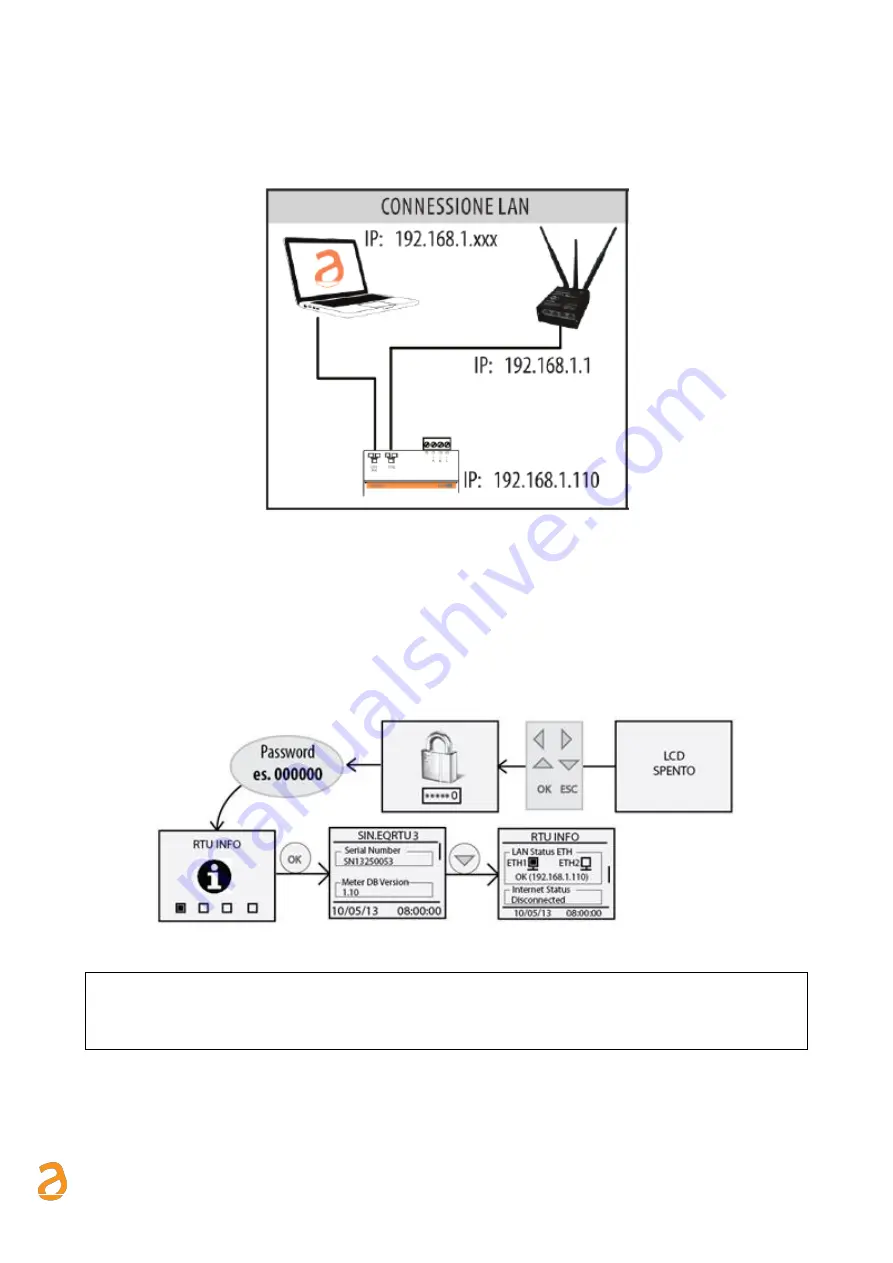
E Q U O B O X R T U - M o d B u s
–
U s e r G u i d e R e v . 2 . 2
S I N A P S I S . r . l . |
V i a d e l l e Q u e r c e 1 1 / 1 3 - 0 6 0 8 3 B A S T I A U M B R A ( P G )
–
I t a l y
T . + 3 9
0 7 5 8 0 1 1 6 0 4
- F . + 3 9
0 7 5 8 0 1 4 6 0 2 |
w w w . s i n a p s i t e c h . i t
i n f o @ s i n a p s i t e c h . i t
9
5.3
Connection to a local PC via Ethernet (LAN)
The device is equipped with two Ethernet ports ETH1 and ETH2 to connect it to a PC either connected to a LAN
network or directly via an Ethernet cable.
Figure 4 - LAN connection
To connect the device directly or via the LAN network of a PC, follow the instructions below:
•
Use a standard T568A or T568B Ethernet cable (straight through or crossover) to connect the ETH1
or ETH2 port of the RTU to the Ethernet port of the computer or to an existing LAN socket. If you
use an existing LAN, connect the computer to another LAN socket
•
Verify the RTU IP address from the display by accessing the RTU INFO menu (Chapter 8.3) and
ensure that that the ETH icon corresponding to the Ethernet connection indicates that the cable is
connected properly
Figure 5 - LAN configuration
The default RTU network settings are:
•
IP address:
192.168.1.110
•
Netmask:
255.255.255.0
•
IP allocation:
Static
•
Configure the PC network interface with an IP address that belongs to the same subnet as the RTU.
The example in the figure shows that, in order for the computer to communicate via Ethernet with the
RTU, you must configure the IP address of the computer network adapter to which the RTU is
connected:
























