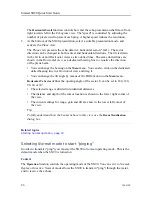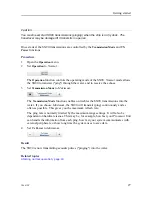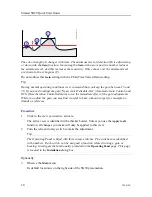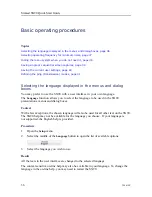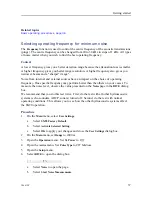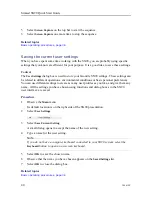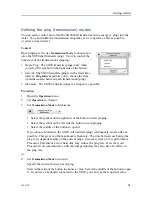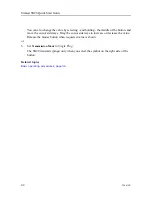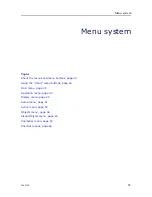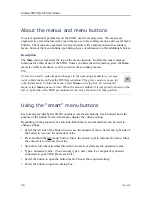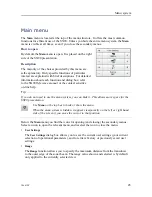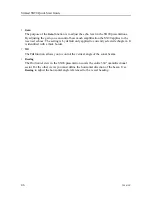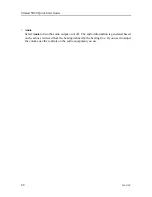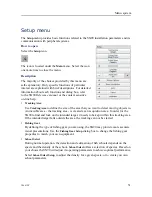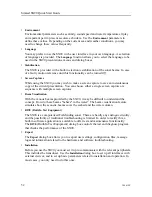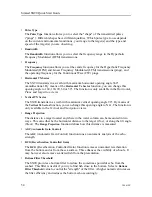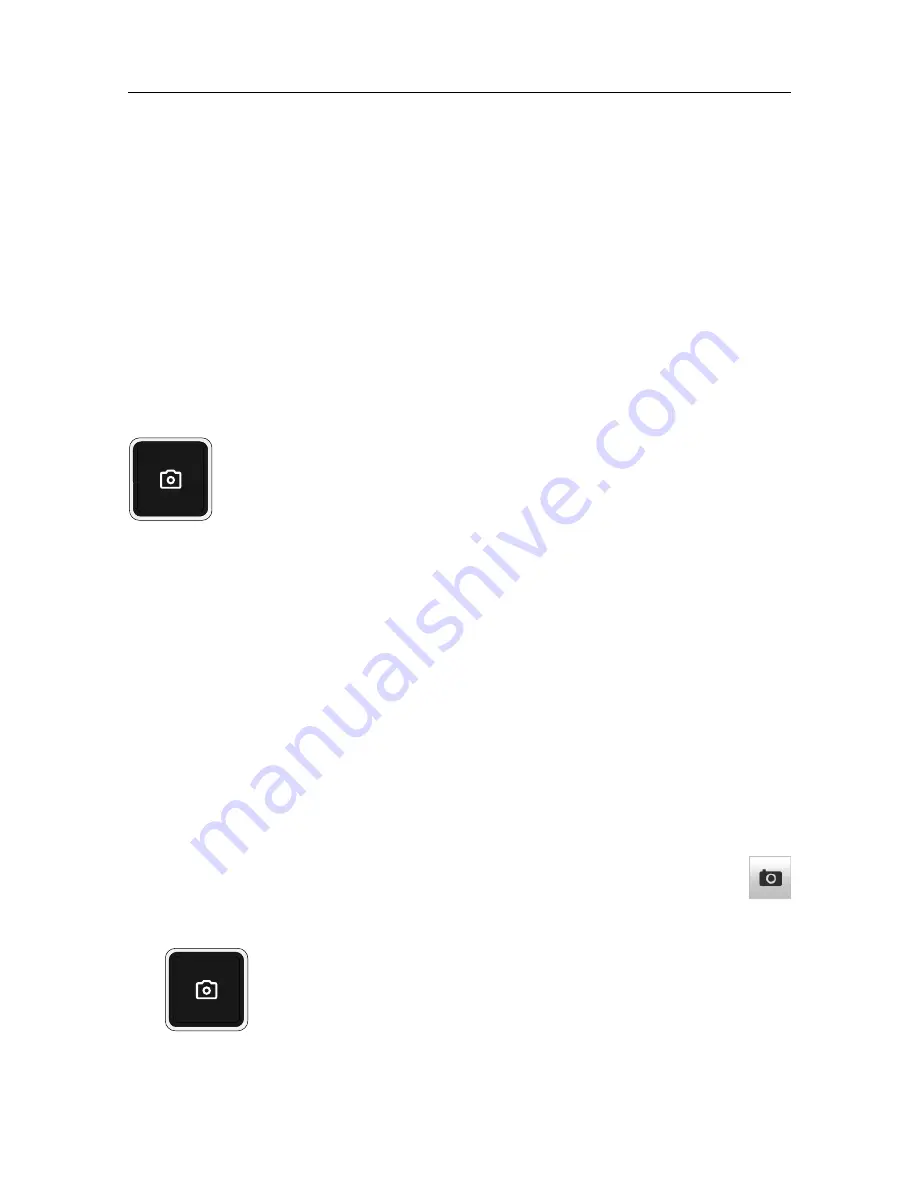
386619/C
39
Saving single or sequential screen captures
While using the SX90 you may wish to make a screen capture to save an instantaneous copy
of the current presentation. Each screen capture you make is saved in
.jpg
format on the
Processor Unit hard disk.
Context
You can choose either a single screen capture or a sequence with multiple screen captures.
Each screen capture you make is saved in
.jpg
format on the Processor Unit hard disk. The
file name reflects the current date and time.
Screen Capture
on the top bar allows you to make a copy of the current SX90 presentation.
You can also use the
Screen Capture
button on the Operating Panel.
Procedure
Choosing screen capture mode:
1
Open the
Setup
menu.
2
Select
Screen Captures
.
a
Select screen capture mode.
• Single: In
Single
mode one screen capture is every time you select
Screen
Capture
on the top bar.
• Sequence: In
Sequence
mode a new screen capture is created for every ping.
b
Select
Close
to save the chosen settings and close the dialog box.
Saving a single screen capture:
3
Observe
Screen Capture
on the top bar.
4
Select
Screen Capture
to make a copy of the current SX90 presentation.
Every time you do this a new image file is created.
You can also use the
Screen Capture
button on the Operating Panel.
Saving a sequence of screen captures:
Summary of Contents for SX90 - DATASHEET FOR NAVAL AND COAST GUARD REV A
Page 2: ......
Page 6: ...4 386619 C Visual Objects menu 60 Cosmetics menu 63 Shortcut menus 65 Simrad SX90...
Page 75: ......