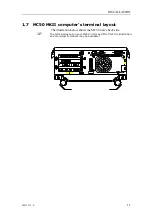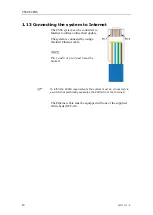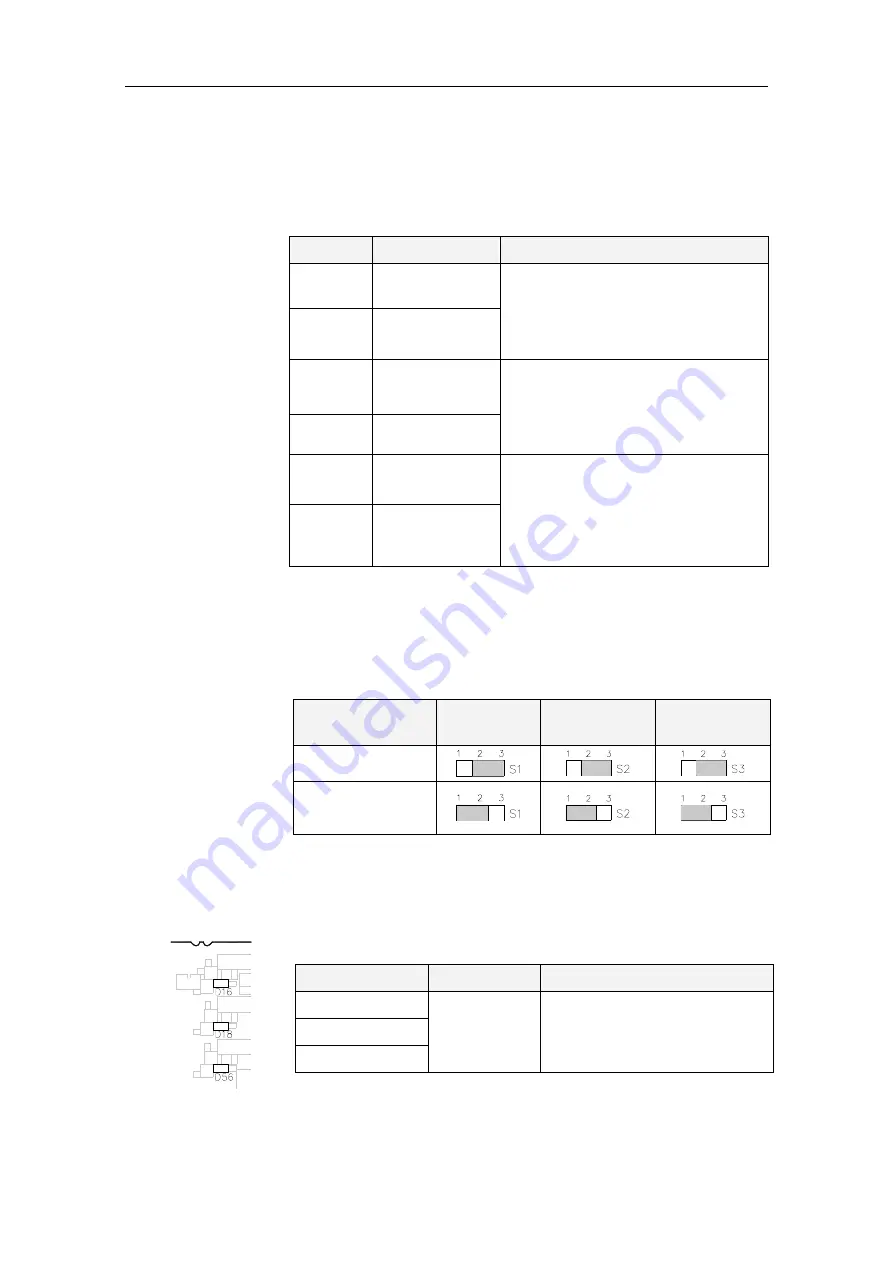
CONNECTING EXTERNAL EQUIPMENT
20221933 / E
25
2.4
Digital Output ports (TB11)
Signal description
PIN NO.
SIGNAL NAME
COMMENTS
1
Out +
Digital Output 1
System Failure
Signal high: Standard mode
Signal low: System failure (ECDIS
shut down)
2
Out -
3
Out +
Digital Output 2
Alarm sound control
Signal low: No audible alarm/or alarm
muted
Signal high: Audible alarm present
4
Out -
5
Out +
Digital Output 3
Alarm present on ECDIS
Signal low: No alarm present
Signal high: Alarm present
Acknowledge of alarms does not
change the signal.
6
Out -
Strap settings for inverting signals
The digital output is 24V, determined by the strap settings on S1
– S3 as shown in the table below:
DIGITAL
OUTPUT 1
DIGITAL
OUTPUT 2
DIGITAL
OUTPUT 3
Normally open
Normally closed
(Factory default)
LED Indication
D16, D18 and D56 are used to indicate active relay on digital
output ports as indicated in the table below.
LED
LED STATUS
COMMENT
D16 (Output 1)
ON
Relay active
D18 (Output 2)
D56 (Output 3)
Summary of Contents for Simrad CS68
Page 4: ...INSTALLATION MANUAL iv 20221933 E THIS PAGE INTENTIONALLY LEFT BLANK ...
Page 26: ...CS68 ECDIS 20 20221933 E THIS PAGE INTENTIONALLY LEFT BLANK ...
Page 70: ...CS68 ECDIS 64 20221933 E ...
Page 73: ...DRAWINGS 20221933 E 67 7 2 MC50 Marine Computer Front view ...
Page 74: ...CS68 ECDIS 68 20221933 E Side view ...
Page 75: ...DRAWINGS 20221933 E 69 Bottom view ...
Page 76: ...CS68 ECDIS 70 20221933 E 7 3 Cherry keyboard ...
Page 77: ...DRAWINGS 20221933 E 71 7 4 Loudspeaker ...
Page 78: ...CS68 ECDIS 72 20221933 E 7 5 FB200 Filter box ...
Page 79: ...DRAWINGS 20221933 E 73 7 6 Chart Interface unit ...
Page 80: ...CS68 ECDIS 74 20221933 E 7 7 Alarm Reset unit External ON OFF switch ...
Page 81: ...DRAWINGS 20221933 E 75 7 8 COP10 Option ...
Page 82: ...CS68 ECDIS 76 20221933 E 7 9 COP20 COP30 OPTION ...
Page 84: ...CS68 ECDIS 78 20221933 E 7 11 Computer interface board Component layout ...
Page 85: ...DRAWINGS 20221933 E 79 7 12 Loudspeaker Panel cut out ...
Page 86: ...CS68 ECDIS 80 20221933 E ...
Page 87: ...DRAWINGS 20221933 E 81 7 13 Alarm Reset unit External ON OFF switch Panel cut out ...
Page 88: ...CS68 ECDIS 82 20221933 E ...
Page 89: ...DRAWINGS 20221933 E 83 7 14 COP10 Panel cut out 70mm 142mm ...
Page 90: ...CS68 ECDIS 84 20221933 E ...
Page 91: ...DRAWINGS 20221933 E 85 7 15 COP20 COP30 Panel cut out 435mm 215mm ...
Page 92: ...Simrad CS68 ECDIS Installation Manual English Doc no 20221933 Rev E 20221933E ...