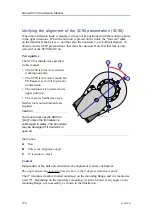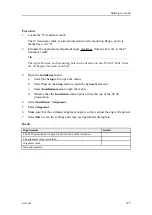386
419050/B
6
Select
OK
.
7
On the list of image files, right-click on the image, and select
Recover
in the
short-cut menu.
a
On page
Choose recovery method
, select
Recover whole disks and partitions
.
b
Select
Next
.
c
On page
Select the items to recover
, select
Disk 1
.
d
Select
Next
.
e
On page
Disk properties
, select
Disk 1
.
f
Select
Next
.
If the hard disk on the Processor Unit contains data, a confirmation dialog box
appears to remind you that all data on the hard disk will be lost.
g
Select
OK
.
h
Select
Proceed
.
i
Select
Shut down the computer when recovery is completed
.
8
Wait for the recovery process to finish.
Once completed, the Processor Unit is switched off.
9
Remove the USB flash drive.
10
Restart the Processor Unit.
Creating a bootable USB flash drive using the Acronis True
Image program
A bootable USB flash drive is required for SC90 backup purposes. The software used is
Acronis True Image
. The software is installed on the Processor Unit. It is also copied
onto the USB flash drive that is provided with the SC90.
Prerequisites
In order to create a bootable USB flash drive you will need the actual device. We
strongly recommend that you use a high capacity and high speed version. Avoid typical
"give-away" USB flash drives and commercial low budget types.
Context
The software in use is created by Acronis. For more information about this company and
their products, see their website:
•
Procedure
1
Insert the USB flash drive you wish to use.
Simrad SC90 Installation Manual
Summary of Contents for SC90
Page 2: ......
Page 16: ...14 419050 B Simrad SC90 ...
Page 219: ...419050 B 217 Øverland UPC 3005 Dimensions Cable layout and interconnections ...
Page 223: ...419050 B 221 Øverland UPC 5000P Dimensions Cable layout and interconnections ...
Page 438: ...436 419050 B 427177 Transducer dock dimensions page 494 Simrad SC90 Installation Manual ...
Page 441: ...419050 B 439 Drawing file ...
Page 442: ...440 419050 B Simrad SC90 Installation Manual ...
Page 445: ...419050 B 443 Drawing file ...
Page 452: ...450 419050 B Simrad SC90 Installation Manual ...
Page 455: ...419050 B 453 Drawing file ...
Page 458: ...456 419050 B Simrad SC90 Installation Manual ...
Page 463: ...419050 B 461 Drawing file ...
Page 468: ...466 419050 B Simrad SC90 Installation Manual ...
Page 469: ...419050 B 467 Related topics Installing the optional gate valve DN350 page 84 Drawing file ...
Page 471: ...419050 B 469 Drawing file ...
Page 473: ...419050 B 471 214043 Gate valve installation DN350 Drawing file ...
Page 475: ...419050 B 473 422915 Gate valve installation DN350 Drawing file ...
Page 477: ...419050 B 475 083045 Gate valve installation DN500 Drawing file ...
Page 479: ...419050 B 477 33414 Gate valve dimensions DN350 Drawing file ...
Page 480: ...478 419050 B Simrad SC90 Installation Manual ...
Page 481: ...419050 B 479 Related topics Installing the optional gate valve DN350 page 84 Drawing file ...
Page 482: ...480 419050 B 33473 Gate valve dimensions DN350 Simrad SC90 Installation Manual ...
Page 483: ...419050 B 481 Related topics Installing the optional gate valve DN350 page 84 Drawing file ...
Page 484: ...482 419050 B 33498 Gate valve dimensions DN500 Simrad SC90 Installation Manual ...
Page 485: ...419050 B 483 Drawing file ...
Page 487: ...419050 B 485 37357 Gate valve dimensions DN500 Drawing file ...
Page 488: ...486 419050 B Simrad SC90 Installation Manual ...
Page 489: ...419050 B 487 Related topics Installing the optional gate valve DN500 page 103 Drawing file ...
Page 491: ...419050 B 489 Drawing file ...
Page 494: ...492 419050 B Simrad SC90 Installation Manual ...
Page 495: ...419050 B 493 Related topics Installing the optional gate valve DN350 page 84 Drawing file ...
Page 497: ...419050 B 495 Drawing file ...
Page 542: ... 2018Kongsberg Maritime ISBN xxx ...
Page 543: ......
Page 544: ...Simrad SC90 Fish finding sonar Installation Manual ...