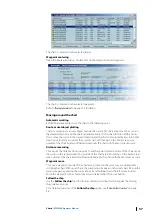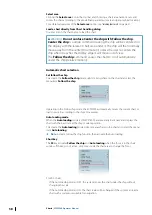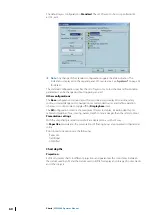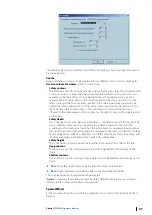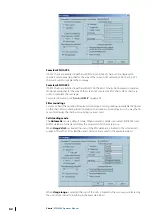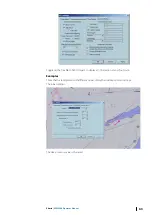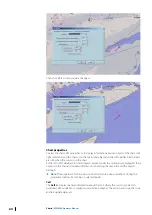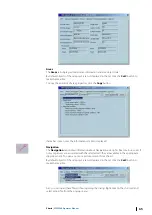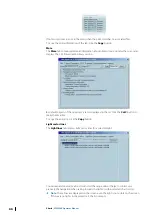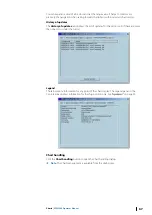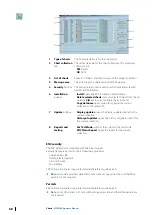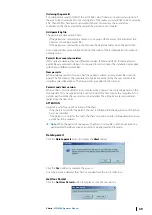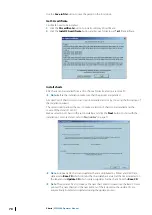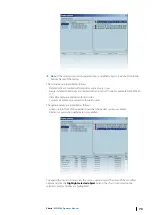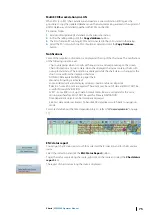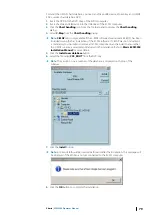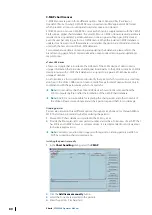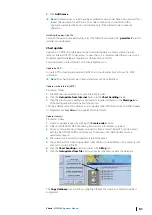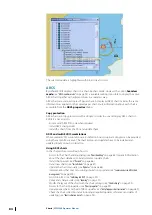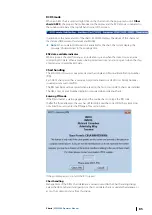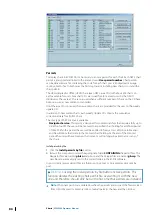Installation and update
After the charts are installed ECDIS tries to find updates of the charts on the same media. If
the updates are found and have a correct sequence ECDIS automatically applies the update
to the charts.
For a complete installation and update of European ENCs proceed as follow:
1.
Insert Base CD
2.
Click
Install
, select the charts to be installed and click the
Install
button.
3.
Insert the Update CD
4.
Click the
Install
button.
Delete charts
After confirmation the selected charts are definitively deleted from the chart database.
Errors, which may occur during installation are described in topic
"Encryption scheme errors in ENC"
Chart selection
Select the chart one by one by double clicking on the name or select a folder containing
chart and click the
Add folder to the list
button.
Update
Use the
Installation Wizard
to update charts. See the
Ú
Note:
If a large number of charts are involved, the process may take some considerable
time.
The function
See Updates
allows checking the last updated objects and the function
Update history maintains a log of all applied updates (see
When
Cancellation update
is applied, the cell is removed from the collection.
Errors while update is in progress
If the updates are not correctly loaded or if an error is detected during the update procedure,
the user is informed and the error message displayed in the message area.
•
ECDIS rejects updates if the update issuing authority is different from the cell issuing
authority.
•
ECDIS rejects corrupted update files and files with wrong extension or wrong name.
•
ECDIS checks that updates are applied in the right sequence. If one update is missing the
next updates are rejected.
Example:
Single charts have update files with a specific order number, which is the suffix of the file: for
example
Jp54nvpr.002
is the second update file for the Japanese chart called Jp54nvpr.
Charts
| ECDIS900 Operator Manual
71