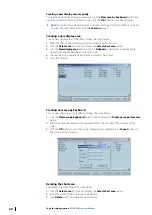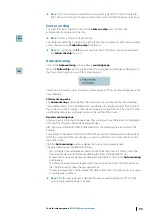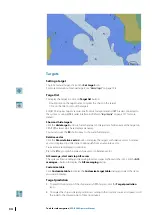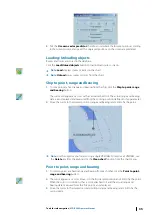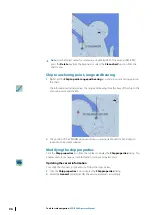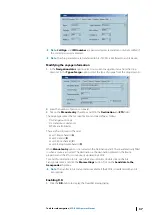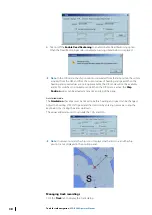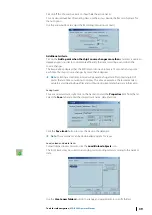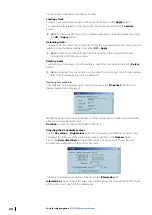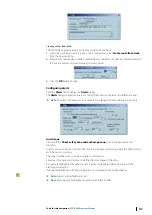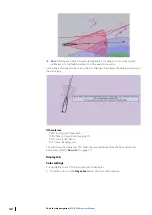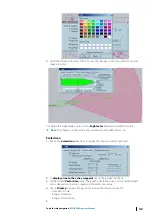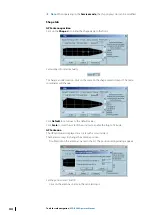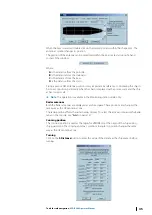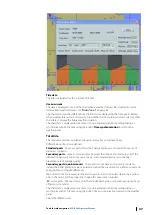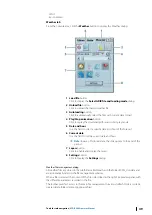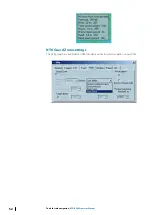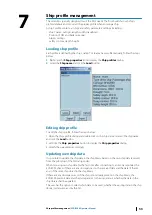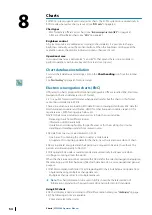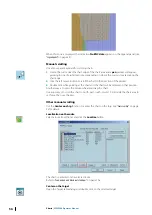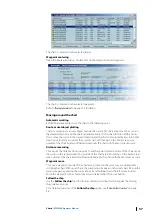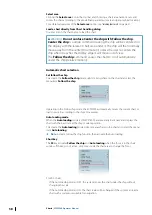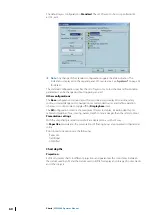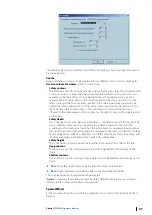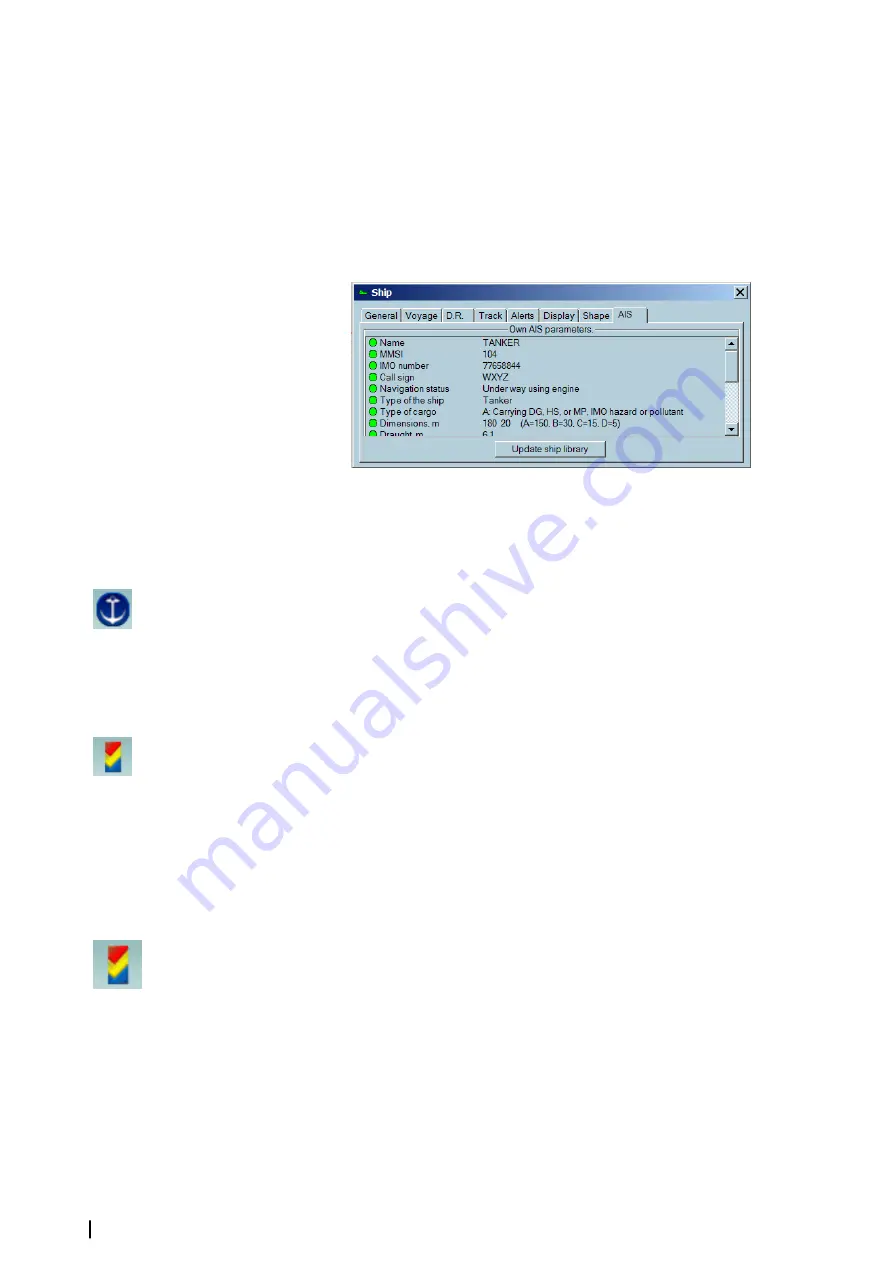
This table is used in the Predictor module to calculate the future position of the ship when it
turns.
For more details see the chapter
AIS tab
If AIS is connected to the ECDIS workstation, ECDIS900 receives from the transponder the
own ship’s parameters set up in the AIS transponder.
The information is displayed in the AIS panel and the green icon displayed in front of the
parameter means that ECDIS900 setting is the same than AIS setting for the selected
parameter. If the icon is red the parameter in AIS is different from the parameter in ECDIS900.
If any discrepancy occurs, ECDIS900 proposes to synchronize the data by using in ECDIS900
the data setup in AIS.
Show port list
To display the port icons on top of the chart, click on the
Port database
icon.
Access to the port information is possible only if the user has subscribed to Fairplay database.
Right click
on the port icon to access to all information stored in Fairplay database.
Tide and current information
Click the button
Show\Hide tide stations and ocean current
and icons showing the tide
level are displayed at the tide stations locations. There are more than 2000 main tide stations
are available in ECDIS900.
Ú
Note:
The icons are visible when the chart scale is bigger than 1/2 000 000.
Select the tide type by right clicking on the
Tide
button when it is activated.
Below are the different modes:
•
ECDIS mode (optional)
•
Total tide (UKHO)
Tide
ECDIS Tide
Ú
Note:
Right double click the
Tide
button to display a window listing the tide stations
available on the chart. Click to highlight the tide station and double click to open the
station properties dialog
The small tide icon displays in red the tide level at the current chart time and small black
oriented arrows indicate rising or falling tide. Right click on the icon for access to detailed
description of the tide but also to the moon and sun rise and set hours for the selected
station.
46
Tools for safe navigation
| ECDIS900 Operator Manual