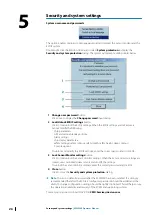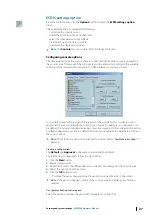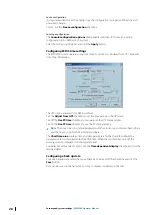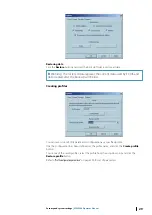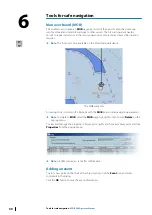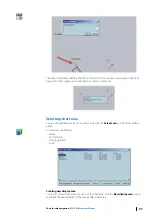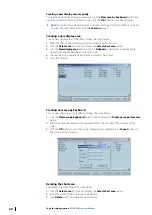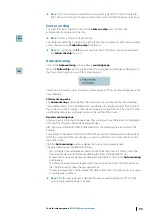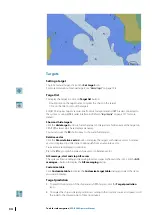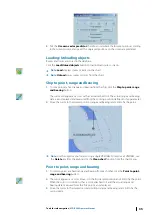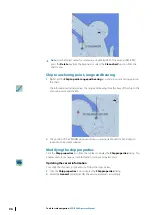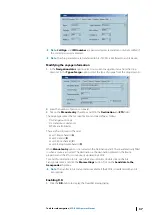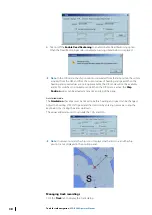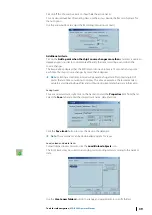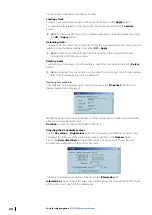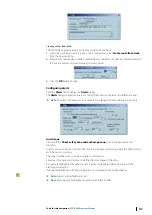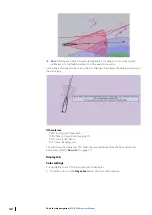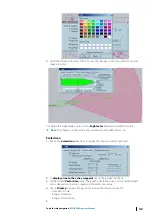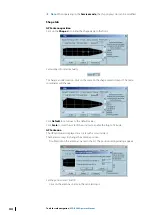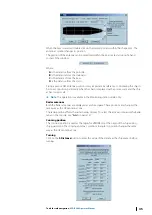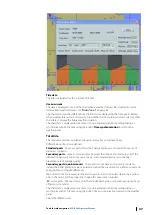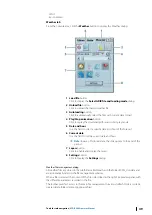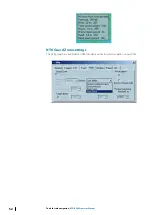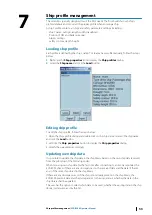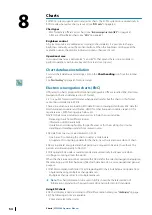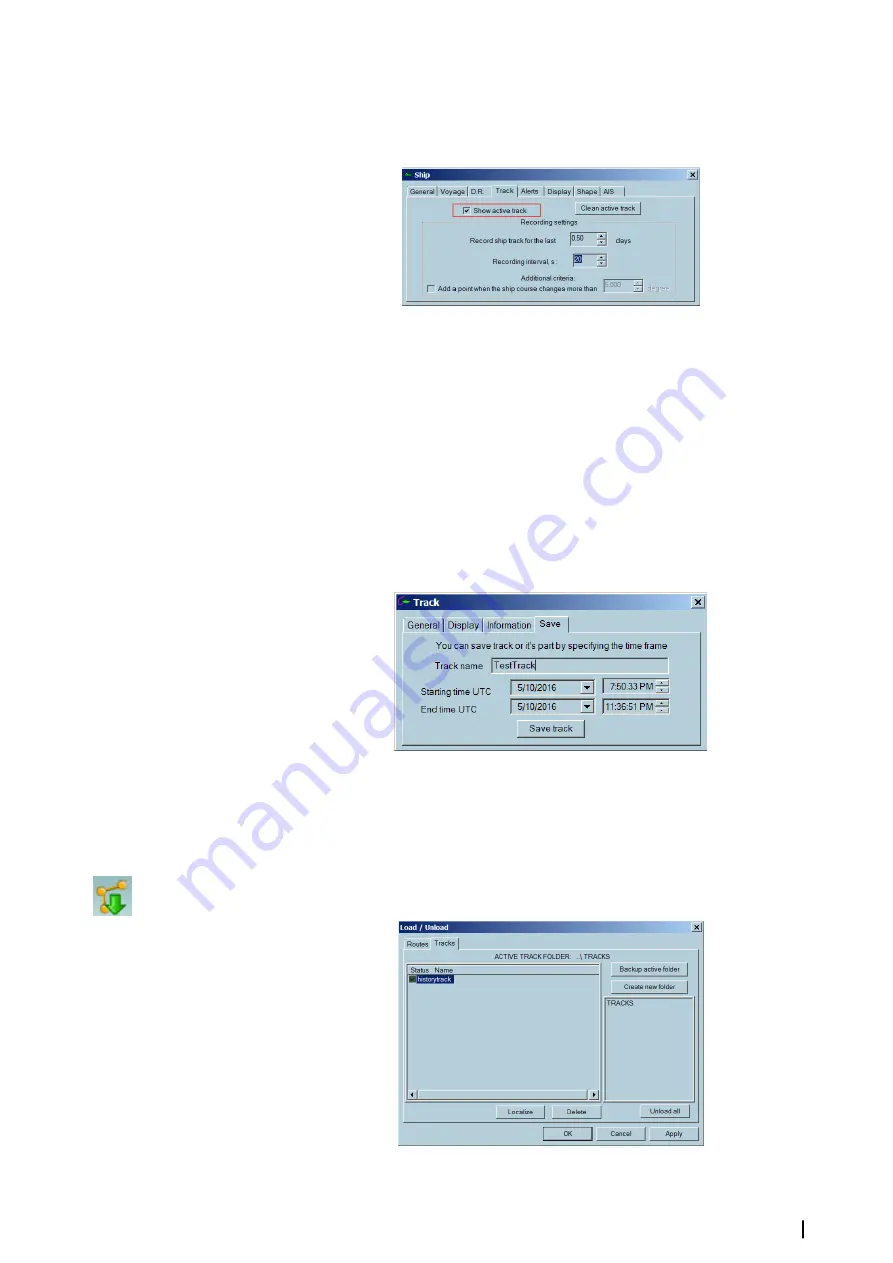
Tick on/off the Show active track to show/hide the active tracks.
To set a desired number of recording days, use the arrows beside the Record ship track for
the last option.
Use the arrow buttons to adjust the Recording Interval (in seconds).
Additional criteria
Tick on the
Add a point when the ship’s course changes more than
and enter a value (in
degree angles) in order to control more efficiently the track recording as and when the
course changes.
The image above displays that the ECDIS records one point every 15 seconds and a point
each time the ship’s course changes by more than 5 degrees.
Ú
Note:
Selecting a small time interval will generate a huge track file containing lots of
points that are time consuming to display. The above example is the recommended
value to avoid creating huge files and without losing important ship track information.
Saving tracks
To save a selected track, right click on the track and select the
Properties
item from the list.
Select the
Save
tab and enter the desired track name, date and time.
Click the
Save track
button to store the track in the database.
Ú
Note:
The saved track can be downloaded anytime for reuse.
Load, unload and delete tracks
To load/unload routes or tracks, click the
Load/Unload objects
icon.
The list of tracks may be sorted in ascending or descending order according to the name or
date.
Use the
Create new folders
button to arrange and group tracks in specific folders.
Tools for safe navigation
| ECDIS900 Operator Manual
39