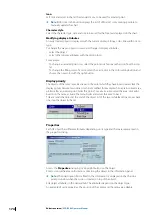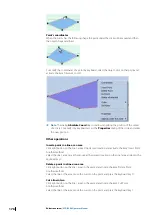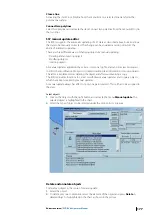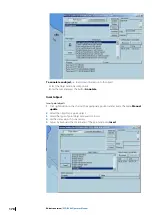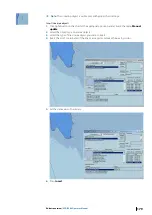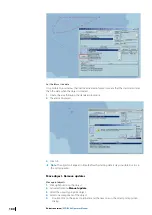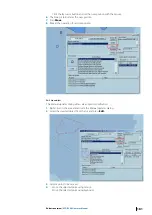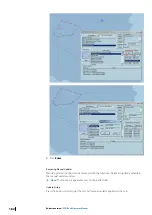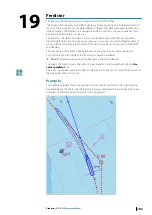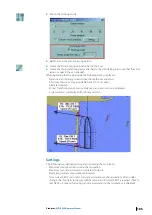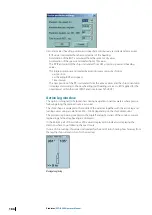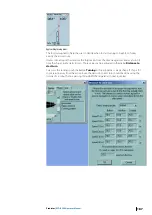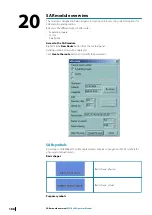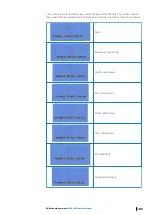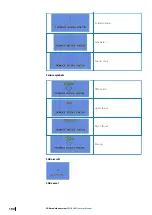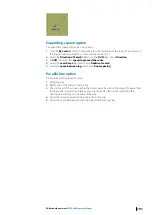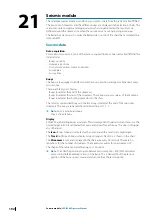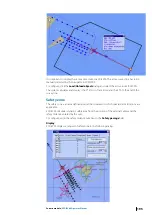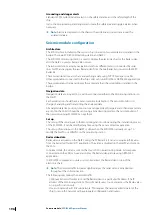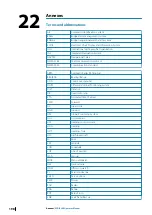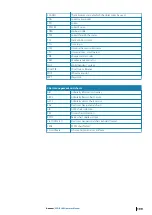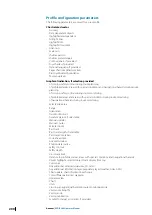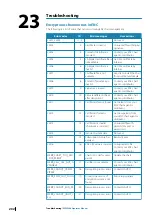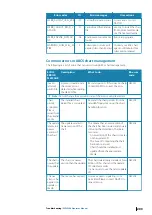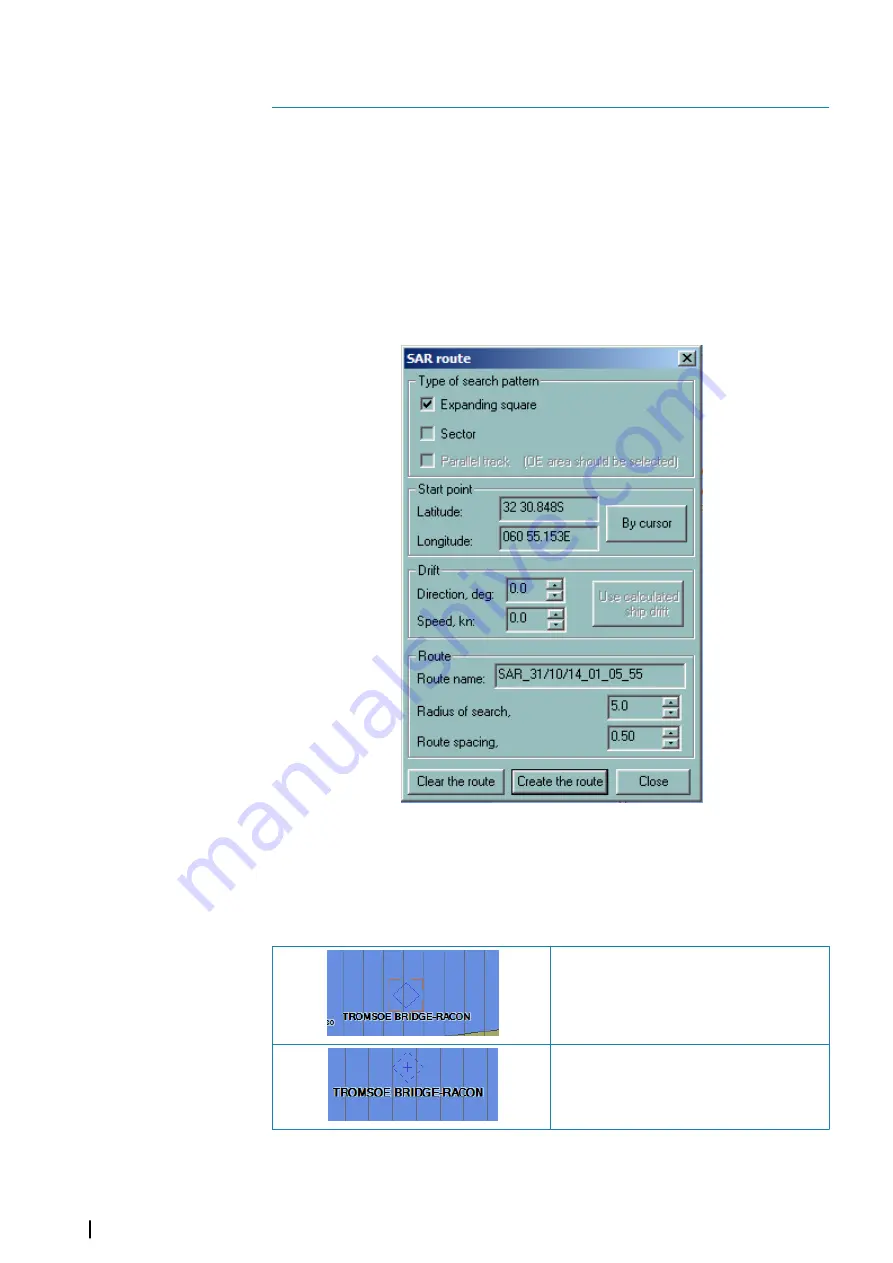
SAR module overview
This module is designed to help navigator in creating SAR routes using selected options for
SAR planning and operation.
Below are the different types of SAR routes:
•
Expanding square
•
Sector
•
Parallel line
Access to the SAR module
Right click the
New Route
button from the toolbar panel.
A dialog similar below will be displayed.
Click
Create the route
button and modify the parameters.
SAR symbols
According to IEC62288ed.2, SAR module displays AIS aids to navigation (AToN) symbols for
physical and virtual objects.
Basic shapes
Basic shape, physical
Basic shape, virtual
Purpose symbols
20
188
SAR module overview
| ECDIS900 Operator Manual