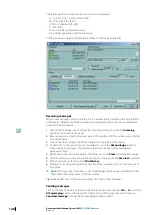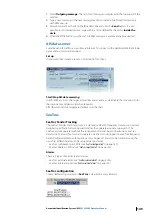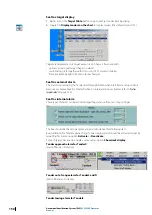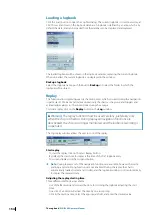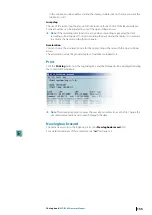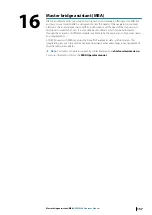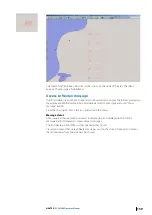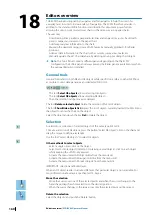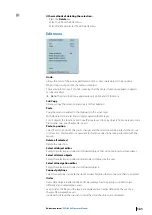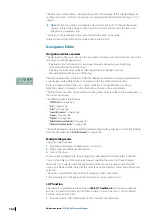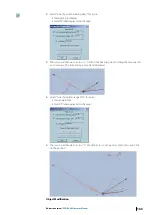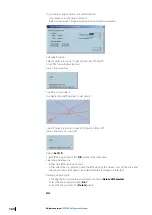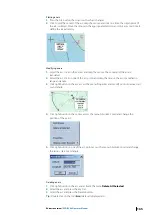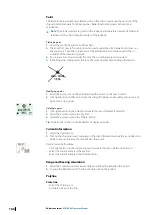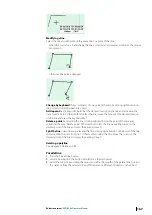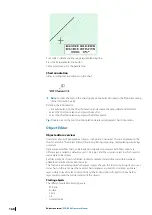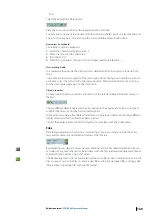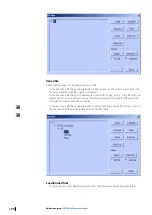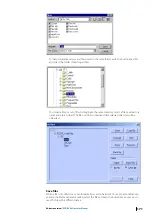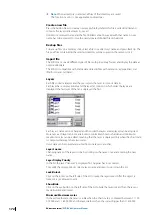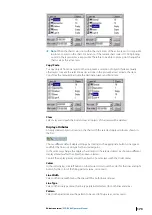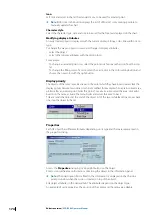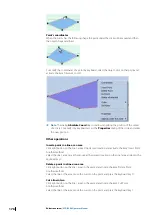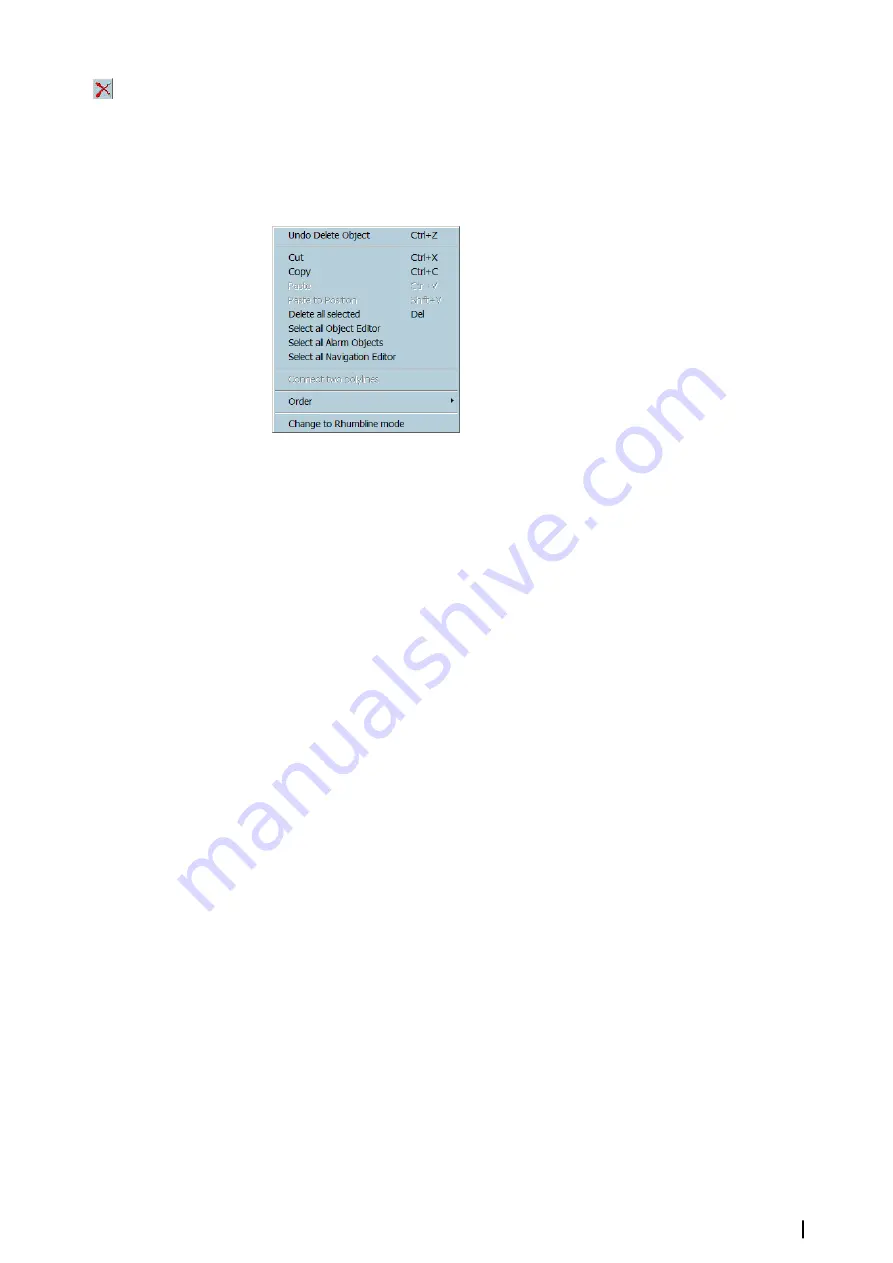
Other methods of deleting the selection:
•
Press the
Delete
key.
•
Select ‘Cut ‘from the Edit menu.
•
Select ‘Delete all selected’ from the Edit menu.
Edit menu
Undo
Allows the most of the actions performed on NE or User’s data objects to be undone.
When Undo is not possible, the menu is disabled.
There are up to ten levels of undo, meaning that the ten last functions applied on objects
can be cancelled.
Ú
Note:
The Undo function is applicable only on NE and OE functions
Cut/Copy
Delete or Copy the selection and copy it to the clipboard.
Paste
Copy the selection added to the clipboard to the active layer.
With NE objects, the selection is simply copied in the NE layer.
For OE objects the functions Cut/Copy/Paste are used to copy objects from one layer or one
file to other one. See Chapter OE - Layers.
Paste to position
Select ‘Paste to Position’: the cursor changes and the selection will be pasted at the mouse
click location. This function is equivalent to the move selection action performed with the
mouse.
Delete all selected
Delete the Selection.
Select all object editor
Empty the selection and select all OE loaded objects that do not belong to a locked layer.
Select all alarm objects
Empty the selection and select all alarm objects defined by the user.
Select all navigation editor
Empty the selection and select all NE loaded objects.
Connect polylines
Select two polylines, activate the item Connect Polylines: the two lines are then connected.
Order
User’s data objects loaded in the ECDIS are displayed with a priority controlled in two
different and complementary ways:
Layers order: the files and the layers are displayed in an order defined by the user. See
chapter OE paragraph Layers.
Inside each OE layer the user can control the order the objects are displayed.
Editors overview
| ECDIS900 Operator Manual
161