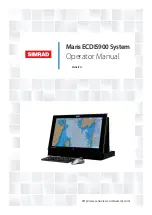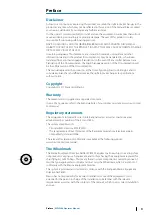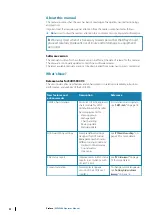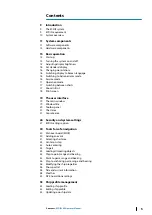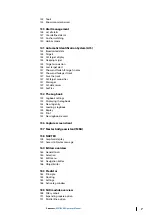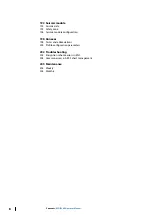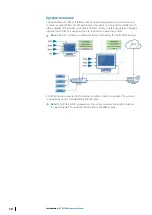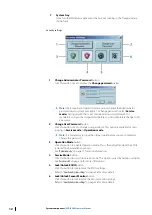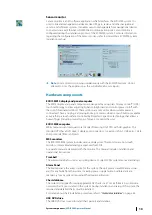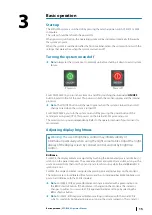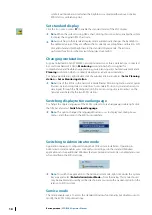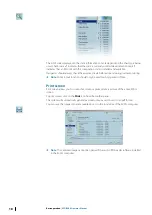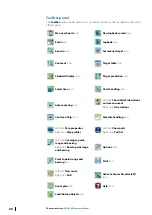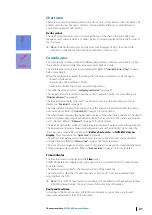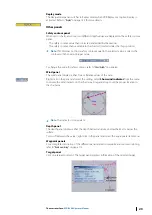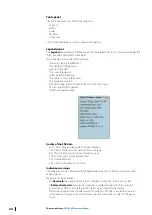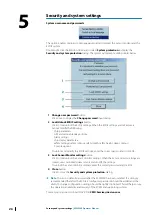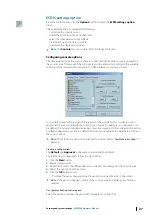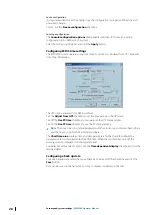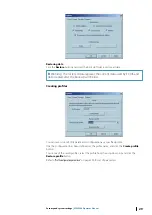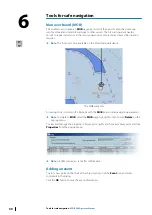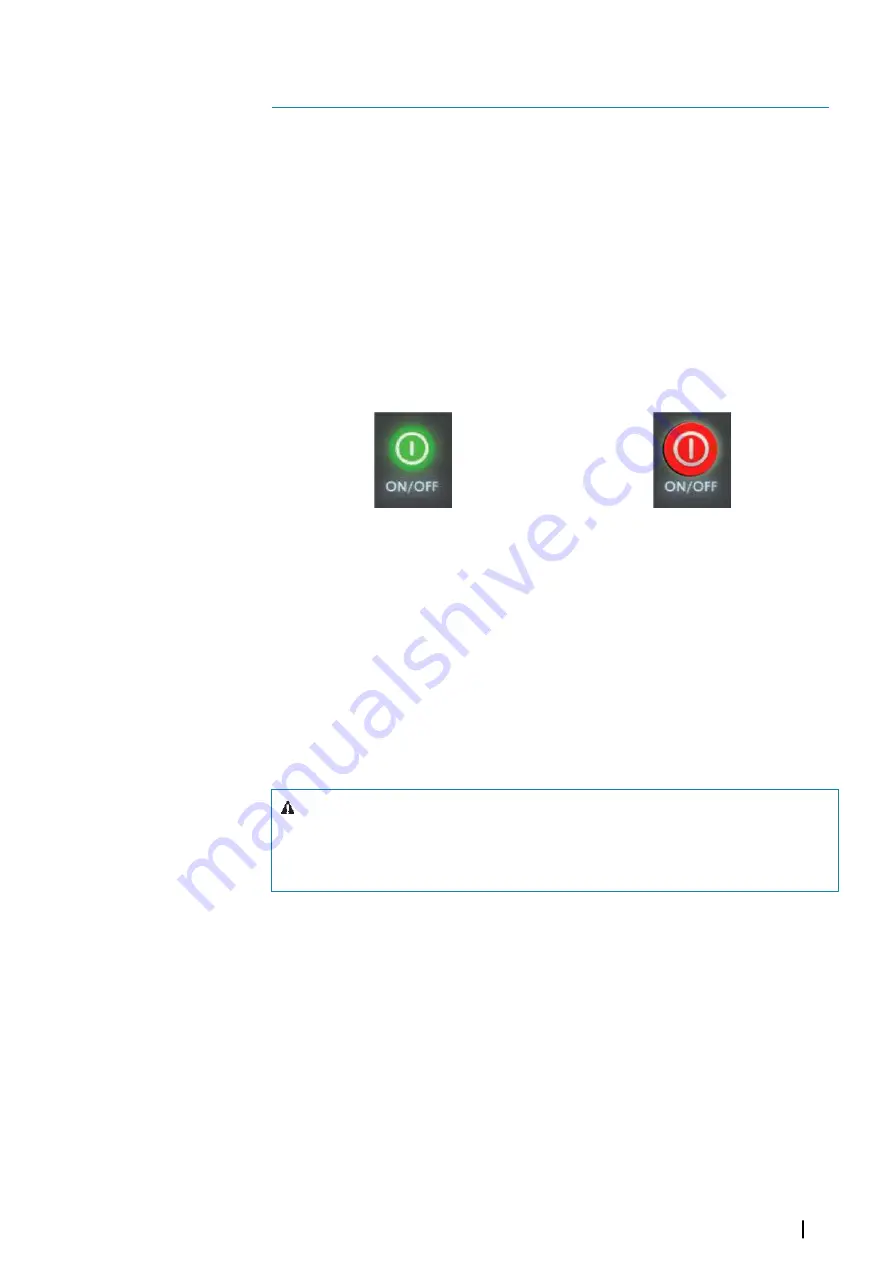
Basic operation
Start-up
The ECDIS900 system is switched on by pressing the external power switch of MK15 or MK5
computers.
The system should be left with the power ON.
When power is switched on, the operating system will be started, automatically followed by
the system program.
When the system is switched on after the first-time initialization, the system will start with the
settings that were active when the system was turned off.
Turning the system on and off
Ú
Note:
Always let the system boot completely up before shutting it down to avoid system
failure.
Power on
Power off
For ECDIS900 MK15, you turn the system on and off by touching the illuminated
ON/OFF
button located in front of the unit. This powers on both the monitor display and the internal
processor.
Ú
Note:
The ON/OFF button will change to green when the system is turned on and will
change to red when the system is turned off.
For ECDIS900 MK5, you turn the system on and off by pressing the power button of the
central processing unit (CPU). This powers on the internal ECDIS processing unit.
The monitor unit is power independently. Refer to the operator manual of your monitor for
more details.
Adjusting display brightness
Warning:
The use of brightness control may inhibit visibility of
information particularly when using the night colour tables. Adjust the night
display of the display screen by contrast control and not by brightness
control.
Brilliance
For MK15, the display brilliance is adjusted by touching the illuminated plus (+) and minus (-)
symbols on the panel computer. The entire area of text and symbols are visible as long as the
unit is powered. Note that only the (-) and (+) are touch sensitive while the and BRILLIANCE
symbols are not.
For MK5, the display brilliance is adjusted by pressing plus and minus keys on the monitor.
The monitors are color calibrated from factory, and has its individual backlight brightness set
point in accordance with the ECDIS standard.
Ú
Note:
For MK5, ECDIS approved brilliance setting is indicated with a green indicator in
the BRILL shortcut button. If the brilliance is changed on the monitors, the indicator
changes to yellow. You return to ECDIS approved brilliance settings by selecting the
BRILL shortcut button.
Ú
Note:
For MK15, ECDIS approved brilliance setting is indicated with the word ECDIS
which is constantly illuminated in green as long as the unit is turned on. The (+) and (-)
3
Basic operation
| ECDIS900 Operator Manual
15