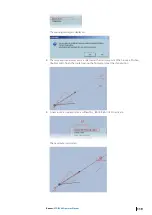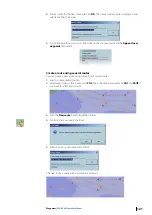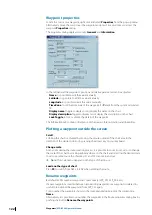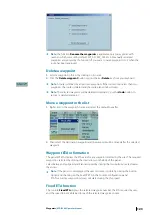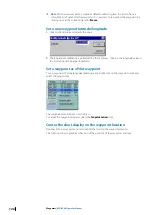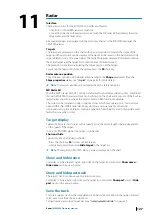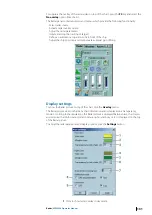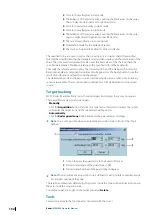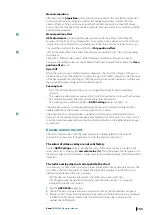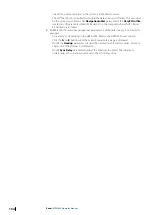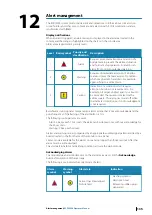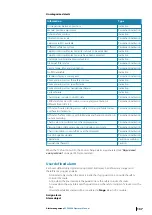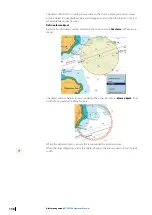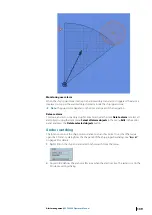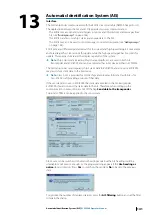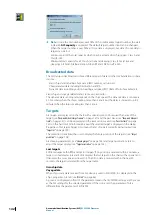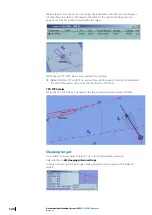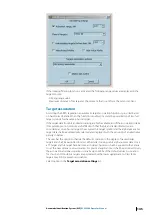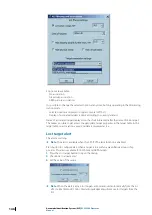2
Color to show afterglow in day mode
3
The brilliance of the radar overlay, covering the black areas on the raster
charts in day mode (in percent to specified color)
4
Color to show radar overlay in night mode
5
Color to show afterglow in night mode
6
The brilliance of the radar overlay, covering the black areas on the raster
charts in night mode (in percent to specified color)
7
The rate of magnification in zooming tool
8
Stabilization mode for the Extractor/Tracker
9
The source of speed information for Extractor/Tracker
The specified colors are used in vector charts exactly as it is. In raster charts the specified
color will be used for drawing the transparent radar video overlay over the white areas of the
chart. The color used for drawing the video over the black areas of the chart will have the
specified percentage of brilliance relating to the specified color (30% by default).
To modify the referenced color, press the colored button, and the dialog with 3 sliders for
Red, Green and Blue components adjustment will appear. Use the Apply button to see the
result of modifications without closing the dialog.
The stabilization mode and speed sources could be adjusted in case when not all ordinary
sensors are available. The recommended combination is GPS stabilization and Log speed
source.
Target tracking
MK PC Radar kit automatically tracks the radar targets but displays them only on request.
There are different ways to acquire targets:
•
Manually
Click the
Acquisition
button and click on a radar echo. If a target is tracked, the system
will display the target icon and the speed and heading vector.
•
Automatically
Click the
Radar guard zone
button and enter the parameters accordingly.
Ú
Note:
This is only possible when an automatic acquisition zone in front of the ship is
defined.
1
Tick on to apply the guard zone to the Extractor/Tracker
2
Start and end range of the guard zone in NM
3
Start and end bearings of the guard zone in degrees
Ú
Note:
When an automatic acquisition zone is defined it’s also possible to simultaneously
track targets outside of the zone.
The targets automatically detected by the system inside the zone will be displayed as long as
they are inside the acquisition area.
To delete a target, click right on the target and select
Delete
.
Tools
Several tools activate the functionality connected with the cursor:
132
Radar
| ECDIS900 Operator Manual