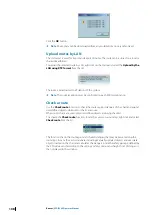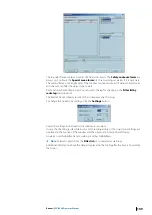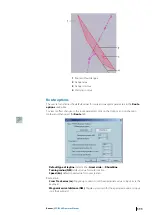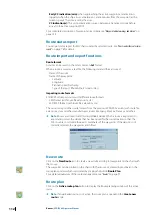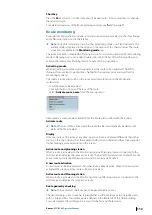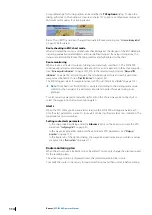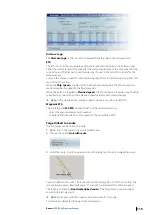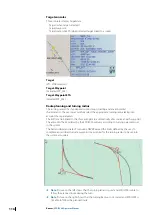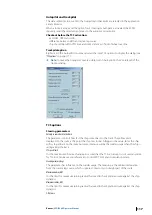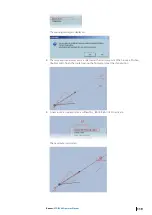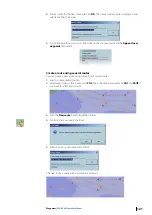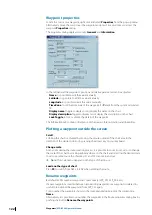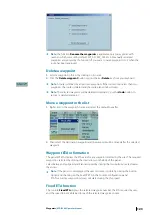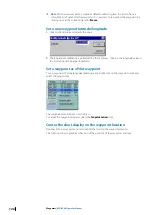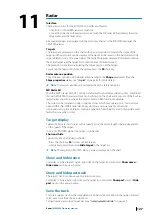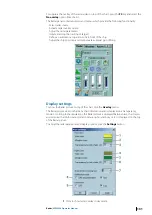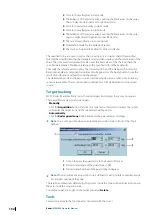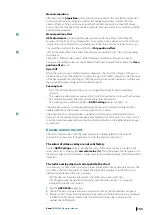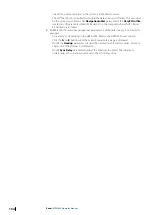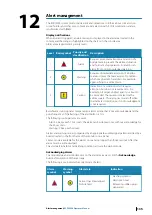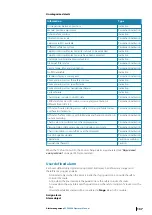Waypoint properties
Locate the cursor on a waypoint, right click and select
Properties
from the pop-up menu.
Alternatively move the cursor over the waypoint and press F4 several times to access the
waypoint
Properties
dialog.
The properties dialog displays two tabs:
General
and
Information
In the tab General the waypoint’s position and relative parameters can be adjusted.
•
Name
it is possible to edit the value manually
•
Latitude
it is possible to edit the value manually
•
Longitude
it is possible to edit the value manually
•
Time Zone
To set the time zone of the waypoint if different from the system calculated
TZ.
•
Display name
Toggle to display or not display the name on the chart.
•
Display description
Toggle to display or not display the description on the chart.
•
Lock Toggle
to lock or unlock the details of the waypoint.
The Information tab contains information of the nearest forecast station and linked files.
Plotting a waypoint outside the screen
Scroll
Scrolling the chart is achieved by moving the mouse outside of the chart area in the
direction of the desired scroll or by pressing the arrows key on your keyboard.
Change scale
At any time during the route creation process, it is possible to zoom (in or out) or to change
the scale of the chart by clicking right anywhere on the chart and selecting the desired scale.
It is also possible to use the short keys F1 and F2 to zoom in and out.
Ú
Note:
The scale menu depends on the type of chart in use.
Load another type of chart
Press
F9
to switch from ARCS to ENC when plotting the route.
Rename waypoints
By default ECDIS numbers waypoints consecutively. (WP_001, WP_002, etc)
If a new waypoint is inserted between two existing waypoints or a waypoint is deleted it is
useful to re-number the waypoints from WP_001 again.
To re-number the waypoints shown in the route plan dialog box, click the column title
Name
.
Alternatively it is possible to re-number the waypoints in the Route properties dialog box by
pushing the button
Rename the waypoints
.
122
Waypoints
| ECDIS900 Operator Manual