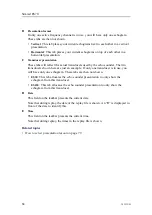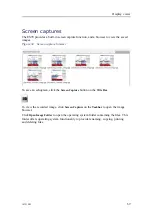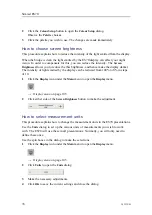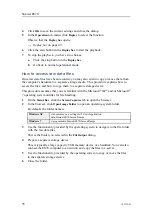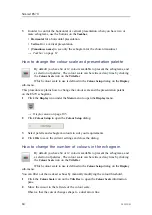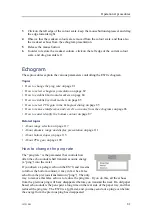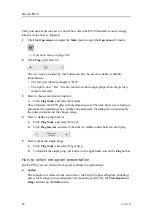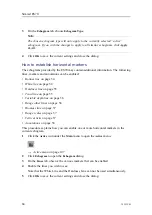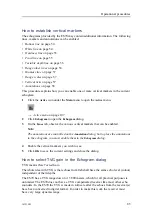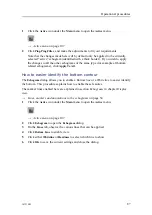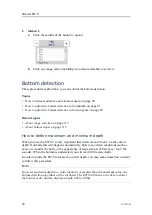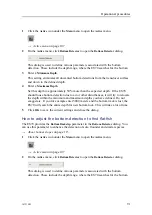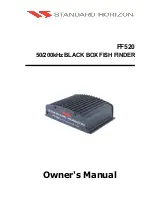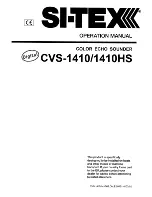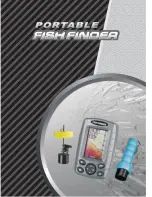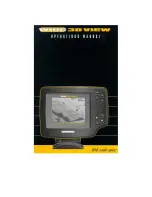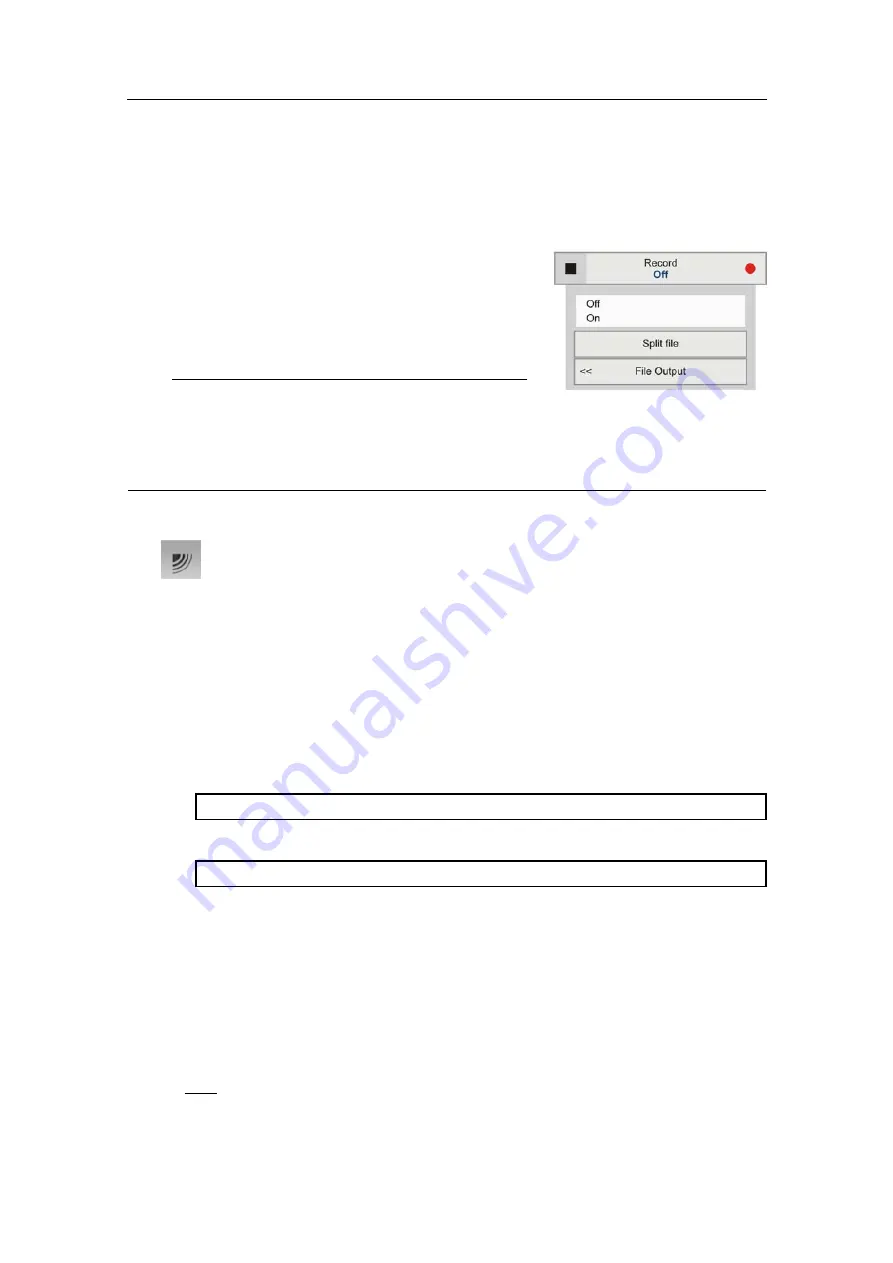
Simrad ES70
3
A “history file” is recorded automatically and continuously. When the file is full, it
will start to overwrite the oldest data, thus creating a “ring buffer”. To play back the
history file, click the
History
button on the
Title Bar
.
This procedure explains how to store raw echogram
data. Each sequence of raw data – often regarded as
a “line” during a survey – contains a set of echogram
data saved on digital format. Once saved, you can play
back this data just as if it was “normal” echogram data.
Note
Raw data files will normally become very large. If you
wish to record large amounts of echogram raw data, make sure that you have enough
space on you hard disk. Unless your computer is equipped with a very large harddisk
capacity, we recommend that you save the raw data to an external storage device.
1
Click the
Operation
icon under the
Main
menu to open the
Operation
sub-menu.
→
on page 104
2
Click
Record
to open the sub-menu.
3
Click
File Output
to open the
File Output
dialog.
4
In the
File Output
dialog:
a
On the
Directory
tab, define the file output directory.
These are the default directories for raw data:
Windows XP
c:\documents and settings\all users\application data\simrad\ES70\data
Windows 7
c:\programdata\\simrad\ES70\data
b
On the
Raw Data
tab, click
Save Raw Data
to enable this export.
Raw data are the echo data received directly from the output of the transceiver.
The data can later be replayed on the ES70. The data contain sample data, echo
sounder configuration data, navigation data (NMEA format) and annotations
(if any).
c
Define any other parameters to fit your requirements.
5
Click
OK
to save the current settings and close the dialog.
6
To start recording, you have two choices:
a
In the
Record
button, select
On
.
76
343539/B
Summary of Contents for ES70 - DOWNLOAD AND INSTALLATION REV B
Page 2: ......
Page 128: ...ISBN 13 978 82 8066 118 0 2010 Kongsberg Maritime AS ...