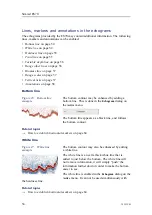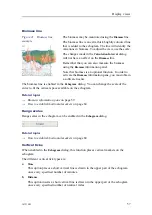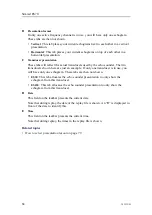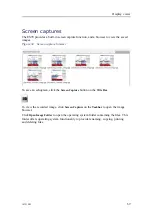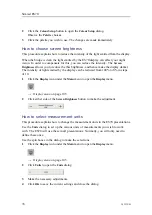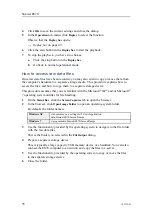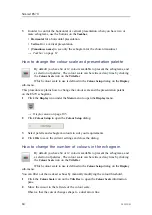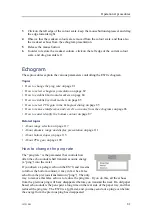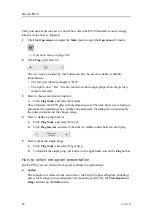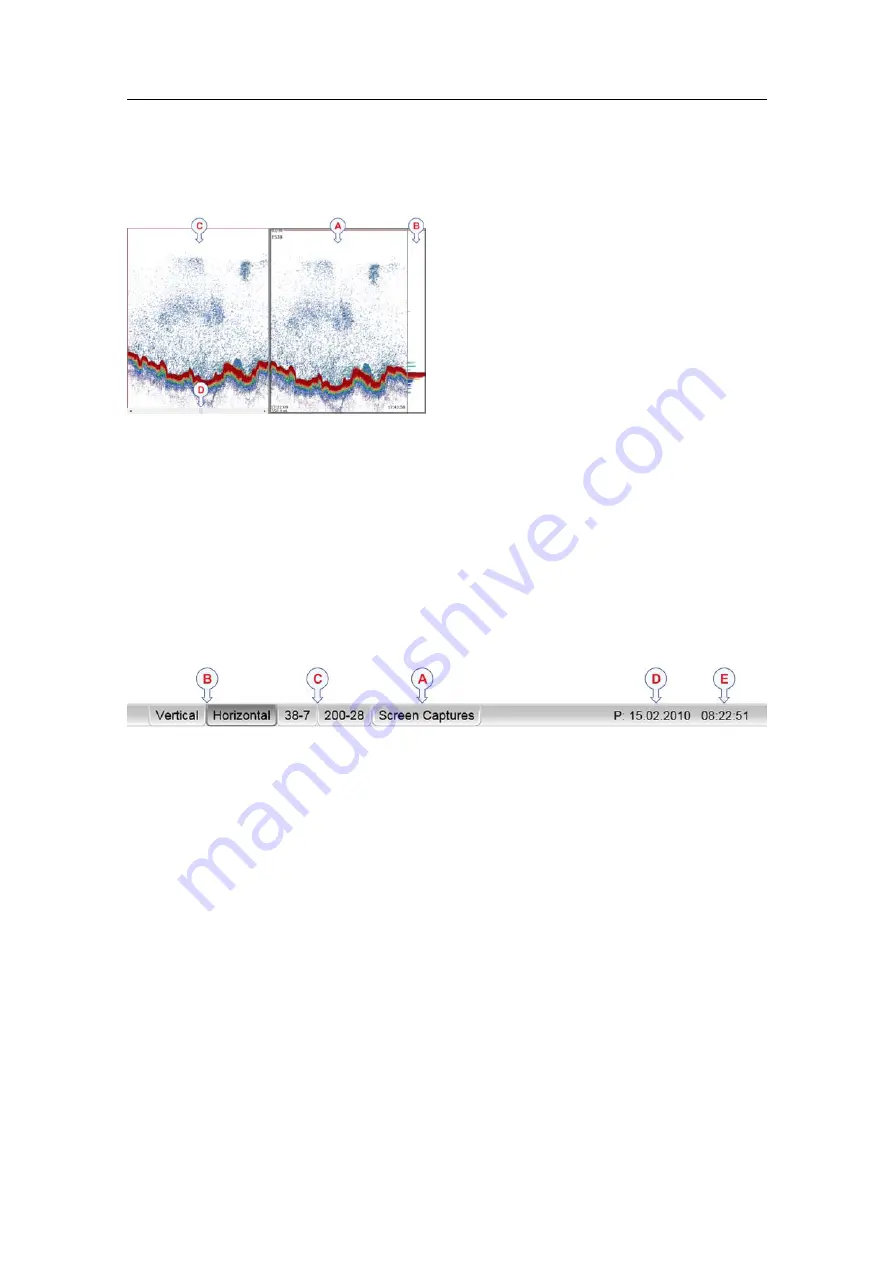
Display views
Figure 32
History presentation
A
The original “active” echogram
presentation
B
The original scope view presentation
C
The History presentation
D
Click this button and drag sideways to
scroll through the recorded images
The horizontal width of the history presentation can be adjusted by clicking the right
border, and dragging it sideways.
Taskbar
The
Taskbar
is located at the bottom of the display . The
Taskbar
contains tabs to control
the echogram presentations. It also provides time and date information.
Figure 33
Taskbar
A
Echogram browser
B
Presentation format
C
Transducer/echogram presentation
D
Date
E
Time
The
Taskbar
contains the following information:
A
Screen Captures
This tab hides the current “live” echograms from view, and allows you to see the
echogram images you have previously saved using the
Screen Capture
button on
the
Title Bar
.
The echograms are presented in a graphic browser. You can open any of the images
for a closer study, or you can access the files directly by clicking the
Open Image
Folder
button.
→
on page 43
→
on page 69
343539/B
67
Summary of Contents for ES70 - DOWNLOAD AND INSTALLATION REV B
Page 2: ......
Page 128: ...ISBN 13 978 82 8066 118 0 2010 Kongsberg Maritime AS ...