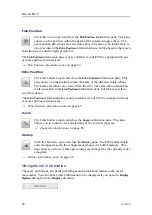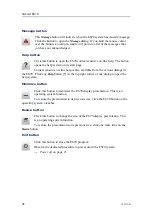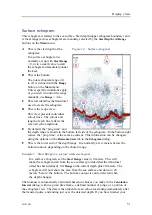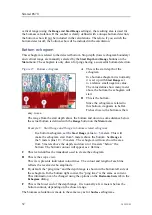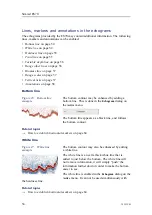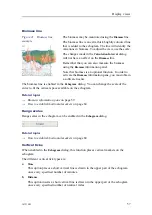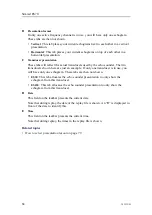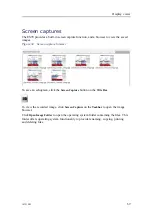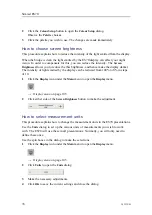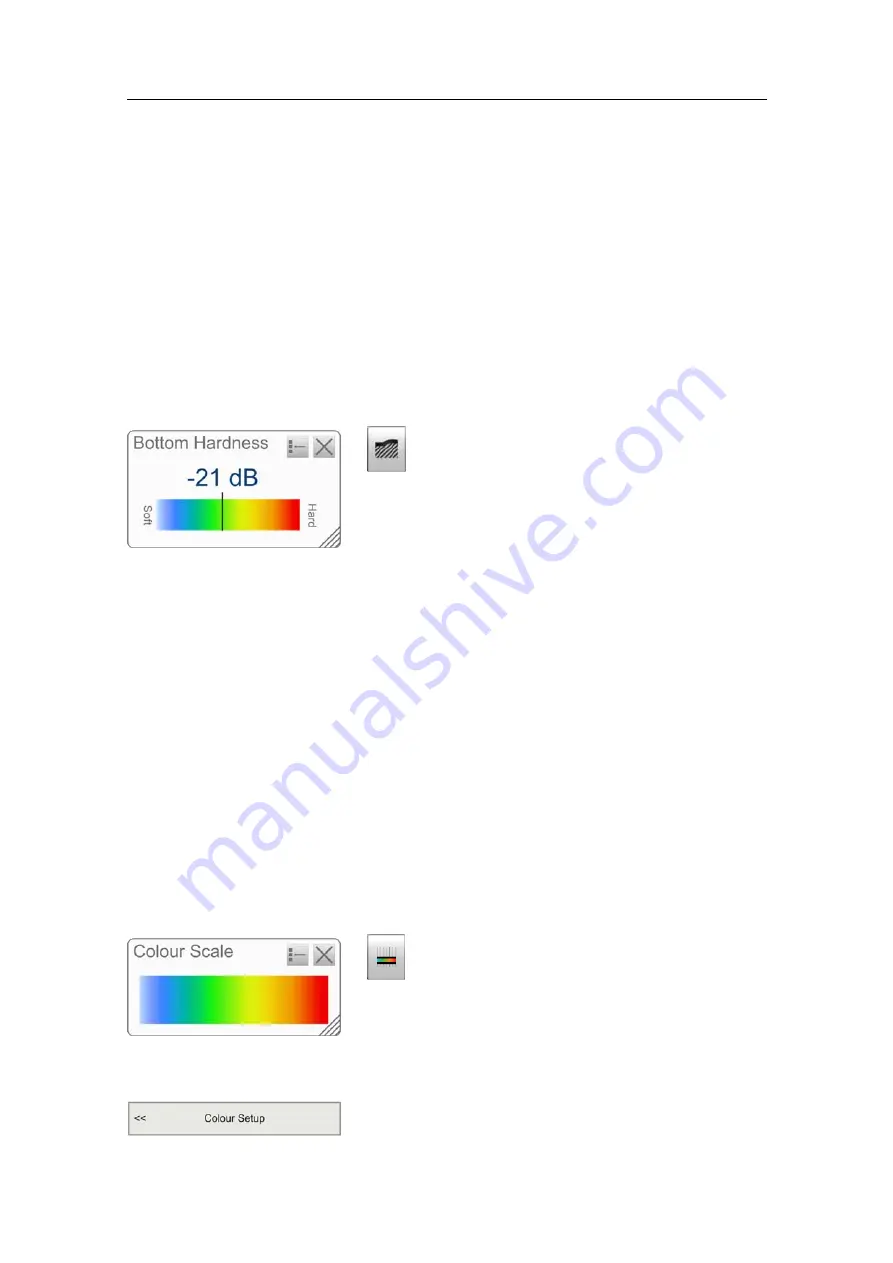
Simrad ES70
Related topics
•
on page 57
•
How to monitor the current biomass
on page 94
•
How to enable the biomass line
on page 95
•
on page 108
Bottom Hardness information pane
Figure 24
Bottom Hardness
information pane
To open this information pane, click the
Bottom
Hardness
icon on the
Title Bar
.
The
Bottom Hardness
information pane displays the
current bottom reflectivity. This gives an indication to
how hard the bottom is. The value is calculated using
the bottom echo strength in the current ping.
Please note that bottom hardness is an optional function. In order to activate the
Hardness
line and the
Bottom Hardness
information pane, you must obtain a licence.
The vertical line in the hardness colour scale positions the current ping. The hardness of
the current ping is also shown with the numerical value.
The bottom hardness can also be indicated by enabling the bottom hardness line in the
Echogram
dialog. This line uses the same colour coding as the information pane, but
places this as a thick line immediately under the bottom line in the echogram.
Related topics
•
on page 55
Colour Scale information pane
Figure 25
Colour Scale
information pane
To open this information pane, click the
Colour Scale
icon on the
Title Bar
.
The
Colour Scale
pane displays the current colour scale
you are using for the echogram presentation.
To change the colour scale, click
Colour Setup
on the
Display
menu.
60
343539/B
Summary of Contents for ES70 - DOWNLOAD AND INSTALLATION REV B
Page 2: ......
Page 128: ...ISBN 13 978 82 8066 118 0 2010 Kongsberg Maritime AS ...