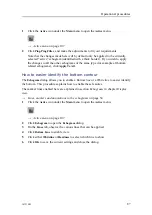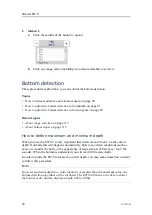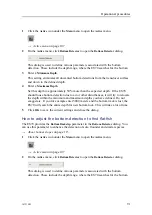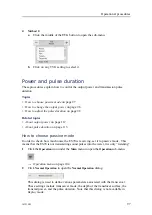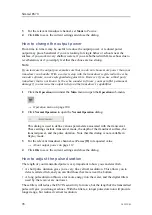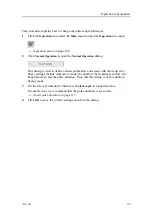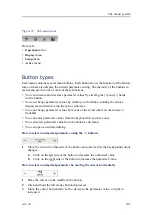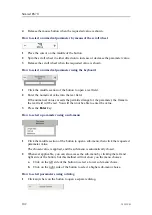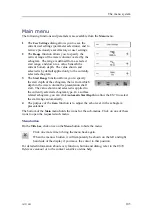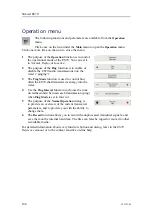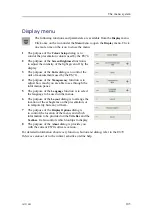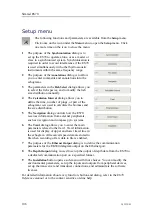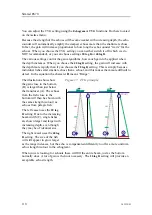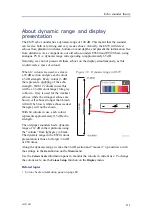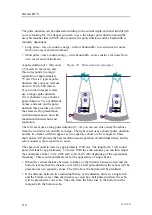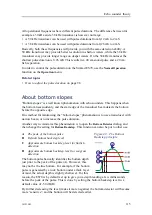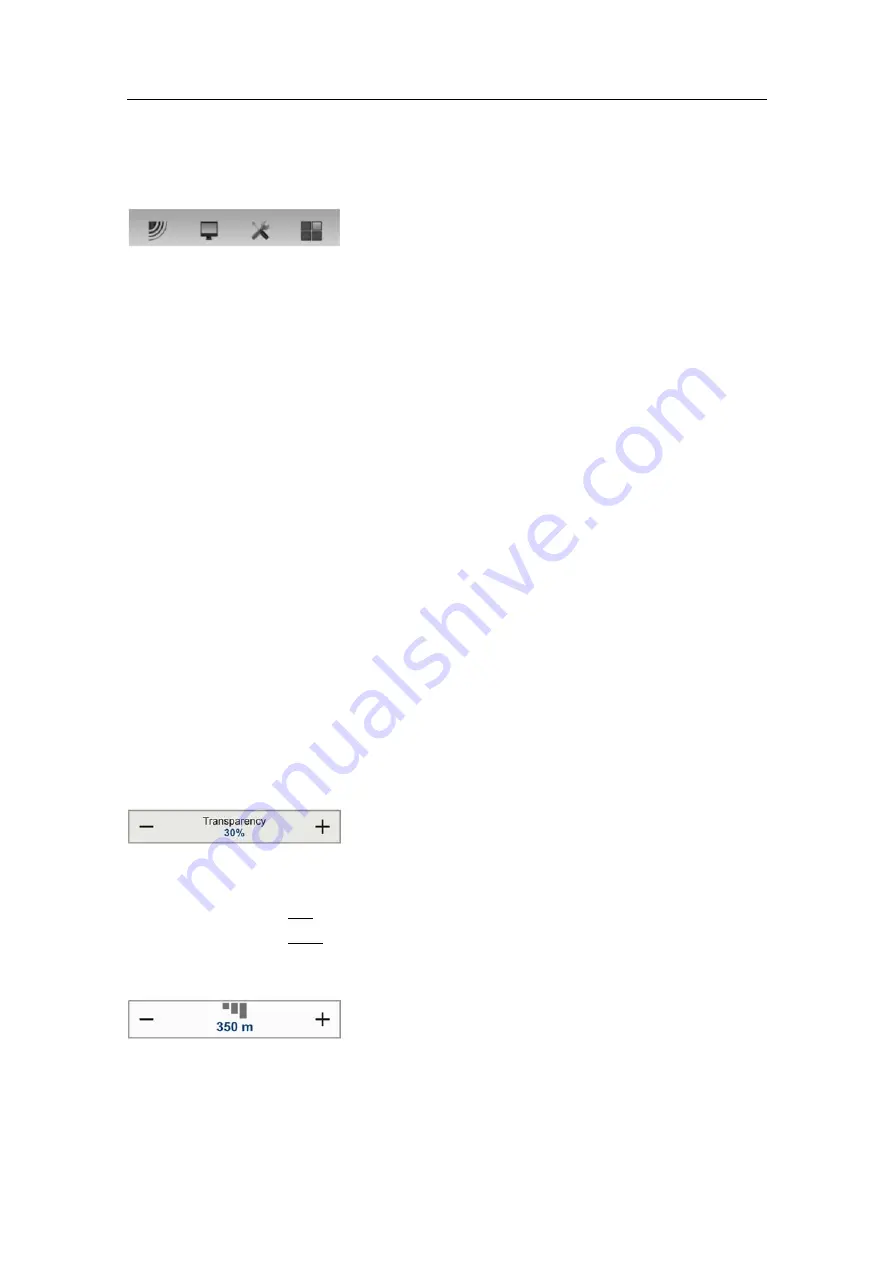
The menu system
Figure 35
Sub-menu icons
From left:
•
Operation
menu
•
Display
menu
•
Setup
menu
•
Active
menu
Button types
Each menu contains several menu buttons. Each button shows the function of the button,
some of them also display the current parameter setting. The majority of the buttons in
each menu provide one or more of these functions:
• You can increase and decrease parameter values by clicking the [
+
] and [
–
] fields
on the button.
• You can change parameter values by clicking on the button, holding the mouse
depressed, and then moving the cursor sideways.
• You can change parameter values by means of the scroll wheel on the mouse or
trackball.
• You can enter parameter values from the keyboard (if you have one).
• You can select parameter value from the button’s sub-menu.
• You can open a dedicated dialog.
How to select a numerical parameter using the +/- buttons
1
Move the cursor to either side of the button, and observe that the background colour
changes.
a
Click on the left side of the button to decrease the numerical value.
b
Click on the right side of the button to increase the numerical value.
How to select a numerical parameter by moving the cursor horizontally
1
Place the cursor on the middle of the button.
2
Click and hold the left mouse button depressed.
3
Move the cursor horizontally: left to decrease the parameter value, or right to
increase it.
343539/B
101
Summary of Contents for ES70 - DOWNLOAD AND INSTALLATION REV B
Page 2: ......
Page 128: ...ISBN 13 978 82 8066 118 0 2010 Kongsberg Maritime AS ...