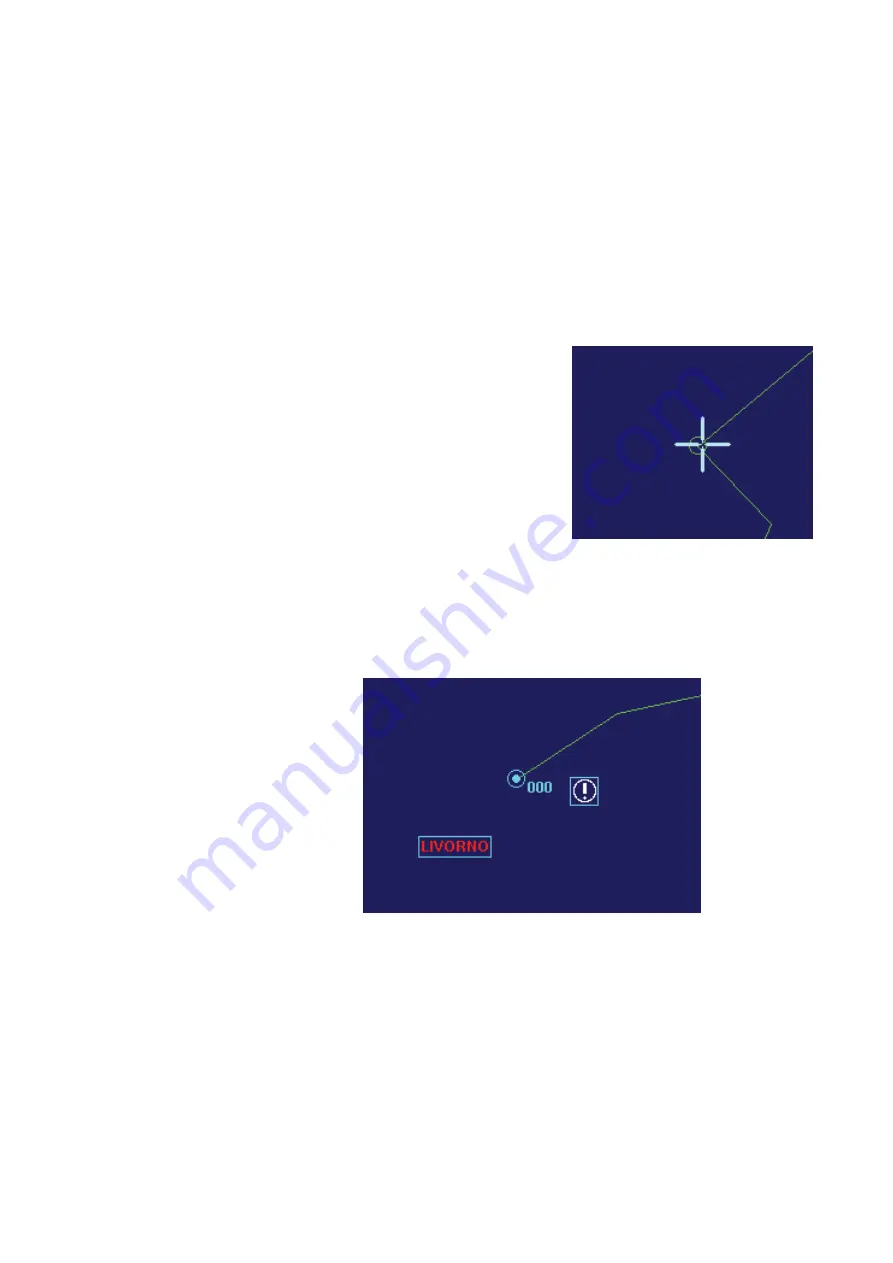
126 |
Maps |
Argus Radar Operator Manual
While this menu is visible on the PPI, an object for each type is selected and the highlighting
helps t
o find them on the screen. By default, the first line, the first text and the first symbol are
automatically selected (as shown in the above picture).
To select other elements and to move them, the operator has two different ways, which can
be used independently:
1.
Selection, anchoring and dragging with the trackball cursor and the SKs.
2.
Selection and changing the geographic coordinates with editing labels and buttons of the
Geographic Maps Manual Settings Menu.
Selection and movement with the trackball cursor
When the Geographic Maps Manual Settings Menu is displayed, placing the trackball cursor
on the PPI, as the Help line suggests, the left SK takes the function of selection of objects.
Placing the trackball cursor over an end point of
a line, it will be highlighted with a green circle (as
shown in the picture).
For the texts and the symbols, highlighting will appear as a rectangular frame around texts
and symbols. This highlighting is not displayed if the trackball point is on an already selected
element.
When clicking on the highlighted element with the left SK, the element will be selected and
the Help line will change as shown in the below picture.
The picture (left) indicates the appearances of the selected elements. In the Geographic Map
Manual Settings Menu an element of each type is always selected. When opening the menu,
the objects numbered zero are automatically selected.
When pressing the left SK on the selected element, it will be hooked to the trackball pointer.
Moving the trackball to a new position will move the selected element. The line has changed
as in the right picture. Once the Trackball is in the desired position, press the left SK to release
the object, and the point selected will be moved there with the lines connected to it converg-
ing there also, as shown in the below figures.
Summary of Contents for ARGUS FMCW 3G
Page 1: ...ENGLISH ARGUSRADAR SYSTEM User Manual navico commercial com...
Page 2: ......
Page 149: ......
Page 150: ...988 10185 004...






























