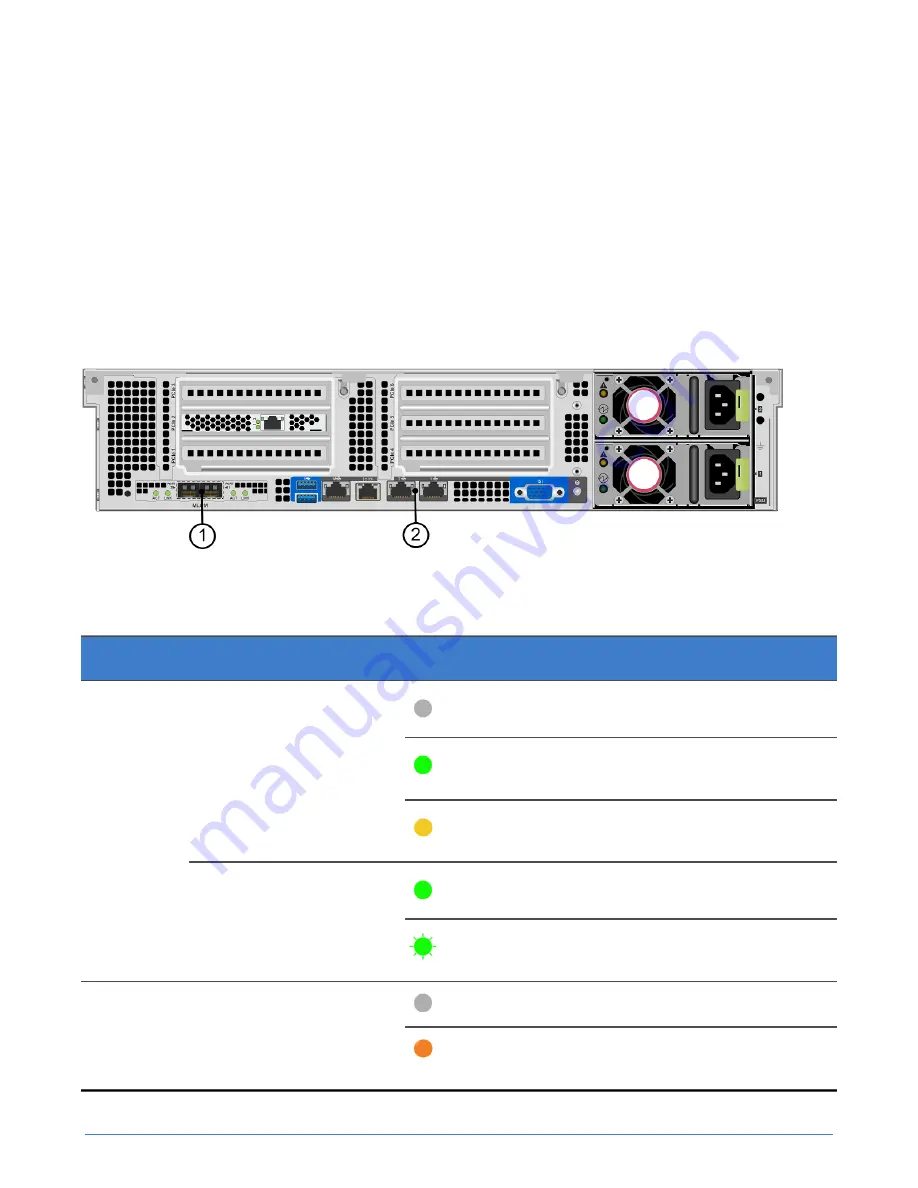
Chapter 4: Server troubleshooting
47
6.
Verify that both LEDs on the Accelerator card are glowing steady green.
7.
Verify that there are no error conditions reported for the host in the hypervisor management
interface.
About network interface monitoring
Each server has network interfaces that SimpliVity uses for network communication and, optionally,
guest virtual machine traffic. You can use the LEDs on each interface and the events and alarms in the
hypervisor management interface to monitor interface activity and health.
If a network interface fails, contact
The following figure and table describe the network interface ports on the back panel of the UCS C240
M4SX server.
Figure 18: Network port LEDs
Table 12: Network port LED descriptions
Callout
Port
LED
Description
Off: No link detected.
Steady green: 10GbE link
detected.
10GbE Link
Steady yellow: 1GbE link
detected.
Off: No activity detected.
1
10GbE Activity
Flashing green: Data traffic
is present.
Off: Link speed is 10 Mbps.
2
1GbE Link
Steady amber: Link speed
is 100 Mbps.






























