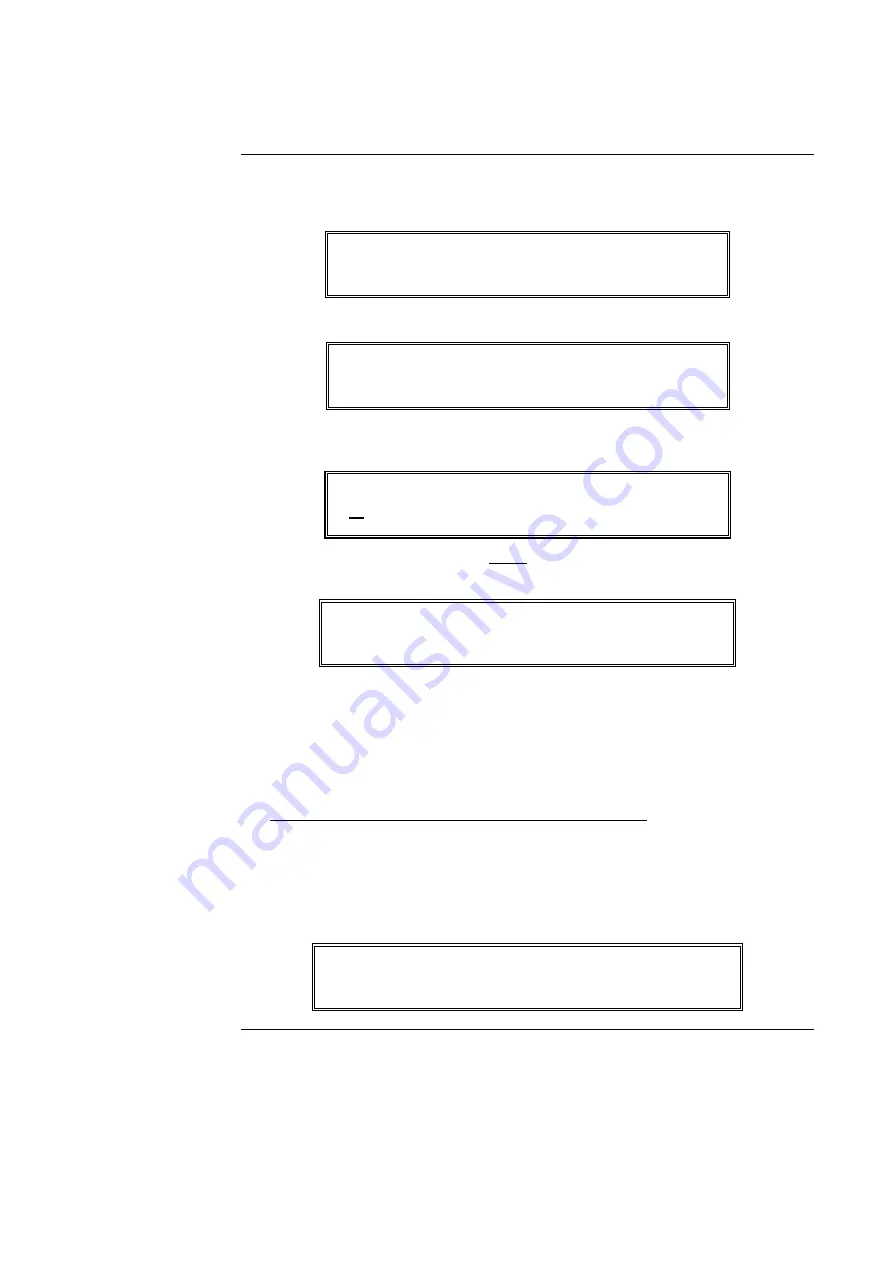
9-2
Follow these steps to set the time and date on the panel.
1.
Press the
<
MENU> key. The following appears on the alphanumeric display.
Press <NEXT> or <PREVIOUS> to scroll
Change Access Level
2.
Press the <NEXT> key. The following appears.
Press <NEXT> or <PREVIOUS> to scroll
Set Time and Date
3.
Press the <ENTER> key. The current time and date information displays, along with
instructions:
Press <FUNCTION> to change time and date
0:09:23 FRI 01 JAN 88
4.
Press the <FUNCTION> key. The cursor, current time and date along with function key
definitions are displayed:
F1=Left F2=Right F3=Inc F4= Dec
0:09:23 FRI 01 JAN 88
NOTE:
The cursor is positioned under the hour. Function key
F1
will move the cursor
left.
Function key
F2
will move the cursor
right
. Function key
F3
will
increase
the
data above the cursor . Function key
F4
will
decrease
the data above the cursor.
Set the time 1 minute ahead of source time.
5. Use the required function key to position the cursor under the data to be changed (hour,
minutes, seconds, date of month, month, and year). Day of week is set by the system.
Time entered does not start until the <ENTER> key is pressed.
6.
Use Function key
F3
or
F4
to increase or decrease data, as required.
When time and date are correct, press the
<ENTER>
key. The display will show
the updated time and date. The time entered will not start until the <ENTER> key is
pressed.
Press <FUNCTION> to change time and date
22:04:46 WED 27 SEP 00
Setting Time and Date
Procedure
firealarmresources.com
Summary of Contents for SafeLINC 4100
Page 2: ...firealarmresources com...
Page 4: ...firealarmresources com...
Page 6: ...firealarmresources com...
Page 8: ...firealarmresources com...
Page 14: ...firealarmresources com...
Page 40: ...firealarmresources com...
Page 50: ...firealarmresources com...
Page 56: ...firealarmresources com...
Page 68: ...firealarmresources com...
Page 82: ...firealarmresources com...
Page 100: ...firealarmresources com...






























