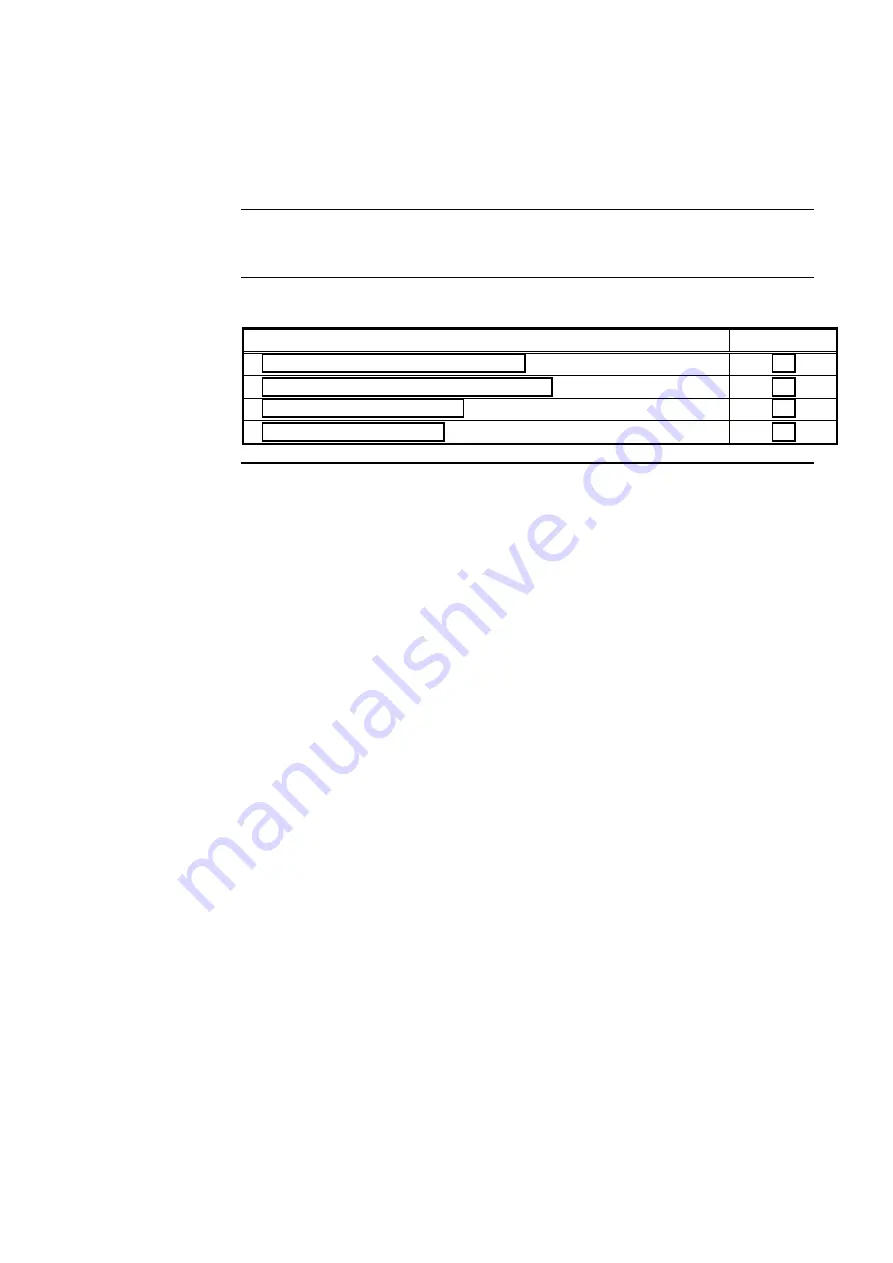
4-1
This chapter describes using the panel’s action keys (ALM TEST, ON, OFF, etc.) to test and
control system points.
Refer to the page number listed in this table for information on a specific topic.
Topic
See Page #
Alarm and Fault Test for Monitor Points
Isolating and De-isolating Non-Alarm points
Chapter 4
Testing and Controlling Points
Introduction
In this Chapter
firealarmresources.com
Summary of Contents for SafeLINC 4100
Page 2: ...firealarmresources com...
Page 4: ...firealarmresources com...
Page 6: ...firealarmresources com...
Page 8: ...firealarmresources com...
Page 14: ...firealarmresources com...
Page 40: ...firealarmresources com...
Page 50: ...firealarmresources com...
Page 56: ...firealarmresources com...
Page 68: ...firealarmresources com...
Page 82: ...firealarmresources com...
Page 100: ...firealarmresources com...






























