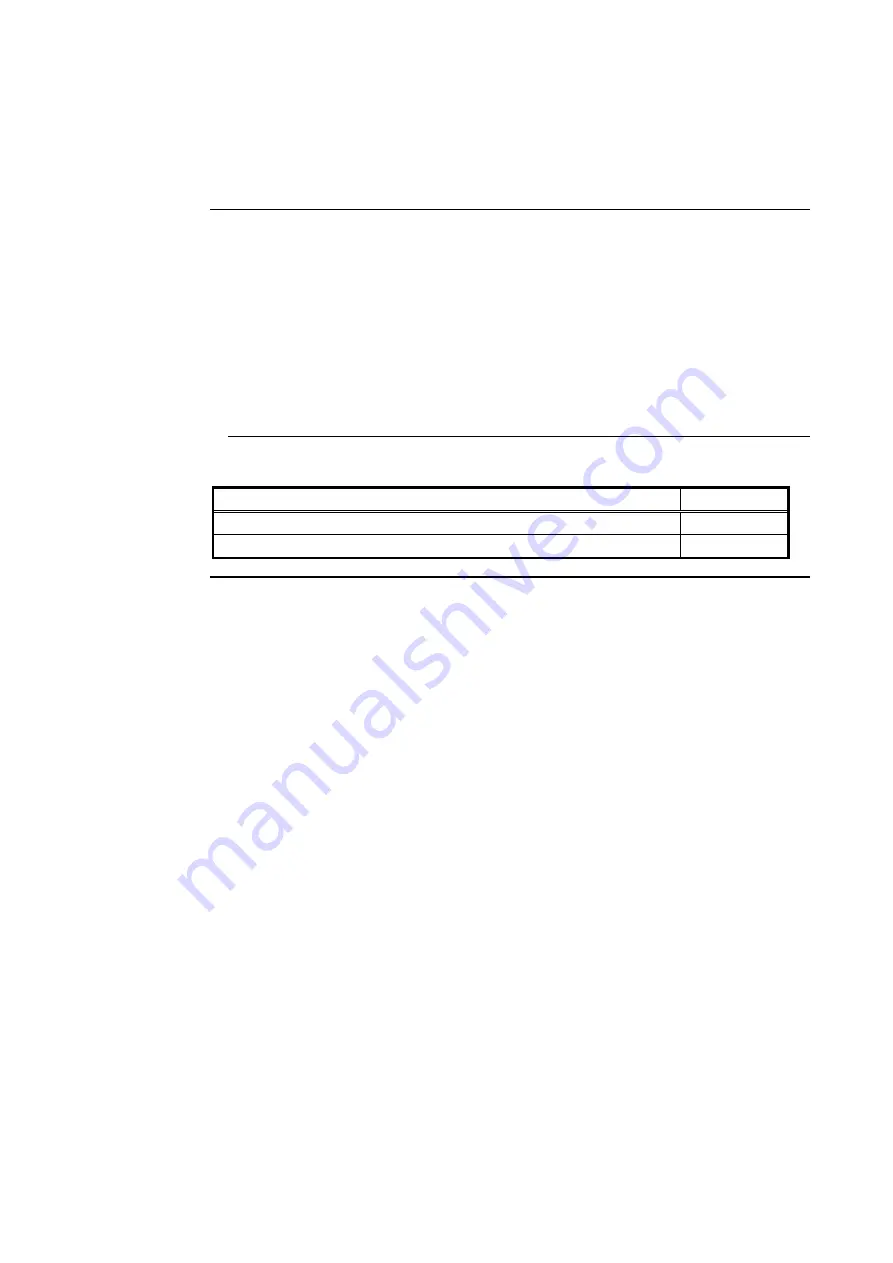
5-1
Many of the operations that can be accomplished from the operator interface first require you to
select the point on which you want to perform the operation. Points can be selected in one of three
ways.
•
Alarm, Fault, or Isolate List. Points that are reporting an alarm, fault or isolate condition
can be selected from the alarm, fault or isolate list by repeatedly pressing the <ALARM
ACK> key (for a point in alarm), <FAULT ACK> (for a point in fault), or <ISOLATE
ACK> (for an isolated point), until the desired point is displayed.
•
Using the Menu.
•
Using the Entry keys.
Refer to the page number listed in this table for information on a specific topic.
Topic
See Page #
Selecting Points from the Menu
5-2
Selecting Points with the Entry Keypad
5-3
Chapter 5
Selecting Points for Status or Control
Introduction
In this Chapter
Summary of Contents for 4100U-S1
Page 2: ......
Page 10: ...viii...
Page 18: ...1 8...
Page 36: ......
Page 46: ......
Page 52: ......
Page 64: ......
Page 78: ......
Page 82: ...11 4...






























