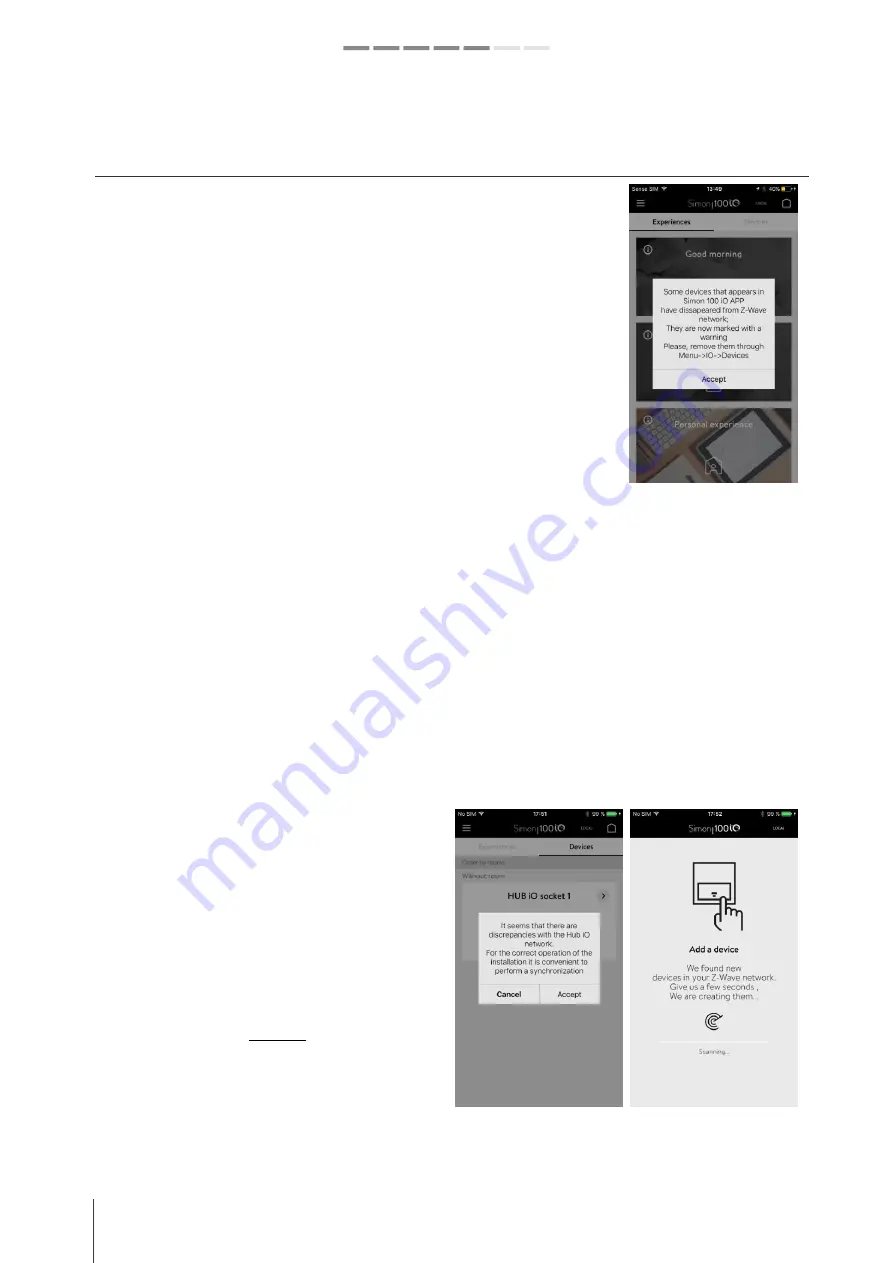
34
simon.es/simon100
INSTALATION AND CONFIGURATION GUIDE
Simon | 100
7- NETWORK MANAGEMENT
CONTINUOUS DEVICES TESTING
5 minutes after the last adding process 100 HUB iO, will start to test the Life-line
association and the continuous polling of devices status that test each device in a
period of 40-80minutes.
If a device test fails HUB iO will try to poll its main value 5 minutes after.
If a device test fails for 3 consecutive times, Simon 100 iO Application will mark this
device with a warning and HUB iO will not continue testing this device.
When the device reports any state change to HUB iO it will be marked as valid device
again.
If HUB iO reports to Simon 100 iO APP that there are some devices removed, they will
be marked as failed and APP will show a message informing about that issue.
REDISCOVERING DEVICES
If an ADDING process was not successful but central LED stops to blink slowly, it will be added on Z-Wave. If the
ADDING process does not read the correct device type the APP can add the device as NON Simon Device. In that
cases do not remove the device, but restart the inclusion process, If HUB iO is trying to add a device and it receives
inclusion request from a device already added, HUB iO will try to read the device values and configurations in order
to show the
correct device structure.
DISPLAYING DEVICES ADDED OUT OF Simon 100 iO APP
The Application is continuously testing the network status.
-
If HUB iO is the Master Controller (SIS) or Primary Controller (PC) of your installation, a message will appear
informing that new devices are discovered.
-
If HUB iO is a secondary controller (SC) you will need to Update the HUB iO to match the devices registered in
Master Controller (SIS) or in the Primary Controller (PC).
If you accept to discover these devices, APP and HUB iO
will start a discovery process that can take some time
according the number of devices to be discovered by
Simon 100 iO APP.
-
During discovery process HUB iO will try to discover
the new devices characteristics and will add them to
APP Database.
Once all new devices are rediscovered APP will display
them with generic names. And will inform about special
features in case of battery or secure devices.



































