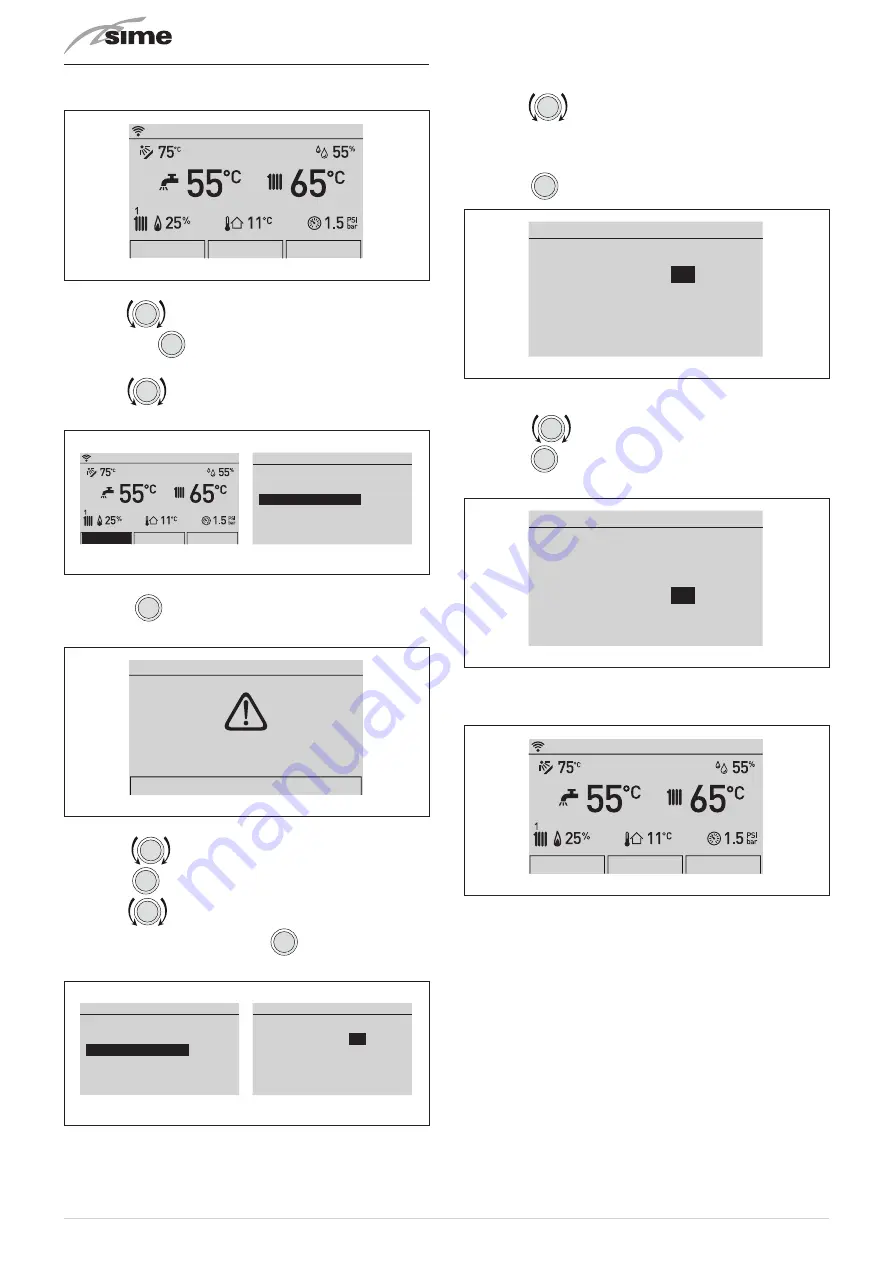
64
7.4
Parameter setting and display
To access the parameters menu from the
“Main screen”
:
Menu
Mode
Zones
Mon 01.01.2018
10:30
Fig. 121
– turn the
encoder to select the
“Menu”
(Menu) function
and press the
click
encoder to enter the
“Menu”
(Menu) se-
lection screen
– turn the
encoder to select the
“TECHNICAL”
(TECHNI-
CAL) menu
Menu
GENERAL SETTINGS
[...]
INFORMATION
[...]
TECHNICAL
[...]
Menu
Mode
Zones
Mon 01.01.2018
10:30
Fig. 122
– press the
click
encoder to access the modifiable area. The
following screen is displayed:
TECHNICAL
Confirm operation
Confirm
Fig. 123
– turn the
encoder to select
“Confirm”
(Confirm) and
press the
click
encoder to open the submenus
– turn the
encoder to select
“Technician param.”
(Tech-
nician param.) item and press the
click
encoder to enter the
boiler “Parameter settings” area
TECHNICAL
Information
[...]
Plant solution
[...]
Technician param.
[...]
Chimney sweeper
[...]
IoT
[...]
TSP parameters
Parameter Index
1
1 -------- 49
Parameter Value
1
Fig. 124
– where the
“Parameter index”
(Parameter Index:)refers to the
table found in section “
”
– Turn the
encoder to scroll through the list of parame-
ters and check the value
If the value of the selected parameter is to be modified:
– press the
click
encoder to access the value modification area
TSP parameters
Parameter Index
1
1 -------- 49
Parameter Value
1
Fig. 125
– press the
encoder to set the new value
– press the
click
encoder to confirm the modification and move
on to another parameter
TSP parameters
Parameter Index
1
1 -------- 49
Parameter Value
1
Fig. 126
– after displaying/making changes, press the
“ESC”
button to
complete the modification and return to the
“main screen”
.
Menu
Mode
Zones
Mon 01.01.2018
10:30
Fig. 127
Summary of Contents for 8115101
Page 6: ...6 ...






























