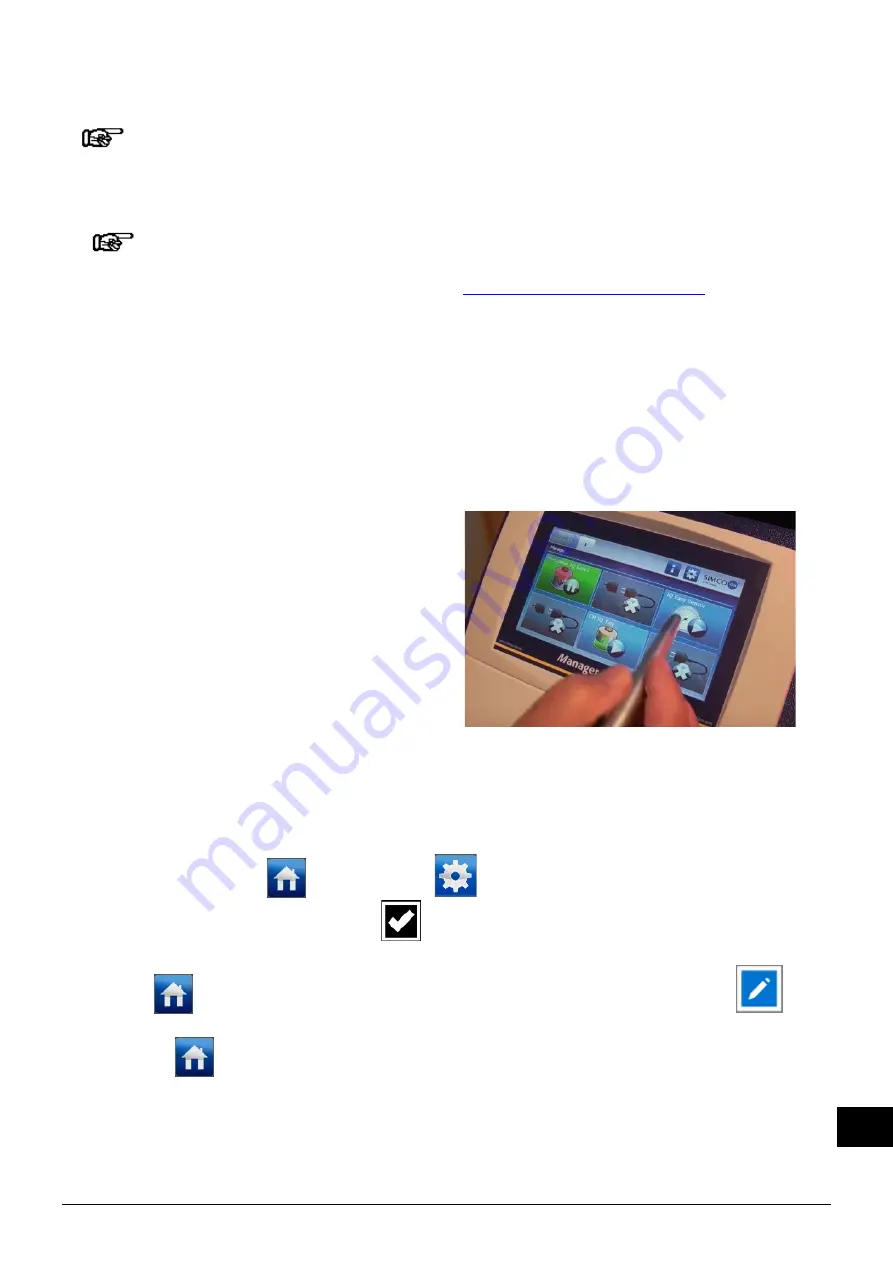
SensorIQEasy_UM_9752023110_NL_D_GB_V2_0
55
GB
6 Commissioning
Note:
- The Sensor IQ Easy will not function if the sensors are covered.
6.1 Commissioning the Sensor using the IQ Easy Platform
If an "Undefined param" appears on the info screens of the Sensor on the
Manager, the manager must be updated with the latest software.
Download the latest software version on
and follow the "Upgrade" instructions as described in the Manager manual.
-
When the M12 connection cable connects the Sensor and the Manager IQ Easy,
communication will be established automatically, which is indicated by a flashing status LED
and a green background colour behind the emerging sensor symbol.
By default, the bar will become active after all information has been gathered by the
manager.
This is indicated by the background colour of the sensor display changing to blue.
Please refer to the Manager IQ Easy user manual for a general explanation.
6.2 Selecting EXPERT mode for setting parameters or allowing for maintenance
In order to set parameters and carry out maintenance, you need expert user privileges. For this,
a password may be required. For a detailed description, please refer to chapter 6.4 of the
manual Manager IQ Easy.
Once logged in on this user level, you will remain on this level until selecting a new user level.
-
Go to the main screen
, select settings
and choose expert.
-
Enter the password and confirm with
or return directly to the system settings page of
the manager, if no password is required.
-
Click on
and go to the device to check or change the parameters by clicking
behind the parameter or the desired action.
-
By clicking
you return to the main screen.






















