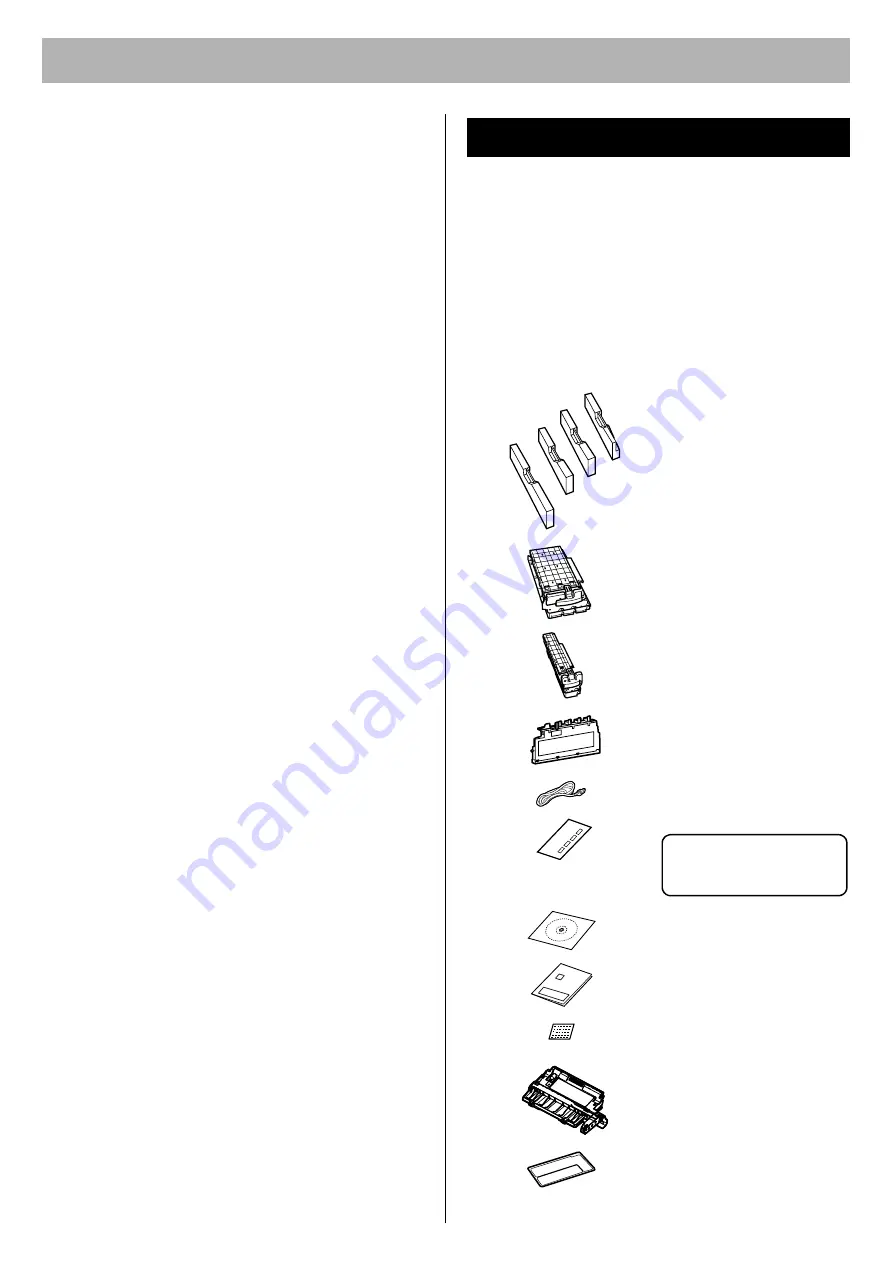
Before You Start
8
■
Static Electricity Damage
To prevent static electricity damage to any of the following
components, touch a grounded metal surface, such as the
printer's bare metal frame prior to touching the
component.
•
Interface connectors: network, USB, parallel, and
connector for optional paper feeder
•
Connector pins on the optional paper feeder
•
Electrical components, connectors inside the printer
■
Interface Cable
Always use a shielded interface cable. Use of an
unshielded cable can result in radio interference with
data.
■
Power Source
The voltage level of the power source must not vary more
than ±10% from the voltage level marked on the
nameplate (located on the rear of the printer).
Do not use an extension cord.
Do not use a line conditioner, transient suppressor or
surge protector as it may cause a printer error.
■
Ventilation Space
The ventilation space is needed more than 20 mm (0.8")
between the printer and a wall.
Make sure that all accessories shown below were
provided and have not been damaged. Report damage or
shortages to the reseller from which the printer was
purchased. The final page includes an area for recording
important information such as the name of reseller, serial
number, and date of purchase.
NOTE:
•
Save the original carton and packing materials for future
shipping and transportation of the printer. They have
been specifically designed to protect the equipment
during shipment.
.
Accessories
Toner cartridges
(Cyan, Magenta, Yellow,
Black)
Printer includes free
starter toner cartridges
that yield 2,500 pages
(based on 5% page
coverage per color).
Color print cartridge
Black print cartridge
Waste toner cartridge
Power cord
Color calibration card
Printer CD-ROM
Setup Guide (this manual)
Supplies Re-order Label
(see page 14)
Automatic duplex unit
(KX-CL400: option /
KX-CL600: standard)
Jam clear label (provided
with KX-CL400 only)
Refer to page 14 in detail.
Save it carefully!
Keep this Color calibration
card for adjusting color
density.
xxxxxx
x
xxxxxx
x
xxxxx
xxxxx























