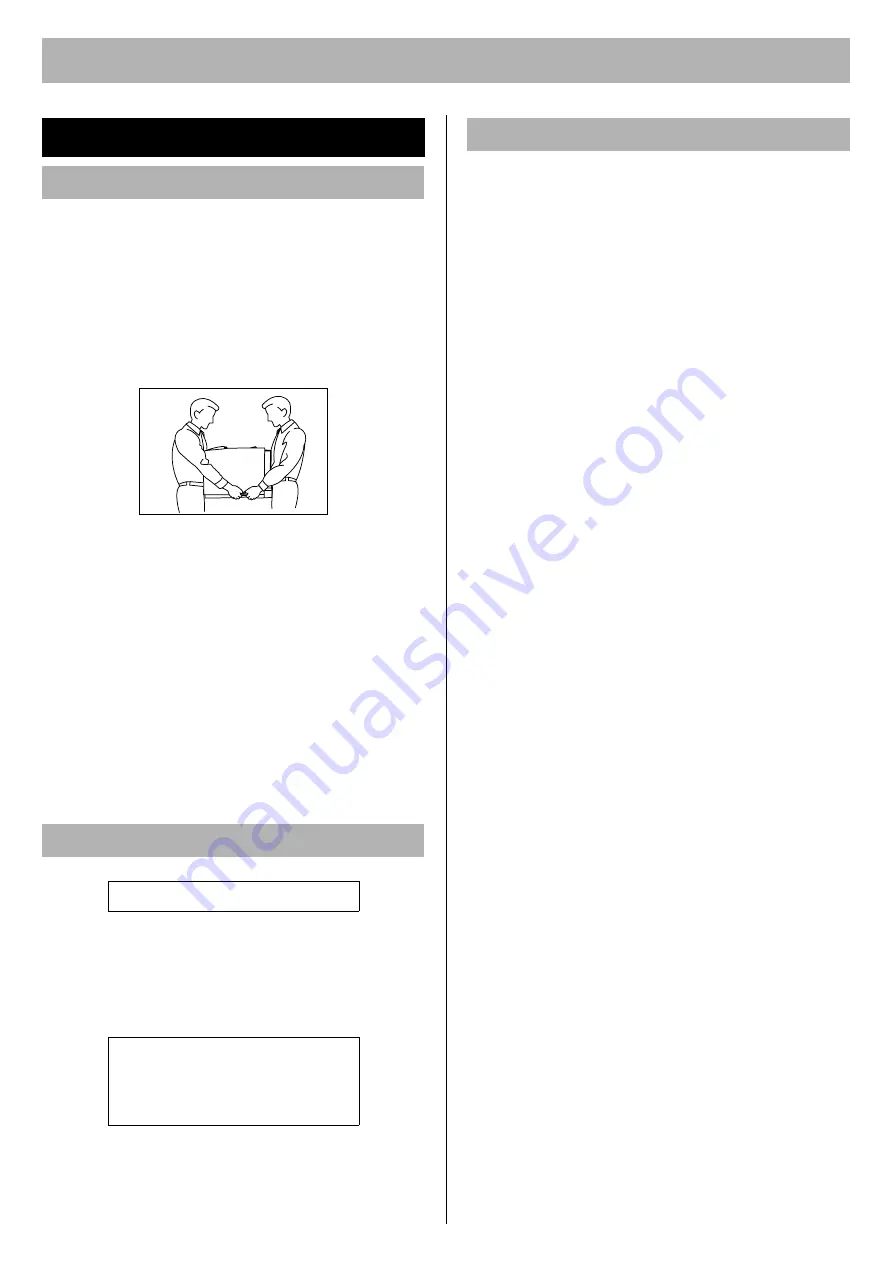
4
For Your Safety
[ WARNING ]
•
To prevent fire or shock hazard, do not expose this
product to rain or any type of moisture.
[ CAUTION ]
•
The printer weighs approximately 32 k
g
(70 lbs.). It must
be handled by two people. Turn the power off and
remove the power cord when handling the printer.
•
Do not place the printer on an uneven or unstable
surface.
•
Avoid the media tray going across an edge of a desk.
Dropping the printer may cause injury.
•
Do not place the printer in an area where there is a lot of
smoke, dust, chemical fumes or vibration.
•
When moving the printer, be sure to unplug the power
cord from the AC outlet. If the printer is moved with the
power cord attached, it can cause damage to the cord
which could result in fire or electric shock.
•
Take care when handling the media tray or print
cartridge because they are heavy. Dropping either may
cause injury.
[ CAUTION ]
•
This printer utilizes a laser. Use of controls or
adjustments or performance of procedures other than
those specified herein may result in hazardous radiation
exposure.
[ WARNING ]
•
The power source voltage of this printer is listed on the
nameplate. Only plug the printer into an AC outlet with
the proper voltage.
•
When you operate this equipment, the AC outlet should
be near the equipment and accessible.
•
To ensure safe operation the power cord supplied must
be inserted into a standard three-prong AC outlet which
is effectively grounded (earthed) through the normal
wiring.
•
The fact that the equipment operates satisfactorily does
not imply that the power point is grounded (earthed) and
that the installation is completely safe. For your safety, if
in any doubt about the effective grounding (earthing) of
the power point, consult a qualified electrician.
•
If the plug cannot be inserted into the AC outlet, contact
a licensed electrician to replace the AC outlet with a
properly grounded (earthed) one.
•
Do not defeat the purpose of the grounding (earthing)
plug (ex. do not use a conversion plug).
•
Plug the power cord firmly into an AC outlet. Otherwise,
it can cause fire or electric shock.
•
Do not attempt to repair, pull, bend, chafe or otherwise
damage the power cord. Do not place a heavy object on
the cord. A damaged cord can cause fire or electric
shocks.
•
Ensure that the plug connection is free of dust. In a
damp environment, a contaminated connector can draw
a significant amount of current that can generate heat
and eventually cause fire if left unattended over an
extended period of time.
•
Never touch a power cord with wet hands. Danger of
electric shock exists.
•
Stop operation immediately if your printer emits smoke,
excessive heat, abnormal smell or unusual noise.
These conditions can cause fire or electric shock.
Immediately turn the printer off and unplug the power
cord, and contact an authorized service representative.
•
When disconnecting the printer, grasp the plug instead
of the cord. Pulling on a cord forcibly can damage it and
cause fire or electric shock.
[ CAUTION ]
•
Do not leave the power cord plugged into the AC outlet
if the printer will not be used for an extended period.
•
Be sure to use the provided power cord. Otherwise, it
may cause fire or electric shock.
Notice
Installation and Relocation
Laser Safety
CLASS 1 LASER PRODUCT
Laser diode properties (4 provided)
Laser output: 5 mW max
Wavelength: 785 nm
Emission duration: Continuous
Power Source



















