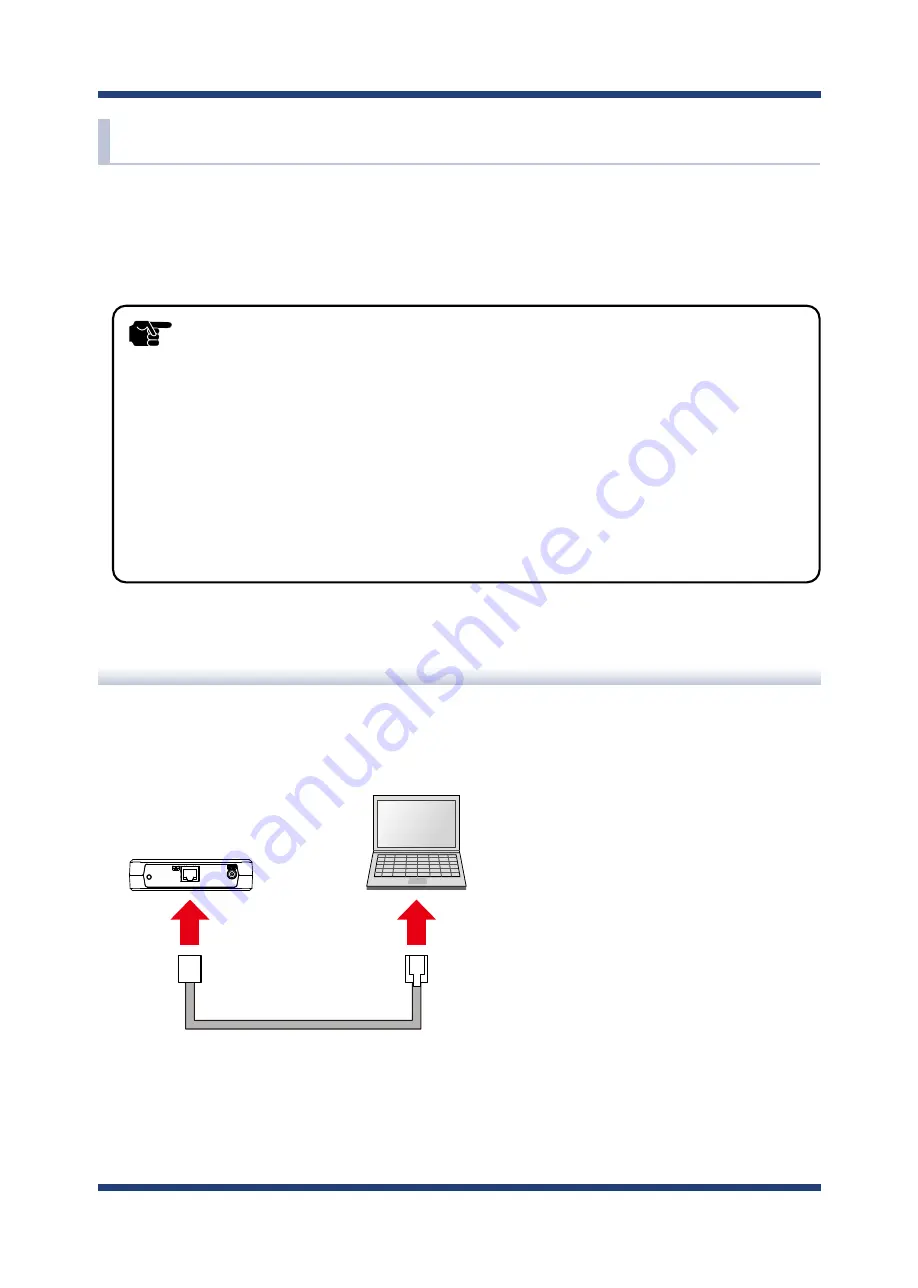
4. How to Configure BR-500AC
43
4-3. Configuration Using Smart Wireless Setup(Pin Code)
The wireless settings can be configured easily using the PIN code when your Access Point
supports WPS(Wi-Fi Protected Setup). How to configure the wireless settings using the PIN
code is explained below.
- Please check that the Access Point supporting WPS is installed on your network.
- This configuration method is not available if the Access Point is operating in a stealth mode.
- To ensure proper communication during this configuration, please temporarily move the BR-500AC closer
to the Access Point.
- The WPS feature may need to be enabled on your Access Point manually. For details, see the operating
manual that came with your Access Point.
- If a security feature such as MAC address filtering is enabled on your Access Point, disable it temporarily.
- If the SSID filter is enabled on the BR-500AC when Smart Wireless Setup is executed, the SSID filter function
will temporarily be disabled.
- To connect multiple devices using a HUB, use
Multi-Client Mode
. See
5-1. How to Access Web
Configuration Interface
to change the operating mode.
TIP
Starting BR-500AC in Configuration Mode
1.
Connect BR-500AC and the PC (to use for setup) using a LAN cable.
BR-500AC
PC
LAN
Cable
Summary of Contents for BR-500AC
Page 1: ...Wireless Bridge BR 500AC User s Manual...
Page 2: ...Copyright 2021 silex technology Inc All rights reserved WA106560XA...
Page 6: ...Blank page...
Page 12: ...6 BR 500AC User s Manual Blank page...
Page 24: ...18 BR 500AC User s Manual Blank page...
Page 58: ...52 BR 500AC User s Manual Blank page...
Page 98: ...92 BR 500AC User s Manual 3 Click Submit...
Page 100: ...94 BR 500AC User s Manual 2 Select the default access category to use and click Submit...
















































