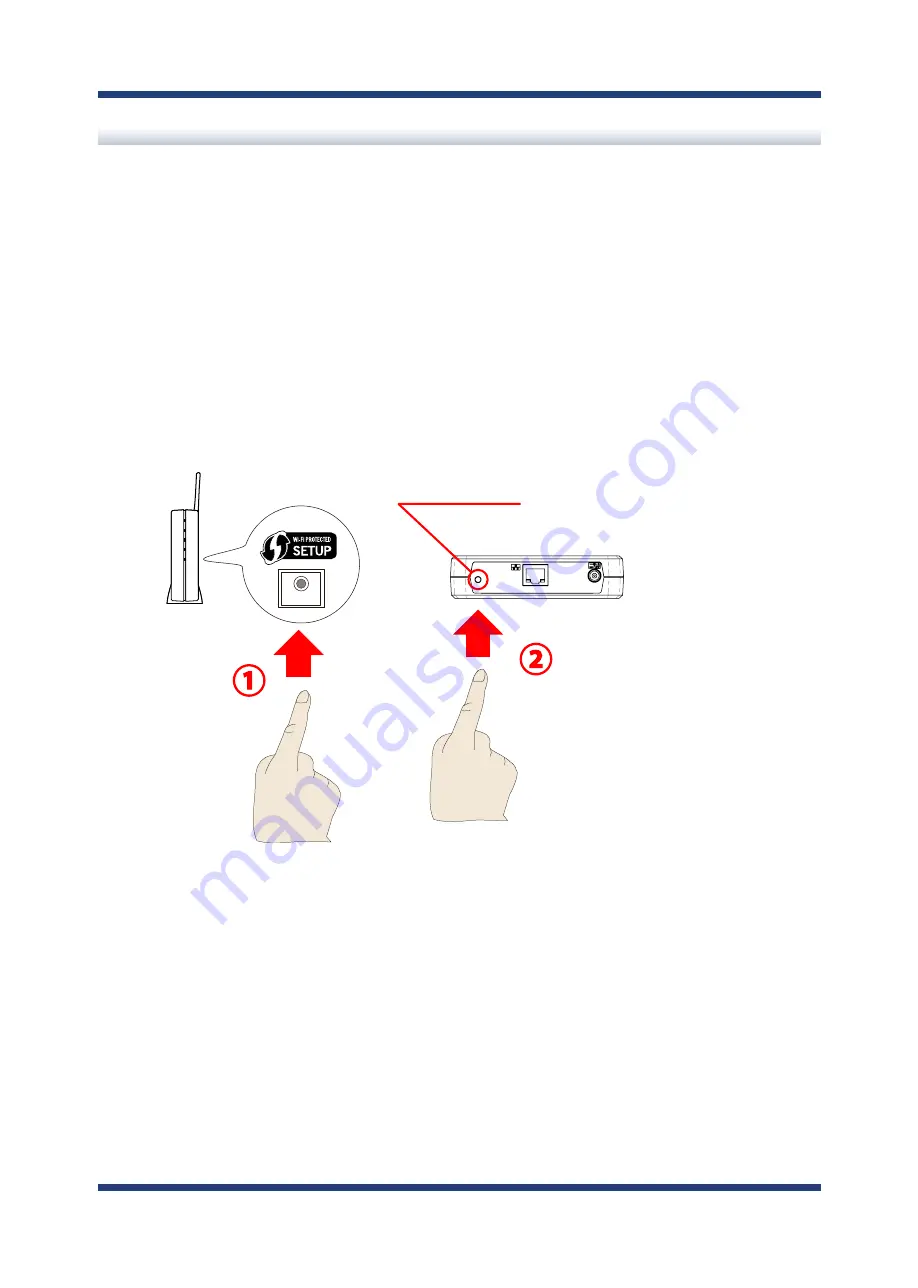
24
BR-500AC User's Manual
Wireless Configuration Using Smart Wireless Setup (Push Switch)
In this configuration method, you can automatically configure the wireless settings by
pressing the wireless connection button on your Access Point (wireless router) and the
push switch on BR-500AC. You will not have to get wireless setting information beforehand,
as configuration is automatically handled by the BR-500AC and your Access Point.
For this configuration method, an Access Point supporting WPS(Wi-Fi Protected Setup) is
required. To see if your Access Point supports WPS, refer to the operation manual that came
with your Access Point or contact the manufacturer.
WPS
BR-500AC
Push Switch
Access Point
(Wireless Router)
Summary of Contents for BR-500AC
Page 1: ...Wireless Bridge BR 500AC User s Manual...
Page 2: ...Copyright 2021 silex technology Inc All rights reserved WA106560XA...
Page 6: ...Blank page...
Page 12: ...6 BR 500AC User s Manual Blank page...
Page 24: ...18 BR 500AC User s Manual Blank page...
Page 58: ...52 BR 500AC User s Manual Blank page...
Page 98: ...92 BR 500AC User s Manual 3 Click Submit...
Page 100: ...94 BR 500AC User s Manual 2 Select the default access category to use and click Submit...
















































