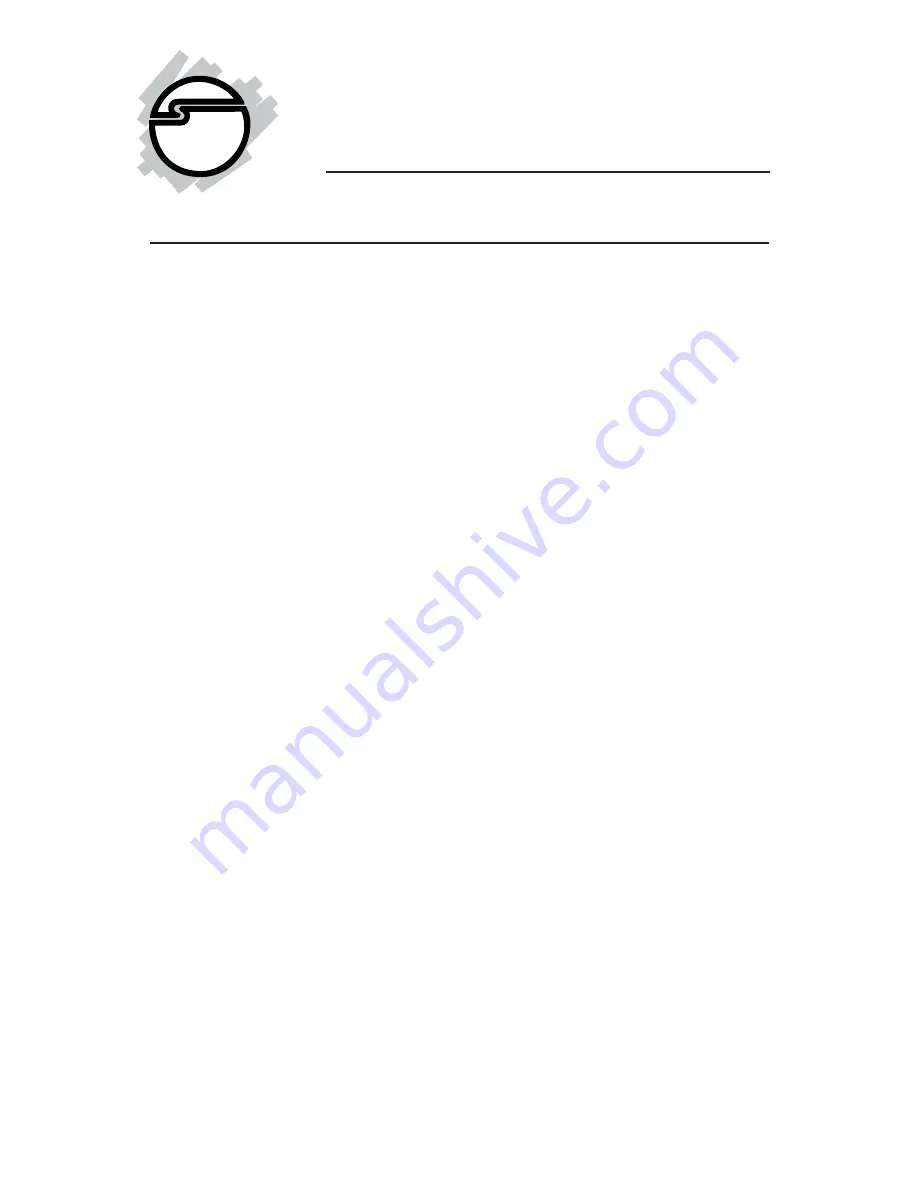
1
CyberSerial Dual PCI
Quick Installation Guide
04-0375C
Introducing the CyberSerial Dual PCI
The
CyberSerial Dual PCI
high-speed serial I/O card
provides two additional 9-pin serial ports.
Features and Benefits
•
Conforms to PCI v2.2 Plug and Play
•
Reduces CPU load and improves system
performance dramatically
•
IRQ sharing feature reduces IRQ conflicts
•
High-speed serial port (9-pin) works with 56K V.90
external modems, ISDN terminal adapters, PDAs,
digital cameras, label printers and other serial port
devices
•
Built-in FIFO buffers dramatically increase data
transmit/receive speed, especially under Windows'
multitasking environment
•
Each serial port can be configured for either 5V or
12V output, for serial devices that require power
System Requirements
•
Pentium
®
or equivalent computer with an available
PCI slot
•
Windows
®
7 (32-/64-bit) / Vista (32-/64-bit) / XP
(32-/64-bit) / Server 2003 & 2008 (32-/64-bit) / 2000
/ NT 4.0 / ME / 98SE / 98 / 95; DOS
•
Linux Kernel 2.4.x or later












