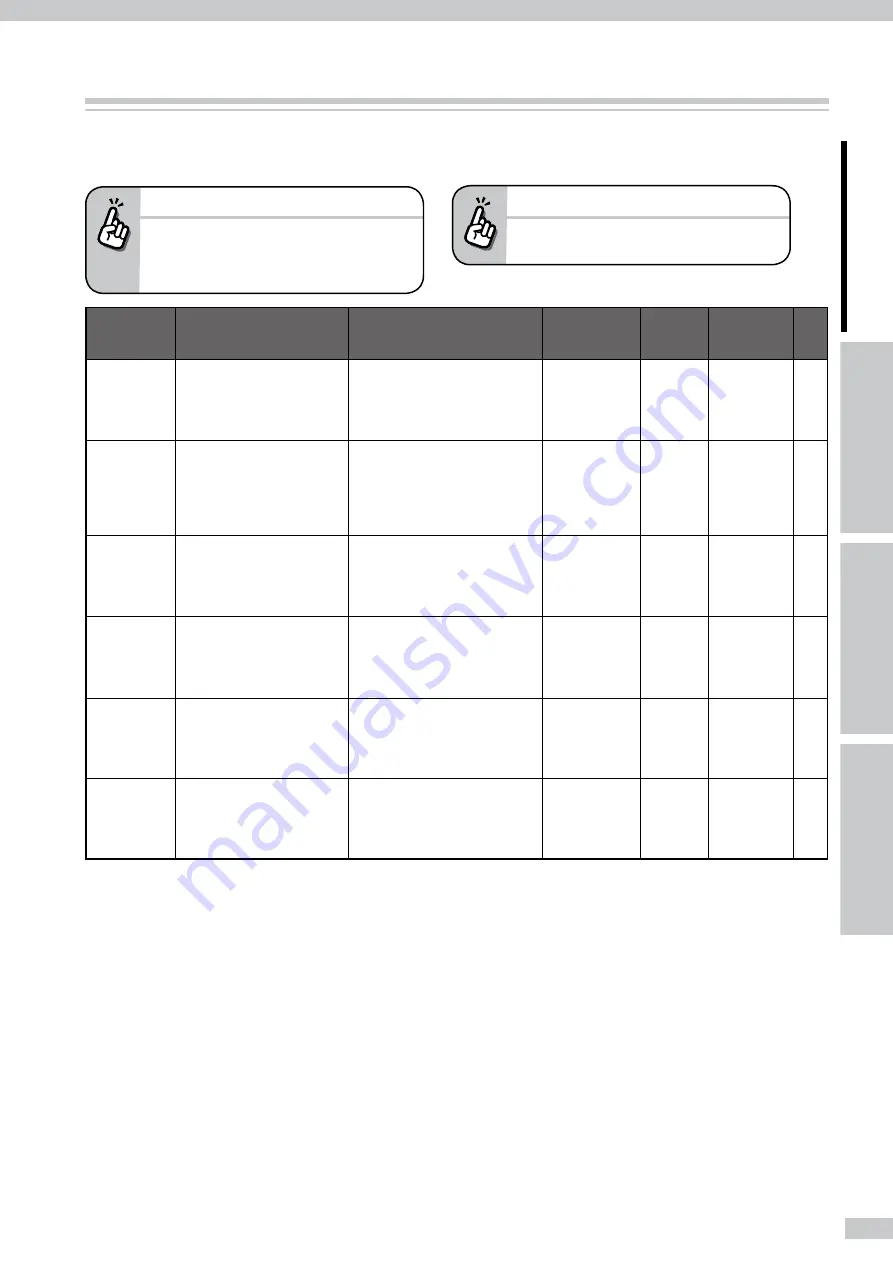
Manage print modes
The print modes are classified into six as follows. Select a print mode according to media type, productivity, and
print quality.
NORMAL1 is recommended.
- We recommend the NORMAL1 print mode. Use
other modes when you emphasize productivity
and/or print quality.
Print mode
Feature
Explanation
Print speed*1
Max. print
density*2
Print resolution
(dpi)
Pass
DRAFT1
Fastest mode
This print mode emphasizes
productivity.
As the input data becomes rough, the
PC process time is reduced.
★★★★★
IP-7900
50m
2
/h (100m
2
/h)
IP-7700
50m
2
/h (100m
2
/h)
720 x 360
4
FINE DRAFT
Productivity and print quality
emphasized reasonably
This print mode emphasizes
productivity and print quality
reasonably.
The NORMAL1 mode's print speed is
improved as the Printer prints slightly
more roughly than in NORMAL1 mode.
★★★✩✩
IP-7900
39m
2
/h (78m
2
/h)
IP-7700
36m
2
/h (72m
2
/h)
540 x 540
6
NORMAL1
*3
Normal mode
(Normally used mode)
This is the normal print mode.
Use this print mode normally.
The print quality is processed with a
high resolution.
★★✩✩✩
IP-7900
30m
2
/h (60m
2
/h)
IP-7700
27m
2
/h (54m
2
/h)
720 x 720
8
NORMAL2
*4
Solid print's density
emphasized more than
productivity to solve weak or
thin-spot at the solid-painted
part
Use this print mode for media with
which weak or thin-spot is found
frequently at the solid-painted part.
★★✩✩✩
IP-7900
20m
2
/h (40m
2
/h)
IP-7700
18m
2
/h (36m
2
/h)
720 x 900
10
QUALITY
Print quality emphasized
more than productivity
Use this print mode when the print
dries slowly in the NORMAL1 print
mode or when uneven print is notable.
They will be solved by printing at a low
speed.
★✩✩✩✩
IP-7900
13m
2
/h (26m
2
/h)
IP-7700
12m
2
/h (24m
2
/h)
720 x 720
16
DENSITY2
High quality emphasized
more than productivity for
backlit media
Use this mode for the print on backlit
media (FF, transparent vinyl chloride,
translucent vinyl chloride, etc.) and for
the print requiring density.
★✩✩✩✩
IP-7900
13m
2
/h (26m
2
/h)
IP-7700
12m
2
/h (24m
2
/h)
720 x 720
16
( ): 4-color mode
*1
The values indicate the speed to print:
- on 1.9 m-width roll media across the full width; and
- with "#IMAGE IMPROVE." off.
The former value indicates the 8-color print speed, and the latter in parentheses, the 4-color one.
*2
The max. print density shows a reference for the max. print density obtained by the Printer.
With the actual print, density is obtained by the RIP profile's color management.
At DENSITY2 mode for backlit media, normally the whole image is printed with a slightly high density.
At the other modes, the image is printed as follows.
- The image such as photo is printed with the same density.
- The solid-painted part's density may differ depending on the RIP setting.
*3
Your RIP software may display "STANDARD1" instead of "NORMAL1."
*4
Your RIP software may display "STANDARD2" instead of "NORMAL2."
After changing the print mode…
- Adjust the media advance compensation again.
















































