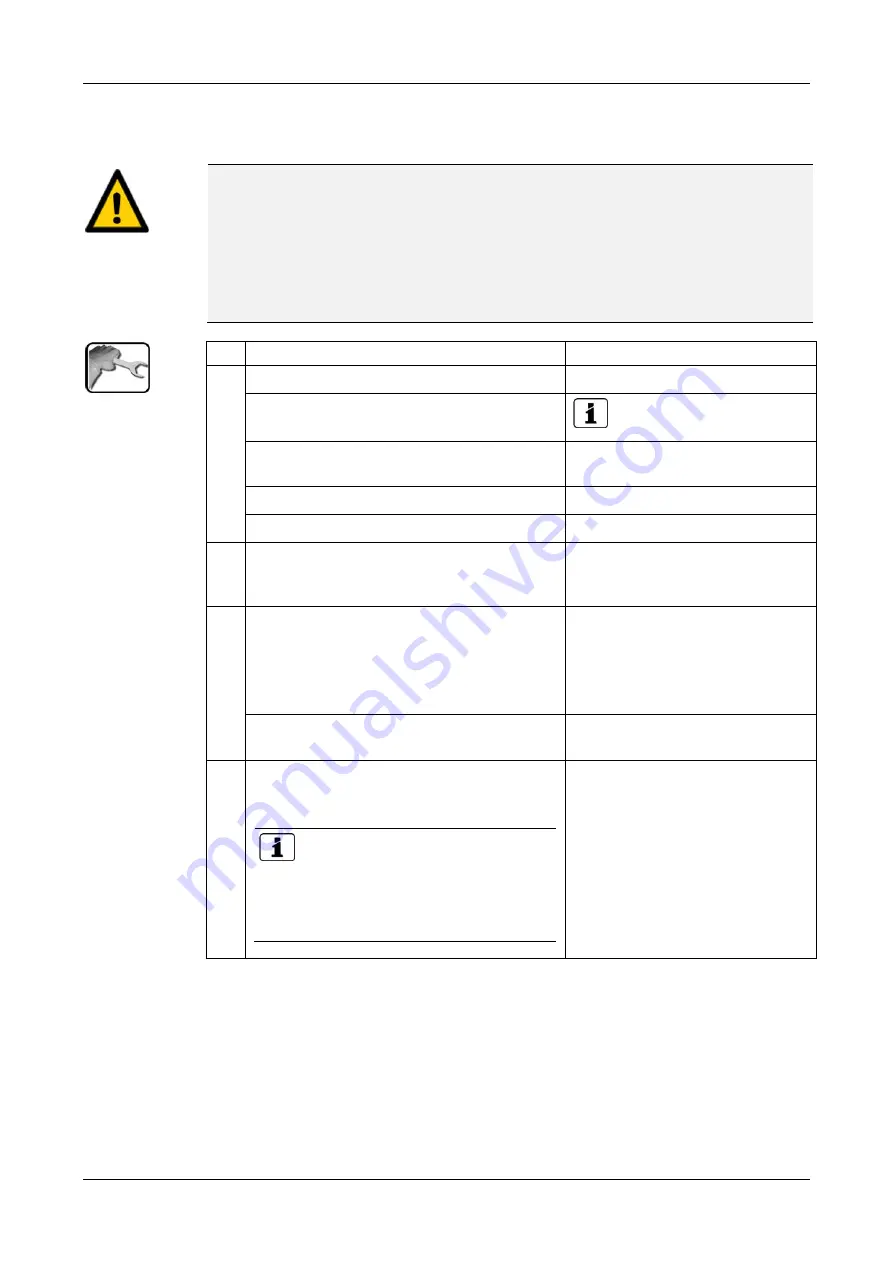
Instruction Manual AquaMaster
Servicing
74
12745E/4
8.1.5
Clean and calibrate Conductivity sensor
CAUTION!
The Conductivity sensor can be damaged through improper handling.
The Conductivity sensor can be damaged by carelessly touching the measuring tip or by us-
ing the wrong cleaning agent.
For cleaning and calibrating this sensor please consult Section 8.1.1.
Touch the Conductivity sensor only if absolutely necessary.
Do not clean with abrasive cleaning agents.
Use only recommended cleaning agents for cleaning.
WORKSTEP
ADDITIONAL INFO / IMAGES
1.
1.1: Press the
Menu
button.
1.2: Set access code and confirm with
OK
.
Factory setting is
0
.
1.3: Press button with
(S1 .. S4) name of the
conductivity sensor
.
1.4: Select the
Recalibration
menu.
1.5: Select
C1 Conduct.
menu.
2.
Remove Conductivity sensor in accordance
with Section 8.1.2 and position in the locking
device.
3.
Clean measuring tip of the sensor.
3.1: Dip the measuring tip into cleaning solu-
tion or dab with a soaked cloth.
Use cleaning agents in accordance with Section
8.1.1.3.
3.2: Rinse the measuring tip with distilled wa-
ter and dab dry.
4.
Prepare recalibration.
4.1: Open calibration holder and fill with buffer
solution by pressing the container.
Calibration solutions from various
manufacturers are supported. They can be
selected in the
Recalibr./Cali. standard
menu. The one from Hamilton is set as stan-
dard.
















































