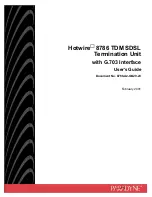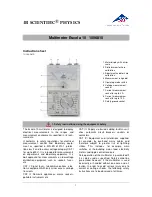Figure 3-2. The Rear panel has the USB BF type connector. Compatible with BM cable.
3.7 Starting the Control Panel
You can verify the installation and gain familiarity with the DMM by exercising its measurement
functions using the Windows based Control Panel. To run the control panel, Start
SMU2060 Series
Multimeters
SMU2064 Multimeter. If you do not hear the relays click, it is most likely due to an
installation error. Another possible source for an error is that the
SM60CAL.DAT
file does not
correspond to the installed DMM.
When the DMM is started for the first time, it takes a few extra seconds to extract its calibration data from
the on-board memory, and write it to the calibration file C:\SM60CAL.DAT
The Control Panel is operated with a mouse. All functions are accessed using the left mouse button.
When the DMM is operated at very slow reading rates, you may have to hold down the left mouse button
longer than usual for the program to acknowledge the mouse click.
Note: The SMU2055 front panelstarts up in DCV, and 240 V range. If the DMM is operated in
Autorange, with an open input, it will switch between the 2.4V and 24V ranges every few seconds, as a
range change occurs. This is perfectly normal wth high end DMM’s such as the SM2055. This
phenomenon is caused by the virtually infinite input impedance of the 2.4V DC range. On these ranges,
an open input will read whatever charge is associated with the signal conditioning of the DMM. As this
electrical charge changes, the SM2055 will change ranges, causing the range switching. This is normal.
3.8 Using the Control Panel
Figure 3-2
.
The Control Panel. The two main groups include Measurement Function and Range buttons.
The Range buttons are context sensitive such that only “240m, 2.4, 24 and 240 appear when in a Voltage
Measurement Function is selected, and 2.4m, 24m, 240m and 2.4 appear when a Current Measurement
Function is selected, etc.
Signametrics
16