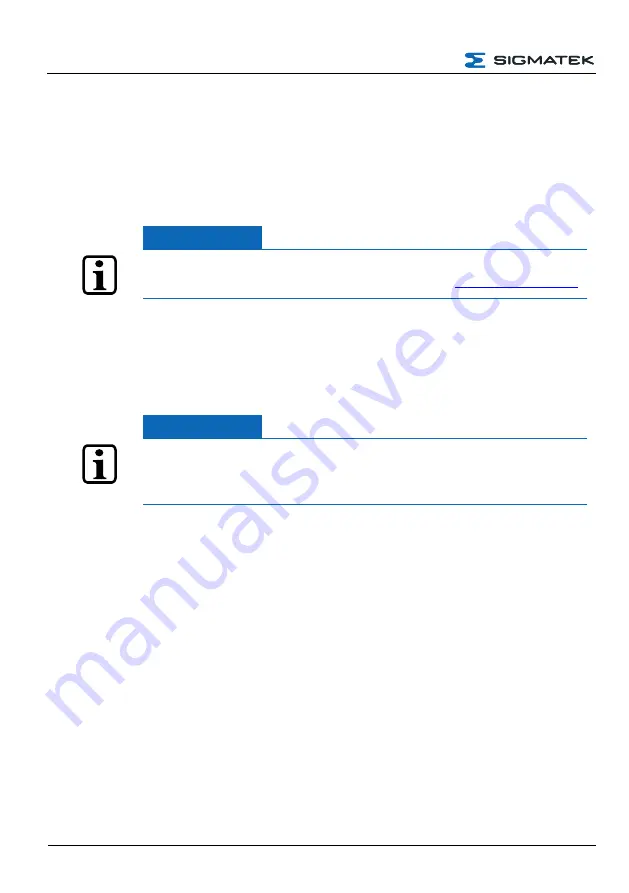
HGW-BWH
CONFIGURATION
5 Software Configuration
5.1 Create Connection to the Device
There are several options with which to connect the device via LASAL CLASS. In this
document, the quickest method is described.
INFORMATION
Alternative connection and configuration options, as well as additional
information can be found in the following document:
5.1.1 USB Cable
SIGMATEK uses USB-C sockets in the HGW and BWH product series. Connect an
appropriate USB cable with the device to configure (HGW/BWH) and your computer.
INFORMATION
Under some circumstances, it may be necessary to install the required
USB drivers for the SIGMATEK devices. If needed, contact SIGMATEK
support.
After successful configuration, a new device is found in the device manager is found under
“Connections” (COM & LPT) with label “Sigmatek PLC (COMx)”. The port number assigned
depends on your system.
5.1.2 Network Cable
As a second option, it is also possible connect with the device using a network cable.
5.1.3 WLAN Access Point
The PC can also be connected with the device (BWH, HGW) via WLAN.
On the PC, select the WLAN network with the corresponding SSID/serial number.
For more help, follow the steps in “WLAN Configuration”.
Page 12
17.05.2022
Summary of Contents for BWH
Page 21: ...CONFIGURATION HGW BWH 17 05 2022 Page 19...
Page 22: ...HGW BWH CONFIGURATION Using the file commander connect to the BWH Page 20 17 05 2022...
Page 28: ...HGW BWH CONFIGURATION The BWH is now configured Page 26 17 05 2022...
Page 40: ...HGW BWH CONFIGURATION Page 38 17 05 2022...





























