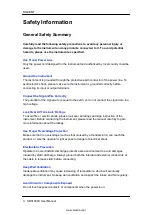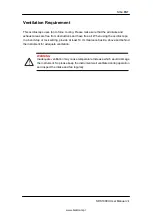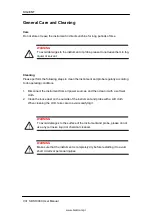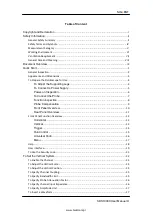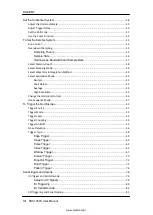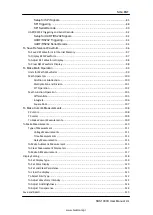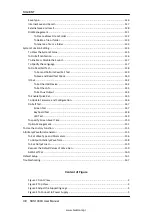Summary of Contents for SDS1102X
Page 2: ...www biall com pl...
Page 19: ...SIGLENT SDS1000X User Manual XVII www biall com pl...
Page 20: ...www biall com pl...
Page 89: ...SIGLENT SDS1000X User Manual 69 Figure 28 Relative Window Trigger www biall com pl...
Page 91: ...SIGLENT SDS1000X User Manual 71 Figure 29 Interval Trigger www biall com pl...
Page 95: ...SIGLENT SDS1000X User Manual 75 Figure 32 Runt Trigger www biall com pl...
Page 109: ...SIGLENT SDS1000X User Manual 89 Figure 44 SPI Trigger www biall com pl...