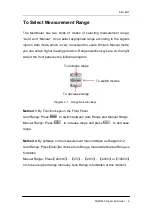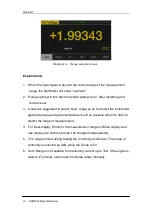SIG
L
ENT
SDM3055 Digital Multimeter V
Safety Terms and Symbols
Terms in this manual.
Terms may appear in this manual.
Terms used on the instrument
. Terms may appear on the instrument:
DANGER
indicates an injury or hazard that may immediately happen.
WARNING
indicates an injury or hazard that may not immediately happen.
CAUTION
indicates that a potential damage to the instrument or other
property might occur.
Symbols used on the instrument
. Symbols may appear on the instrument.
WARNING
: Warning statements indicate the conditions and
behaviors that could result in injury or loss of life.
CAUTION
: Caution statements indicate the conditions and
behaviors that could result in damage to this product or other
properties.
CAT I (1000V)
: IEC Measurement Category I. The highest
measurable voltage is 1000Vpk in the HI-LO terminal.
properties.
CAT II (600V):
IEC Measurement Category II. Inputs may be
connected to mains (up to 600VAC) under Category II overvoltage
conditions.
Hazardous
Voltage
Protective Earth
Ground
Warning
Test
Ground
Chassis
Ground