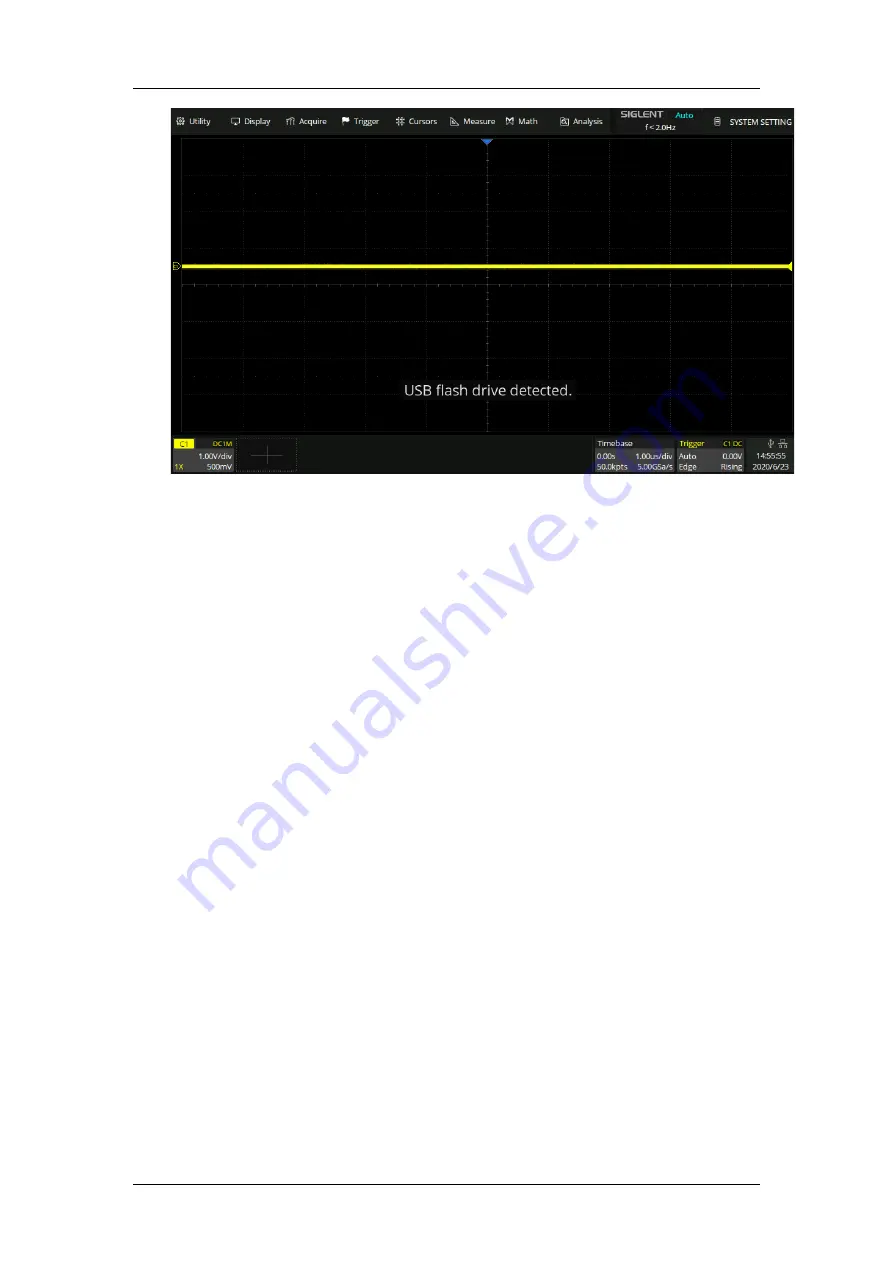
SDS5000XSeries Digital Oscilloscope Service Manual
21/ 90
Figure 3 USB drive detected
4.2.2
USB Device Test
To test if the USB Device interface is operating correctly.
Tools:
A computer with a USB interface
A standard USB cable(TypeAB)
National Instruments NI-Max software
Steps:
1.
Set up the NI-Max software on a computer and install the driver step
by step following the instructions.






























