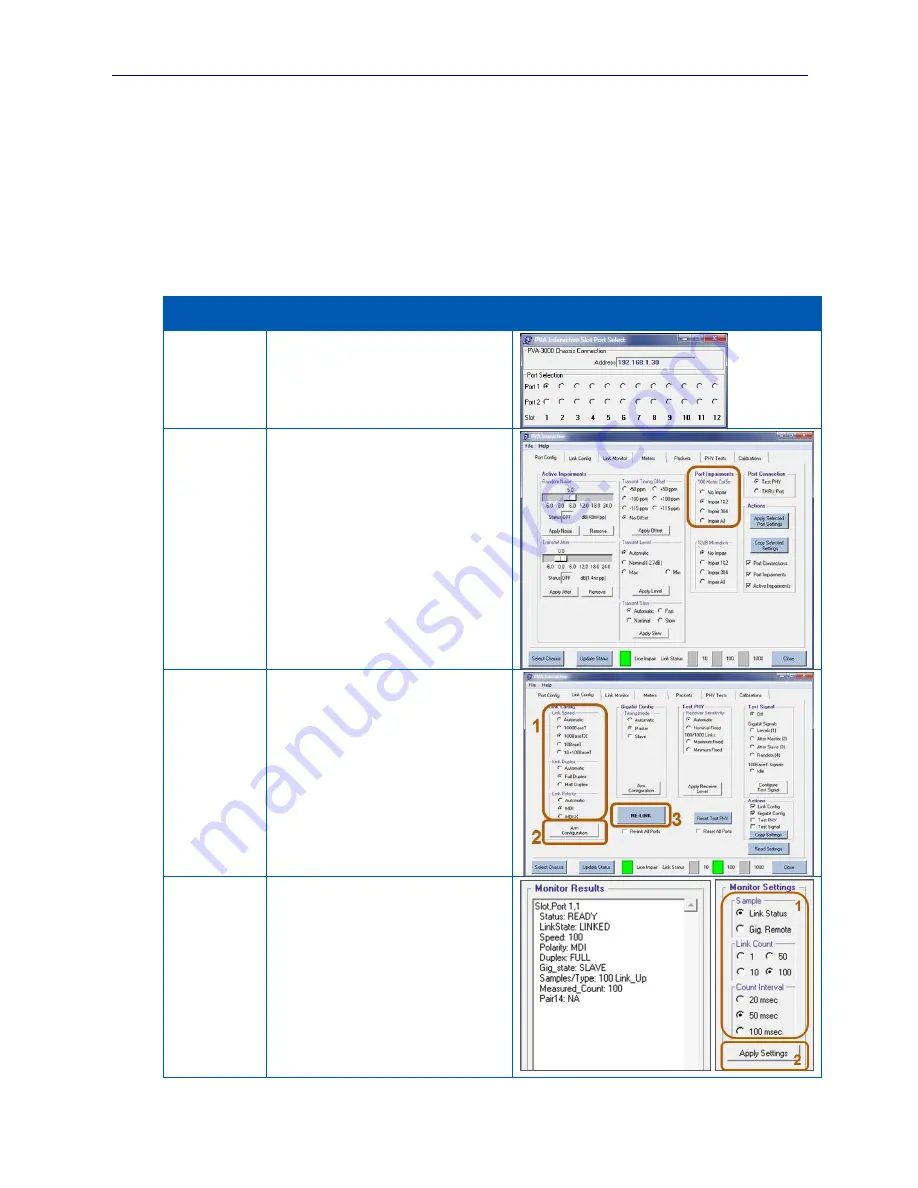
PVA-3000 Reference Manual
December 2, 2019
Sifos Technologies
Page
62
3.16. PVA Interactive Examples
The following paragraphs will demonstrate how to perform various tasks with PVA Interactive so that users may better
understand the use of the resource menus described previously in Section 3.
3.16.1.
Example 1: Force a DUT on Slot 1, Port 1 to 100Base-T, MDI-X, Full Duplex, with Line Impaired Rx
This task is performed using the
Port Config
,
Link Config
, and
Link Monitor
menus. Test Port 1,1 should be
connected to a DUT that supports 100Base-Tx and MDI-X connections. Link success will be verified over a 5 second
period.
Hint: To force the DUT into
MDI-X
polarity, the test port needs to be set for
MDI
polarity.
Menu
Task
Screen Shot
Port Select
Select the test port to configure.
Click on
Port 1
in
Slot 1
on the
Slot Port
Select
menu.
Port Config
Configure the port to add the 100m Line
Impairment on Pair 2, which will be used
by the test port for Tx when the polarity is
set to MDI.
Select the
Port Config
Tab.
Select
Impair 1&2
under
100 Meter Cat5e
Click
Apply Selected Port Settings
Link Config
Configure the Test Port speed, polarity and
duplex settings.
Select the
Link Config
Tab.
Select
100BaseTX
under
Link Speed
Select
Full Duplex
under
Link Duplex
Select
MDI
under
Link Polarity
Click
Arm Configuration
Click
RE-LINK
Link Monitor
Verify link status over 5 seconds
Select the
Link Monitor
Tab
Select
Link Status
under
Sample
Select
100
under
Link Count
Select
50 msec
under
Count Interval
Click
Measure
Expect:
LINKED
, Speed=
100
,
MDI
Summary of Contents for PhyView PVA-3000
Page 22: ...PVA 3000 Reference Manual December 2 2019 Sifos Technologies Page 22 ...
Page 70: ...PVA 3000 Reference Manual December 2 2019 Sifos Technologies Page 70 ...
Page 108: ...PVA 3000 Reference Manual December 2 2019 Sifos Technologies Page 108 ...
Page 124: ...PVA 3000 Reference Manual December 2 2019 Sifos Technologies Page 124 ...






























