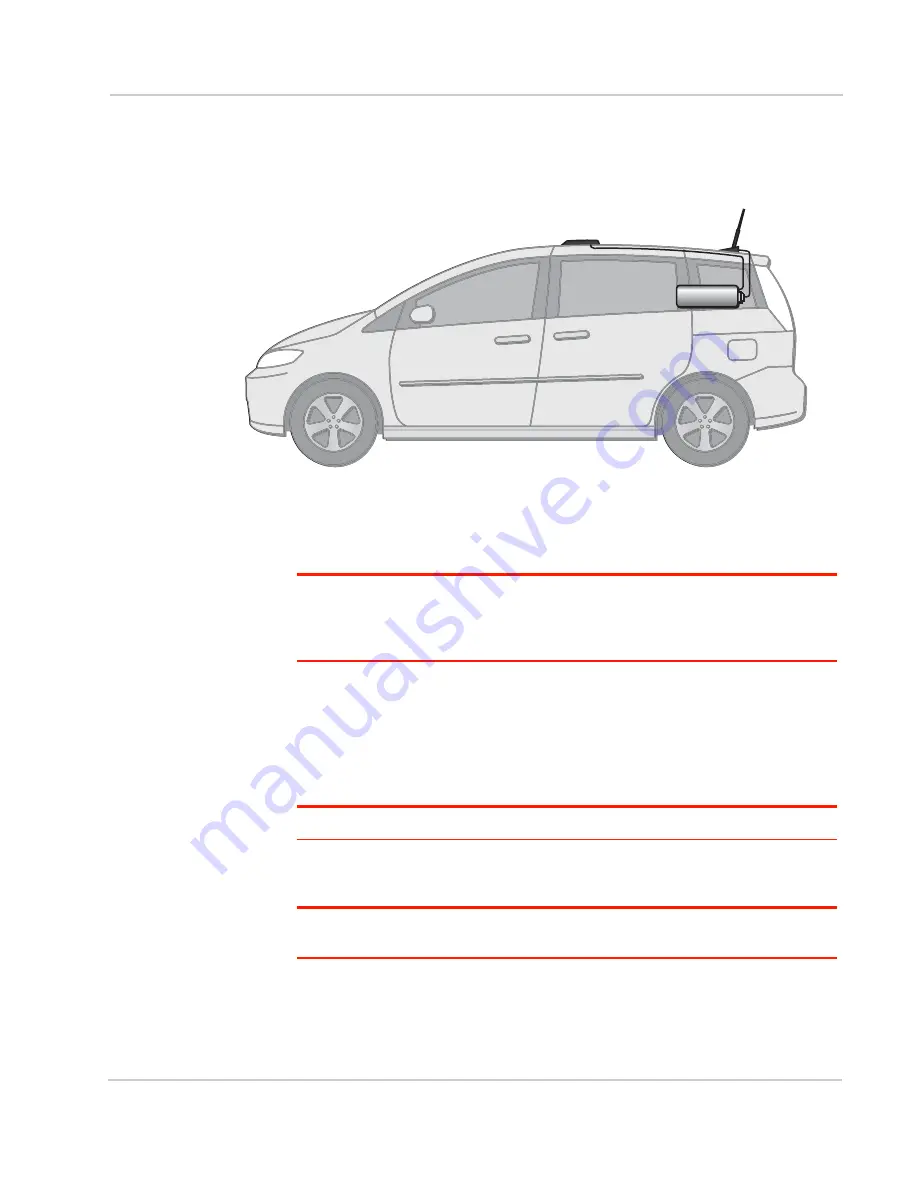
Installation and Startup
Rev 4 Jan.15
31
Mounting the GPS Antenna
Mount the antenna where it has a good view of the sky such as on the roof, the
dashboard or the rear panel. It should see at least 90
⁰
of the sky.
Figure 2-18: Mounting the GPS Antenna
Connecting the GX Series
Note: Route cables so that they are protected from damage and will not be snagged or
pulled on. There should be no binding or sharp corners in the cable routing. Excess cabling
should be bundled and tied off. Make sure the cables are secured so their weight will not
loosen the connector from the device over time.
1.
Connect the RF antenna to the antenna connector.
2.
If used, connect the GPS antenna to the GPS antenna connector.
3.
If used, connect an RF antenna to the Diversity/AUX antenna connector.
4.
Attach a laptop to the device with the Ethernet cable.
5.
If used, attach a device or computer to the RS-232 port and/or the USB port.
Note: Before proceeding, turn off the power going to the device.
6.
Connect the power cable to the device, and if used, to the external devices to
be controlled/monitored.
Note: For details about the power connector, see
page 34. The battery connector cable should be no longer than 10 feet (3 meters).
7.
Turn on the power.
The device starts automatically as soon as it receives power. If it fails to start,
ensure that the:
·
Power connector is plugged in
GPS antenna
Cellular antenna
AirLink GX device
(not to scale)
Summary of Contents for Airlink GX450
Page 1: ...AirLink GX Series Hardware User Guide 4114008 Rev 4...
Page 2: ......
Page 6: ...AirLink GX Series Hardware User Guide 6 4114008...
Page 62: ...AirLink GX Series Hardware User Guide 62 4114008...
Page 68: ...AirLink GX Series Hardware User Guide 68 4114008...
Page 71: ......
Page 72: ......






























