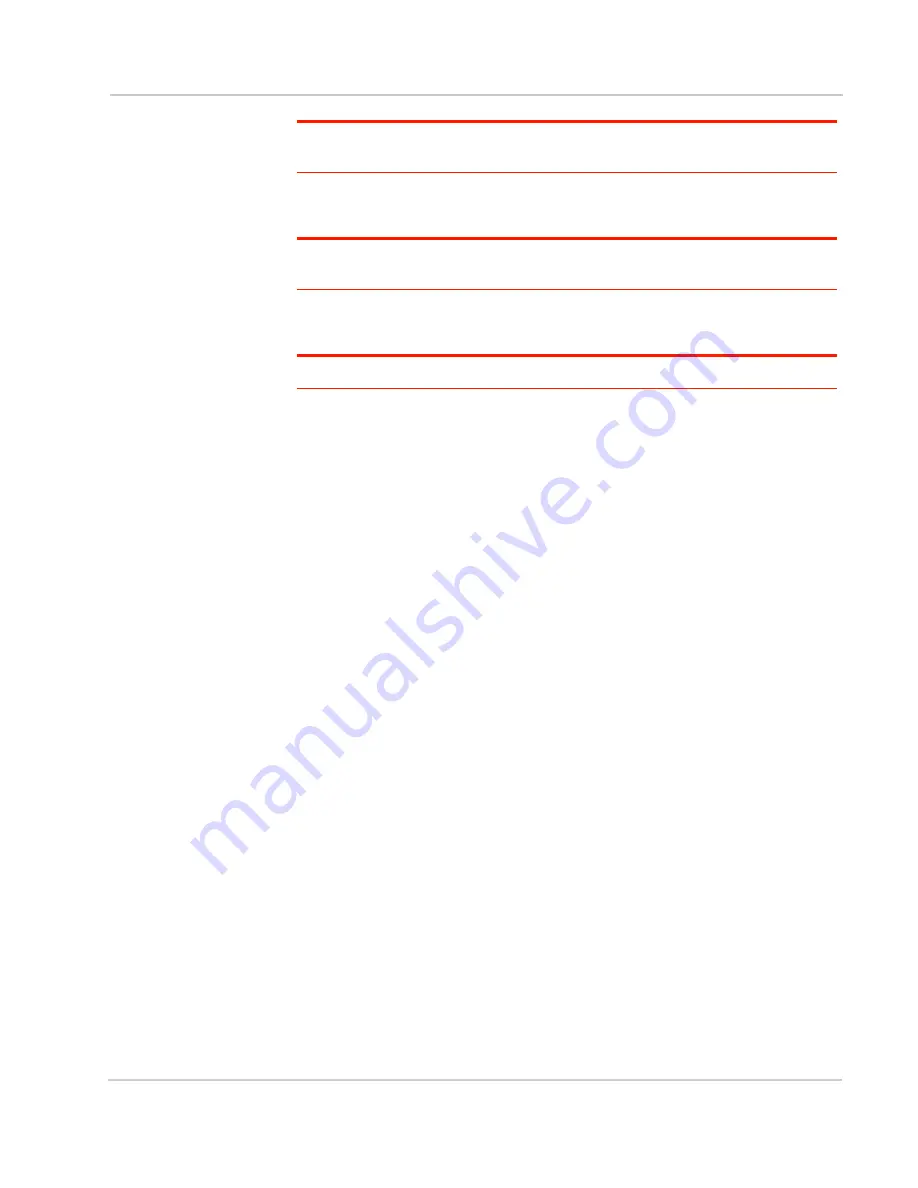
Introduction to the AirLink GX Series
Rev 4 Jan.15
11
Note: For more information on antenna connection and use, see
•
GPS Antenna Connector
– This connects an optional GPS antenna to the
device. (SMA connector)
Note: The GPS antenna connector has a bias output and Sierra Wireless recommends
that you use an active antenna for better sensitivity.
•
Diversity/AUX Antenna Connector
–
This connects an optional auxiliary
antenna to the device for backup reception capability. (SMA connector)
Note: The Diversity/AUX connector is receive only, it does not transmit.
•
Ethernet Connector
– This RJ-45 connector connects a standard Ethernet
cable to the device. This is used to connect a Windows PC to the device for
configuration and diagnostic purposes or attaching Ethernet equipment to the
device.
•
Power Connector
– This connects power to the device and provides
additional inputs and outputs for the control and monitoring of external
devices as well as triggering the low power mode. More information on its
operation and how to use it is given in
There are two types of optional power cables available from Sierra Wireless:
·
An AC adapter (usually used for indoor, fixed applications where the device
runs off line power)
·
DC cables (usually used in vehicles or other installations where the device
runs off battery power)
The device automatically starts when it senses qualified power on the power
connector.
•
Serial Port
– This 9-pin connector provides standard RS-232 communication
with a standard straight-through serial cable. It is used to communicate with
industrial machines like motors, computers or controllers or for connection to
a computer to configure the device with AT commands. It also supports
features like TCP PAD and UDP PAD. For more information, see
•
USB Port
– This Micro AB connector accepts Micro A and Micro B plugs. You
can use a connected Windows PC to monitor and configure the device.
When connected to a PC, the USB port becomes either a:
·
Virtual Ethernet port (default)
·
Virtual serial port
For information on configuring the USB port, refer to the ALEOS Software
Configuration User Guide. The ALEOS User Guide and Windows drivers for
this port are available at
When using the USB port:
·
Use a USB 2.0 cable
·
Connect directly to your computer for best throughput
Summary of Contents for Airlink GX450
Page 1: ...AirLink GX Series Hardware User Guide 4114008 Rev 4...
Page 2: ......
Page 6: ...AirLink GX Series Hardware User Guide 6 4114008...
Page 62: ...AirLink GX Series Hardware User Guide 62 4114008...
Page 68: ...AirLink GX Series Hardware User Guide 68 4114008...
Page 71: ......
Page 72: ......












































