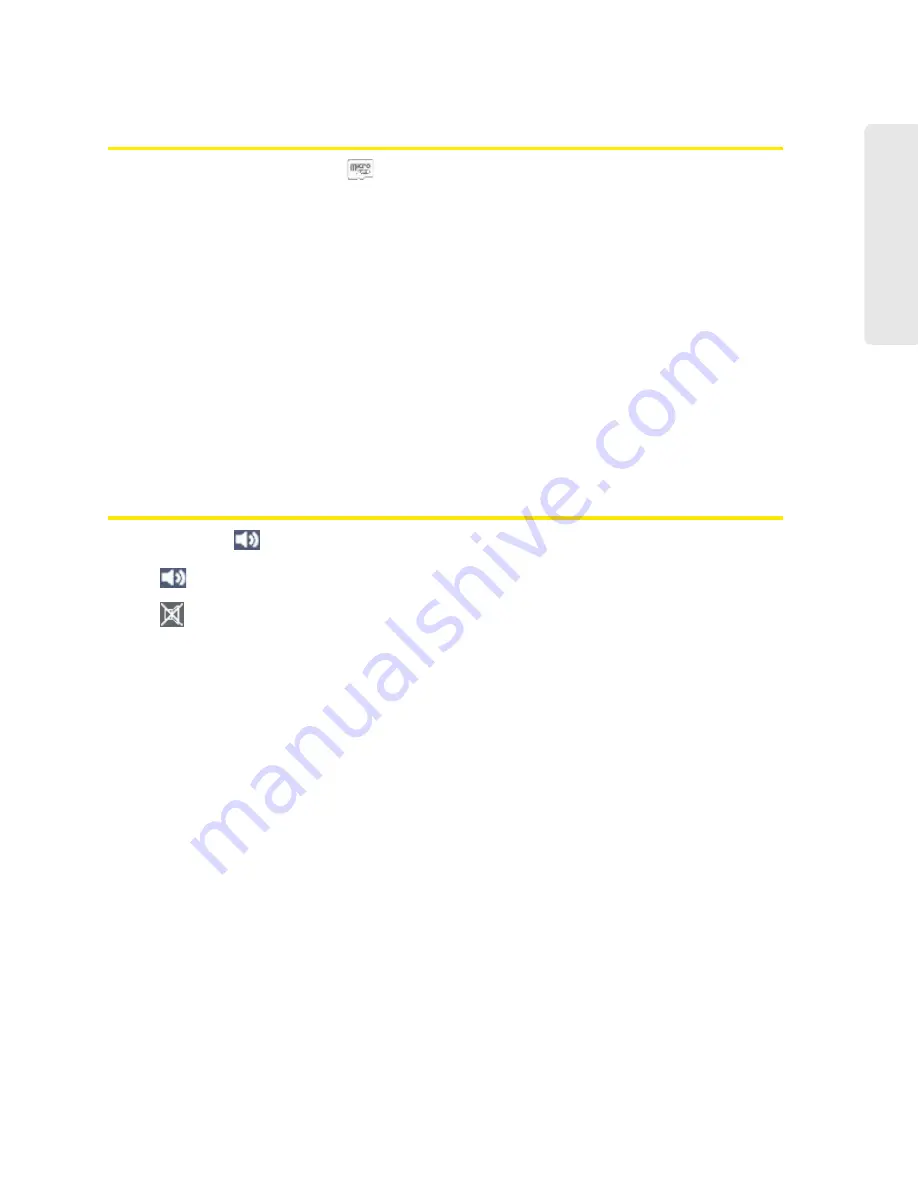
Vertical row (of icons and text) 45
V
e
rt
ical
row (of
icons and text)
microSD Card Information and Settings
The text next to the microSD icon (
) indicates whether the card is:
●
Enabled
●
Detected
●
Accessible by all (“shared”) or only the administrator
●
Accessible with or without a password (security)
Click the icon to display the SD Card Information and Settings window. The window displays:
●
The card status (see the above list)
●
Storage capacity of the card, and space available
When you’re logged in, you can:
●
Enable or disable the microSD card slot. See “Enabling the microSD Card Slot” on page 50.
●
Set up access to the card. See “Setting Up Access to the microSD Card” on page 51.
Sounds Information and Settings
The sounds icon (
) shows whether the device speaker is on.
The device speaker is on.
The device speaker is off.
Click the sounds icon to display the Sounds window. The window displays:
●
Status of the device speaker (on or off).
●
If you’re logged in: check boxes to enable or disable sounds for the following events:
䡲
Internet connected
䡲
Internet disconnected
䡲
Wi-Fi user has joined
— Useful, for example, to detect an unwelcome Wi-Fi user if you’re the
only one using the device.
䡲
Wi-Fi user has left
䡲
Last user has left
— When you hear the device beep, you can turn off the device, if nobody
will be using it for awhile.
䡲
Low battery
— Useful as a reminder to charge the device.
Summary of Contents for AirCard W801
Page 7: ...Section 1 Getting Started ...
Page 13: ...Section 2 Setting up the Device ...
Page 21: ...Section 3 Using Your Device ...
Page 75: ...Reset Button 69 Reset Button 4 Put the battery compartment cover onto the device ...
Page 79: ...Section 4 Settings ...
Page 128: ...122 ...
Page 129: ...Section 5 Resources ...
Page 146: ...140 ...
Page 147: ...Section 6 Technical Specifications and Regulatory Information ...






























