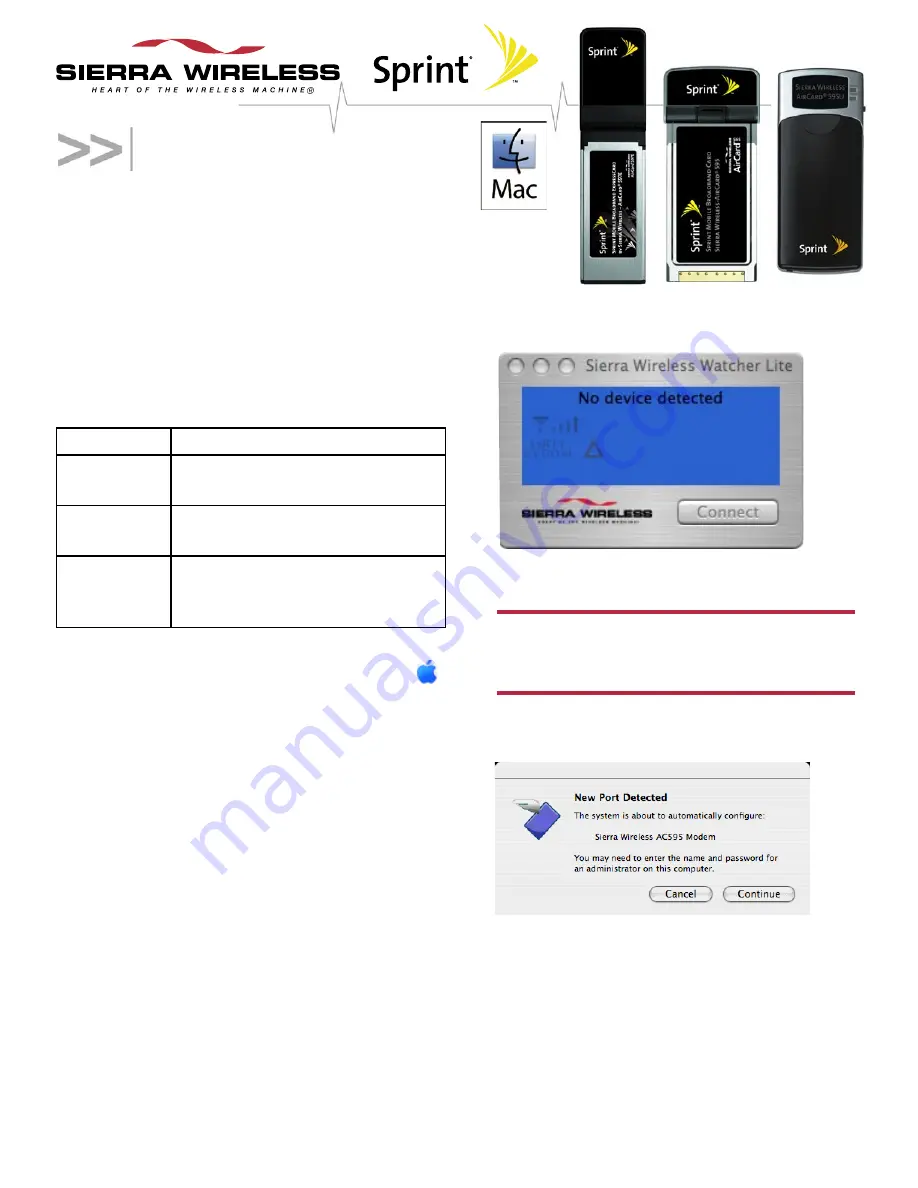
Quick Start Guide
This document describes how to install and use the Sprint
Mobile Broadband Card or Sprint Mobile Broadband USB
Modem ("device") on a Mac
®
computer. For all technical
support issues, please contact Apple.
Note:
The Mac software (Watcher
®
Lite) currently does
not support Sprint Location Services.
What you'll need
For this device: You'll need this type of computer:
AirCard 597E
ExpressCard
MacBook
TM
Pro
AirCard 595
PC Card
PowerBook
®
G4
AirCard 595U
USB modem
MacBook, MacBook Pro, PowerBook
G4, Power Mac
®
G5, or desktop iMac
computer.
Your computer must be running Mac OS X version 10.4
or later. To check your version, from the Apple menu ( )
choose
About This Mac
. If your version is earlier,
then visit
www.apple.com/downloads/macosx/apple
for upgrading instructions, or, in Finder
TM
, choose
Go > Applications > System Preferences
.
Double-click the System Preferences icon, then
double-click
Software Update
. Click
Check Now
.
If your device has not been activated, you'll also need a
telephone.
Installing Watcher Lite
1. Visit
www.sierrawireless.com/mac/sprint
to download
the Sierra Wireless Watcher Lite Installer program to
your computer.
The program will automatically mount the disk image
and start the installation.
2. In Finder, choose
Go > Applications > Sierra
Wireless Watcher
.
Watcher Lite should start:
3. Hold the device by its sides and insert the device into
your computer.
Warning!
When inserting or removing your device,
always grip it by its sides. Gripping the device by its
antenna may damage the device.
4. If the New Port Detected window appears, click
Continue
.
5. If the Authenticate window appears, enter your Mac
username and password, then click
OK
.
6. If Watcher Lite displays "Device is Locked", unlock the
device:
a) If the Unlock Device window is not displayed: from
the
Extras
item on the Sierra Wireless Watcher
menu, choose
Unlock Device
.
for the AirCard® 59x products
Page 1 of 3



