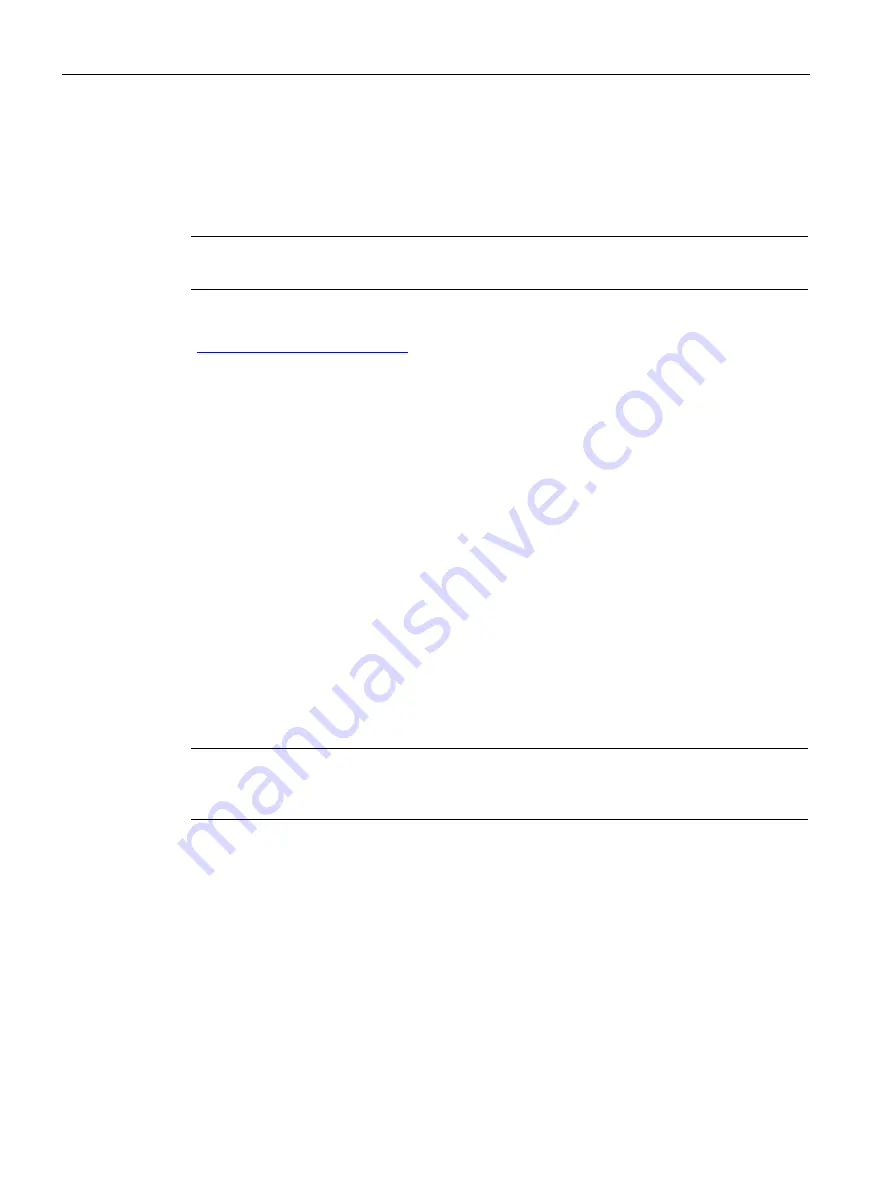
Remote operation
7.1 Operating via AMS Device Manager
SITRANS LR250 with FOUNDATION FIELDBUS
68
Operating Instructions, 09/2021, A5E32221411-AH
7.1.3
Adding a new device
7.1.3.1
Electronic Device Description (EDD)
Note
SITRANS LR250 requires the EDD for AMS Device Manager version 9.0.
Check the product page of our website at: www.siemens.com/LR250
), under
Downloads
, for the latest version of EDD: SITRANS
LR250 FF - Foundation Fieldbus - AMS V9.0.
1.
Check that you have the latest version of the EDD for AMS Device Manager that matches the
firmware revision of your device. See
Firmware Revision (2.2.2.)
, and if necessary
download it from the product page listed above. Save the files to your computer, and extract
the zipped file to an easily accessed location.
2.
Launch
AMS Device Manager – Add Device Type
, browse to the unzipped EDD file and
select it.
3.
The device is shipped with a unique tag, consisting of a manufacturer id and serial number.
The device tag can only be read from the device. It is not necessary to change the device tag
to make the device operational, however if you wish to change it, use AMS Device Manager.
Set Device Tag via AMS Device Manager:
1.
Launch
AMS Device Manager – AMS Device Manager
.
2.
From the Device Connection View, right click on the FF Network icon and select
Rebuild
Hierarchy
.
3.
Right click on the device icon, and choose
Rename
from the menu.
4.
Enter a device tag and press
Enter
.
Note
The Device Tag described above is separate from the Tag that describes each block type (as
shown in the Identification folder of each block).
Startup
1.
Launch
AMS Device Manager – AMS Device Manager
. (If AMS already running, go to step
4.
2.
From the Device Connection View, right click on the FF Network icon and select
Rebuild
Hierarchy
.






























