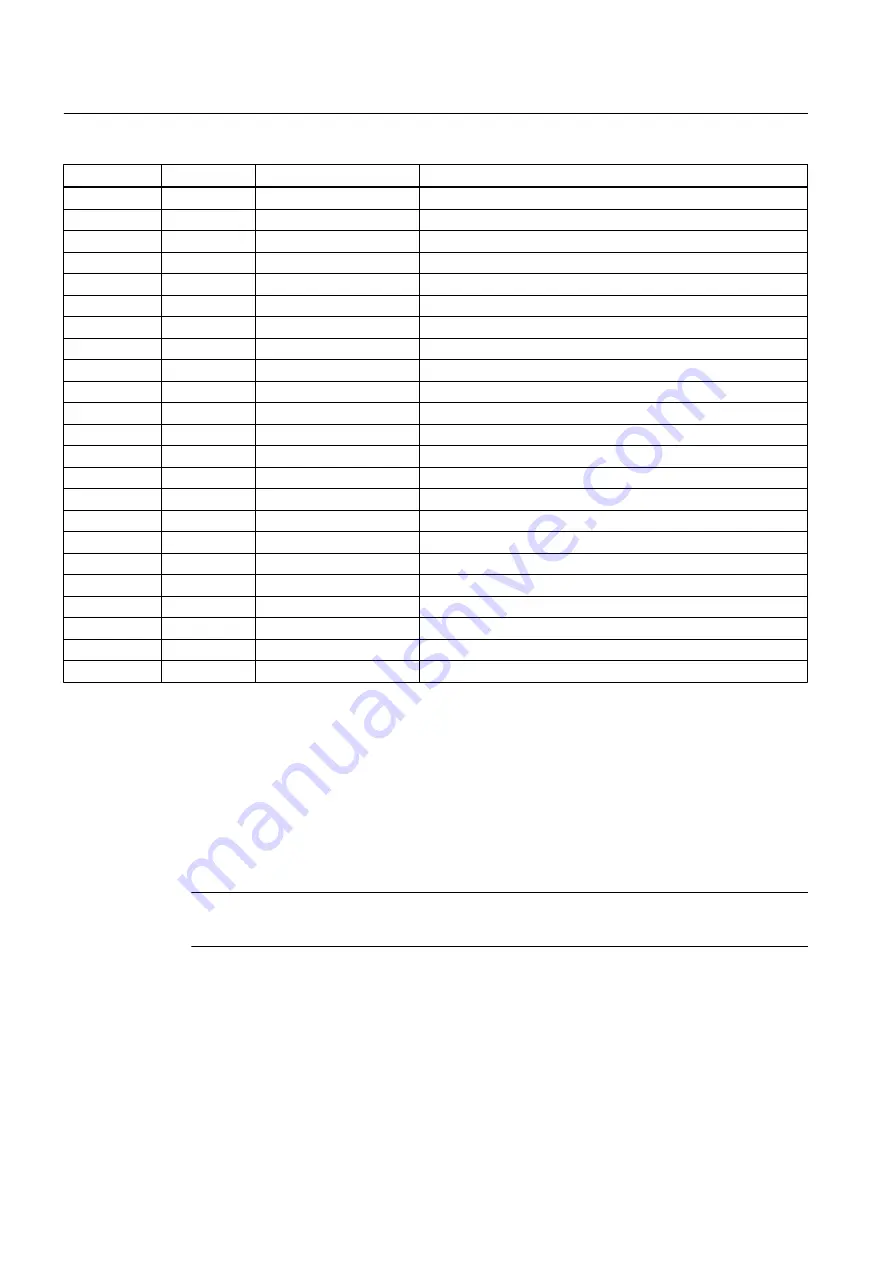
Pin#
Signal
Function
Description
D
N/C
N/C
No Connection
E
R2B
Logic Out 2
Logic Level State (HIGH=5 to 3 Vdc; LOW= 1 to 0 Vdc)
F
N/C
N/C
No Connection
G
R3B
Logic Out 3
Logic Level State (HIGH=5 to 3 Vdc; LOW= 1 to 0 Vdc)
H
N/C
N/C
No Connection
J
R4B
Logic Out 4
Logic Level State (HIGH=5 to 3 Vdc; LOW= 1 to 0 Vdc)
K
PGEN1
Frequency Output 1
Assignable Logic Level Pulse Train (5V TTL CMOS Logic)
L
PGEN2
Frequency Output 2
Assignable Logic Level Pulse Train (5V TTL CMOS Logic)
M
Vo1
Voltage Output 1
Assignable (0 to 10 Vdc) [Min. load=5k ohms]
N
Vo2
Voltage Output 2
Assignable (0 to 10 Vdc) [Min. load=5k ohms]
P
Io1
Current Output 1
Assignable 4 to 20mA output
R
Io2
Current Output 2
Assignable 4 to 20mA output
S
Io PWR
External Current Loop
User supplied 18 to 30 Vdc @ 25 mA min.
T
GND
Signal Ground
Return For Signals
U
CNTRL1
Logic In 1
TTL Level State [HIGH=5 to 3 Vdc; LOW=1 to 0 Vdc]
V
CNTRL2
Logic In 2
TTL Level State [HIGH=5 to 3 Vdc; LOW=1 to 0 Vdc]
W
CNTRL3
Logic In 3
TTL Level State [HIGH=5 to 3 Vdc; LOW=1 to 0 Vdc]
X
CNTRL4
Logic In 4
TTL Level State [HIGH=5 to 3 Vdc; LOW=1 to 0 Vdc]
Y
Iin1
Current Input 1
External sensor input (4-20 mA) [Load = 250 ohms]
Z
Iin2
Current Input 2
External sensor input (4-20 mA) [Load = 250 ohms]
a
Vin1
Voltage Input 1
External sensor input (0 to 10 Vdc) [Load = 100k ohms]
b
Vin2
Voltage Input 2
External sensor input (0 to 10 Vdc) [Load = 100k ohms]
c
GND
Signal Ground
Return For Signals
A.4
Site Setup For SITRANS F
How to use the Windows HyperTerminal Program
Windows provides a communication program called HyperTerminal, which is ideal for
interfacing your computer with the flowmeter. The following typical example explains how to
set up HyperTerminal.
Note
Depending upon the Windows applications being used this setup procedure may vary.
1. From the Windows desktop, left-click on the [START] button.
2. Holding down the left mouse button, move the highlight up to [Programs], then across to
[Accessories] then [Communications]. Slide the highlight down to [HyperTerminal], then
release the left mouse button.
3. Within the HyperTerminal window, move the mouse pointer down to [Hyperterm.exe] and
then double-click the left mouse button.
Appendix
A.4 Site Setup For SITRANS F
FUP1010 IP67 Portable Flowmeter
138
Operating Instructions, 02/2010, A5E02951522A Revision 01
Summary of Contents for SITRANS FUP1010
Page 2: ......
Page 66: ......
Page 136: ......
Page 138: ......
Page 150: ......
Page 153: ...1010WP 7 21614 C ...
Page 154: ...1010WP 7 21614 C ...
Page 155: ...1010WDP 7 21614 C ...
Page 156: ...1010WDP 7 21614 C ...
Page 157: ...1010WP 8 21614 C ...
Page 158: ...1010WDP 8 21614 C ...
Page 159: ......
Page 161: ...1012FP 8 DIRECT MODE REFLECT MODE INSTALLED ON PIPE 21614 C ...
Page 162: ...1011PPS 8 TRANSDUCER PART NUMBER L H W NET WT PAIR X Z 21614 C SIZES A B C D SIZE E ...
Page 163: ...21614 C ...
Page 164: ......
Page 165: ......
Page 166: ......
Page 167: ......
Page 168: ...21614 C ...
Page 169: ...21614 C ...
Page 170: ...21614 C ...
Page 171: ...21614 C ...
Page 172: ...21614 C ...
Page 173: ...21614 C ...
Page 174: ...21614 C ...
Page 175: ...1015BC 1W 8 21614 C ...
Page 176: ......
Page 177: ...21614 C ...
Page 178: ...21614 C ...
Page 179: ...1012TP S 8 OUTLINE DIMENSIONS REFLECT MODE DIRECT MODE 1012TP S SERIES 21614 C MOUNTING TRACK ...
Page 180: ...REFLECT MODE DIRECT MODE 21614 C ...
Page 181: ...21614 C ...
Page 182: ...1015BC 1 8 21614 C ...
Page 183: ...21614 C INPUT OUTPUT TERMINALS 1015WP T10 8 ...
Page 184: ...21614 C INPUT OUTPUT TERMINALS 1015WP T26 8 ...
Page 185: ......
Page 186: ......
Page 187: ......
Page 188: ......
Page 190: ...DUAL HEAD CONFIGURATION 21614 C IN LINE CONFIGURATION FLOW ...
Page 191: ......
Page 192: ......
Page 194: ......
Page 204: ......
Page 206: ......
Page 207: ......






























