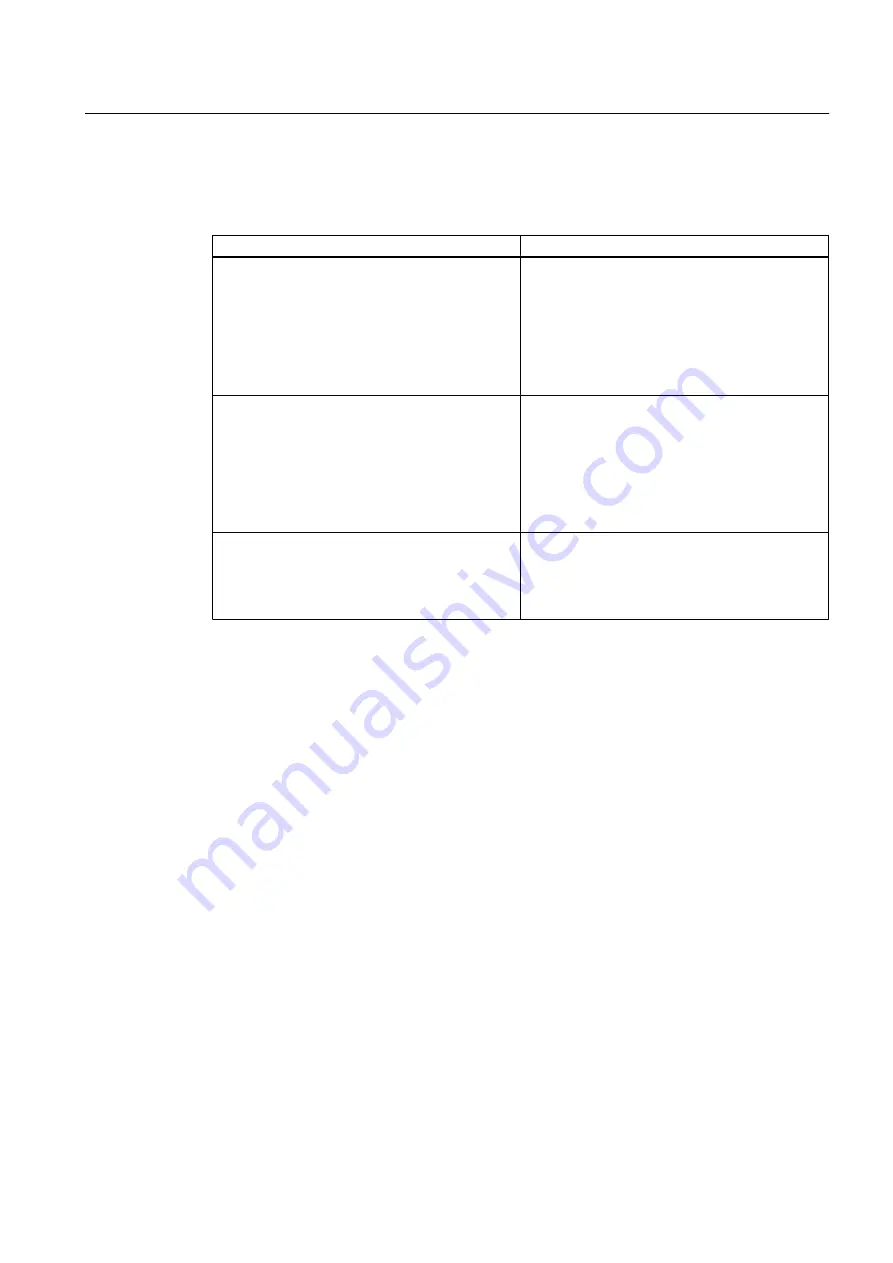
Spectra Graph Cursor Use
Table 7-11
Cursor Definitions
Cursor
Definitions
High Limit Cursor
This cursor appears as a vertical line on the right
side of the Spectra Graph. All signals to the right
of this line will be excluded from the flow
calculation. Use this adjustment if the right side of
the Spectra Graph has noise that is larger in
amplitude than the signal that is produced by flow.
The cursor may be arbitrarily placed at two times
the maximum flow expected.
Low Limit Cursor
This cursor appears as a vertical line on the left
side of the Spectra Graph. All signals to the left of
this line will be excluded from the flow calculation.
Use this adjustment if the left side of the Spectra
Graph has noise that is larger in amplitude than
the signal that is produced by flow. The cursor may
be arbitrarily placed at one half the minimum flow
expected.
Noise Level Set Cursor
This cursor appears as a horizontal line on the
Spectra Graph. All signals below this line will be
excluded from the flow calculation. Position the
cursor approximately one quarter the height of the
FFT peak.
Using Spectra Graph Data and Controls
When the Spectra Graph is first displayed:
● The data shown on the top highlighted line shows Velocity in feet-per-second (F/S) on the
left side.
● The volumetric Flow Rate in the current rate units is displayed on the right side.
You can scroll the data shown by pressing the <Up and Down> Arrows.
1. Pressing the <Up Arrow> changes the data in the highlight to [Diagnostic Data] containing,
from left to right: (Hz) Doppler shift frequency in Hertz, (mV) Signal Amplitude in millivolts,
(FFT Pk) Peak FFT magnitude and (%D) FFT Percent Deviation. Carefully inspect the data
for Signal Amplitude and Percent Deviation. Refer to the "Available Adjustments to Spectra
Graph" table and the "Reflexor Diagnostic Data" table in this section for details. Press the
<Down Arrow> to return to Velocity.
2. Press the <Down Arrow> from Flow Velocity in feet per second (F/S) to advance to the
Noise Level Set cursor control. A numeric indication of the Noise Level Cursor position is
provided in the highlighted area. Refer to the "Available Adjustments To Spectra Graph"
table for details.
Functions
7.11 Reflexor
FUP1010 IP67 Portable Flowmeter
Operating Instructions, 02/2010, A5E02951522A Revision 01
105
Summary of Contents for SITRANS FUP1010
Page 2: ......
Page 66: ......
Page 136: ......
Page 138: ......
Page 150: ......
Page 153: ...1010WP 7 21614 C ...
Page 154: ...1010WP 7 21614 C ...
Page 155: ...1010WDP 7 21614 C ...
Page 156: ...1010WDP 7 21614 C ...
Page 157: ...1010WP 8 21614 C ...
Page 158: ...1010WDP 8 21614 C ...
Page 159: ......
Page 161: ...1012FP 8 DIRECT MODE REFLECT MODE INSTALLED ON PIPE 21614 C ...
Page 162: ...1011PPS 8 TRANSDUCER PART NUMBER L H W NET WT PAIR X Z 21614 C SIZES A B C D SIZE E ...
Page 163: ...21614 C ...
Page 164: ......
Page 165: ......
Page 166: ......
Page 167: ......
Page 168: ...21614 C ...
Page 169: ...21614 C ...
Page 170: ...21614 C ...
Page 171: ...21614 C ...
Page 172: ...21614 C ...
Page 173: ...21614 C ...
Page 174: ...21614 C ...
Page 175: ...1015BC 1W 8 21614 C ...
Page 176: ......
Page 177: ...21614 C ...
Page 178: ...21614 C ...
Page 179: ...1012TP S 8 OUTLINE DIMENSIONS REFLECT MODE DIRECT MODE 1012TP S SERIES 21614 C MOUNTING TRACK ...
Page 180: ...REFLECT MODE DIRECT MODE 21614 C ...
Page 181: ...21614 C ...
Page 182: ...1015BC 1 8 21614 C ...
Page 183: ...21614 C INPUT OUTPUT TERMINALS 1015WP T10 8 ...
Page 184: ...21614 C INPUT OUTPUT TERMINALS 1015WP T26 8 ...
Page 185: ......
Page 186: ......
Page 187: ......
Page 188: ......
Page 190: ...DUAL HEAD CONFIGURATION 21614 C IN LINE CONFIGURATION FLOW ...
Page 191: ......
Page 192: ......
Page 194: ......
Page 204: ......
Page 206: ......
Page 207: ......






























