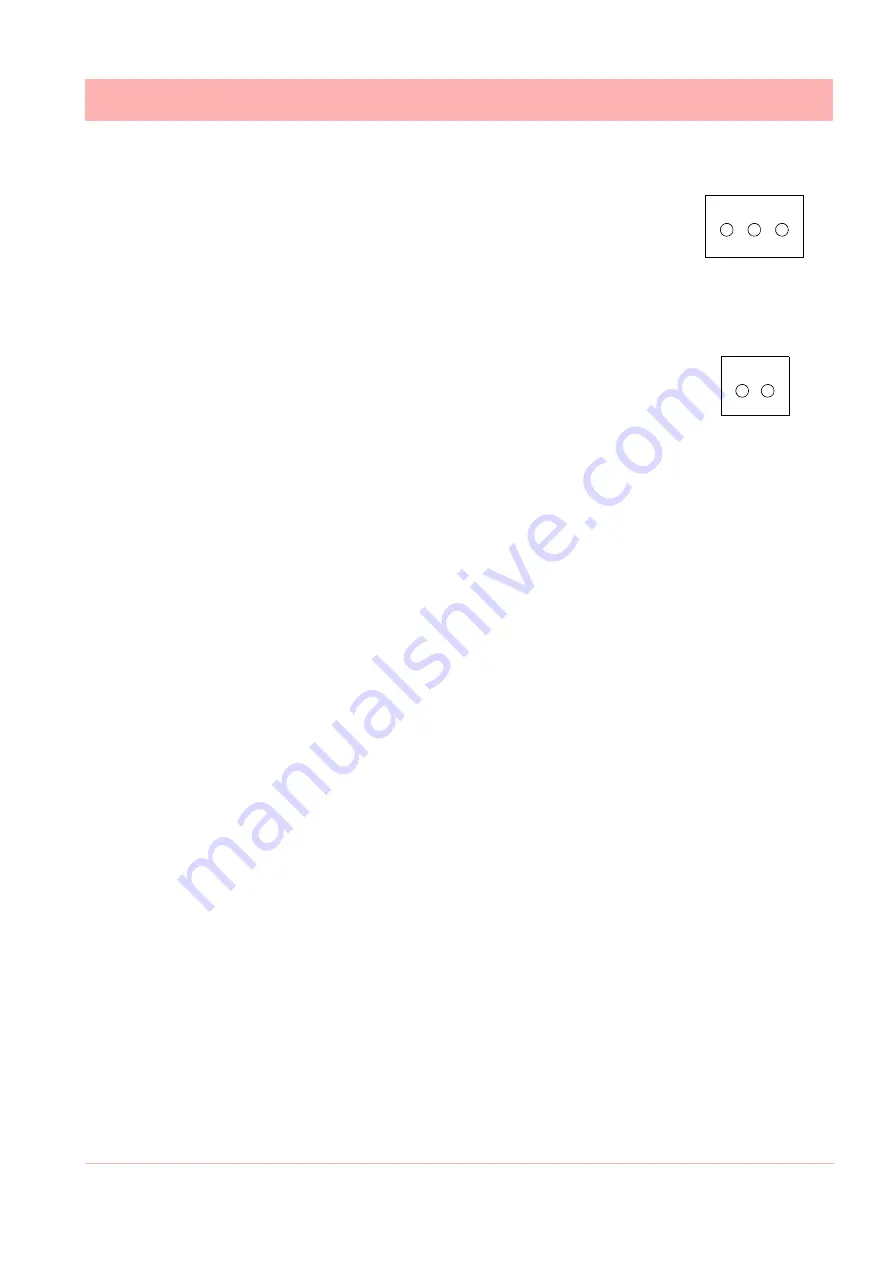
43-TV-25-35 GLO Iss.4 Dec 06 UK
29
A5E01001767-04
Electrical Installation
RS485
SIREC D300
and
SIREC D400
recorders.
The RS485 port is fitted as standard as a part of the processor
card and uses a 3-way connection.
After connection, select the RS485 port from the Comms
menu and select the required protocol from the Protocol menu
eg. Modbus. Diagram shows a view looking from the rear of
the unit.
See “Comms Services Menu” on page 73.
SPNC Relay
SIREC D300
and
SIREC D400
recorders.
(Single Pole Normally Closed). 2-way connector. This is a fail safe
relay which means if the power goes off the relay closes and can be
set to trigger an alarm. So should the power fail the relay is in a “fail
safe” condition. Diagram shows a view looking from the rear of the
unit. Either pins can be Common or Normally closed.
NOTE:
Once the recorder is powered up, if there are no active alarms associated with the
“Fixed Relay”, the contacts will open. When the alarm is on they will close.
SIREC D200 Expansion Card
This is an interface card that is required when fitting the following option cards:
• Analogue Input card in Slot B (up to 6 channels)
• Four Relay output card
• 8 Relay/2 Digital Inputs card (6 fixed Outputs/2 Configurable DI/DO)
• 8 Configurable Digital Inputs/Discrete 24V Output card
• Comms card (24Vdc Transmitter Power Supply, Rear USB Port, RS485 Comms Port)
USB Devices
Print Support
Print Support is a firmware option that can be activated using the credit system, refer to the
Options item in
Not all printers will be compatible with the print support feature on the recorder. The guide-
lines are they must be a USB printer that shows as a standard PCL (Printer Command Lan-
guage). The system will not support multi function devices or printers that require specific
drivers. Avoid photo printers and printers that allow stand alone operation with cameras or
media specific printers such as pictbridge.
There isn’t a constant factor to which printers work and those that wont. We recommend that
you follow the guidelines outlined here and plug it in and see.
Examples of printers that are compatible with the system are:
To set up your printer configuration go to
• HP Deskjet 995C
• HP Photosmart 7760
• HP DeskJet 895Cxi
• HP Laserjet 1022n
• HP Laserjet 1300
• HP Deskjet 970Cxi
• HP Deskjet 450cbi
1 2 3
+A -B GND
1 2
Summary of Contents for SIREC D200
Page 2: ......
Page 176: ...170 43 TV 25 35 GLO Iss 4 Dec 06 UK A5E01001767 04 Firmware Credit System ...
Page 222: ...216 43 TV 25 35 GLO Iss 4 Dec 06 UK A5E01001767 04 ...
Page 238: ...232 43 TV 25 35 GLO Iss 4 Dec 06 UK A5E01001767 04 ...
Page 258: ...252 43 TV 25 35 GLO Iss 4 Dec 06 UK A5E01001767 04 ...
Page 270: ...264 43 TV 25 35 GLO Iss 4 Dec 06 UK A5E01001767 04 ...
Page 274: ...268 43 TV 25 35 GLO Iss 4 Dec 06 UK A5E01001767 04 Modbus Function Codes ...
Page 284: ...278 43 TV 25 35 GLO Iss 4 Dec 06 UK A5E01001767 04 ...
Page 285: ......






























