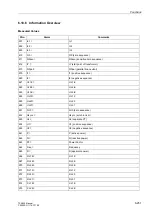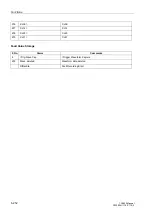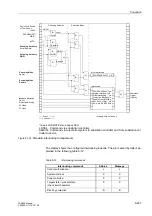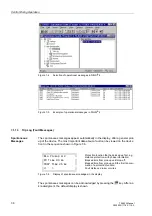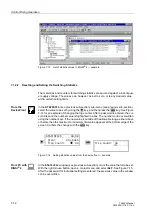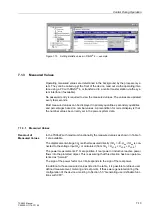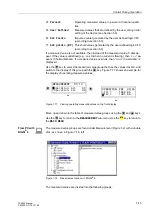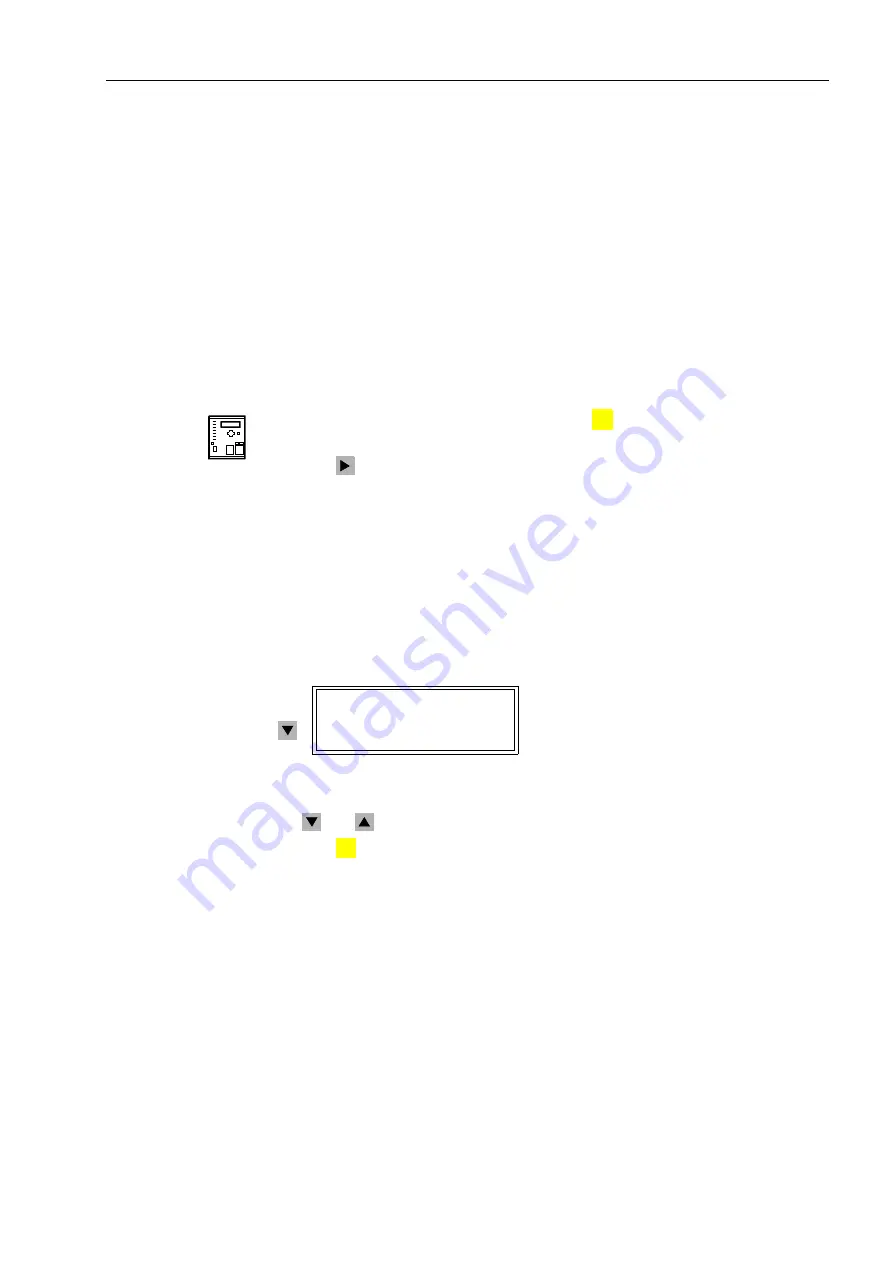
Control During Operation
7-5
7SA522 Manual
C53000-G1176-C119-2
7.1.1.2
Event Log (Operating Messages)
Operating messages contain information that the device generates during operation
and about the operation. Up to 200 operating messages are stored in chronological
order in the device. New messages are added at the end of the list. If the memory has
been exceeded, then the oldest message is overwritten for each new message.
Faults in the power system are indicated with “
1HWZRUN)DXOW
” and the present fault
number. The fault messages (
7ULS/RJ
) contain details about the history of faults.
This topic is discussed in Sub-section 7.1.1.3.
All predefined operating messages are listed and explained in a table in the Appendix.
In a specific case, of course, only the appropriate messages appear in the display. The
appendix also shows whether the message is only issued as “ON” (to indicate an
event), or as “ON” and “OFF” (to designate the beginning and end of a condition).
From the
Device Front
With the device ready for operation, first press the
key. The
MAIN MENU
appears.
The first menu item (
Annunciation
) is marked.
Press the
key to enter the
ANNUNCIATION
menu (see Figure 7-1).
Here, select the menu item
Event Log
(already marked). The
EVENT LOG
table ap-
pears.
If no messages are present, then the text “
OLVWLVHPSW\
” appears. Otherwise im-
portant events and changes in conditions are listed in chronological order (see Figure
7-3 as an example). Upon entering the menu, the newest (last) message is displayed
at first. The applicable date and time are noted in the display line directly above the
message. If the memory for the operating messages is not full, then the end of the en-
tries is indicated by “
(1'
”.
Figure 7-3
Example of an operating message
in the operating field of the device
The [
and
keys can be used to move up and down in the Event Log.
Press the
key to return to the
MAIN MENU
.
From PC with
DIGSI
®
4
Click on
$QQXQFLDWLRQ
. The options appear in the data window (Figure 7-4).
Double click on the desired message group in the data window, in this case
Event Log
.
A date and time appear in the data window as shown in Figure 7-4.
Double click on the date and time and the contents of the message group are dis-
played in another window.
MENU
(9(17/2*
5HVHW/('21
MENU
:
Summary of Contents for siprotec 7SA522
Page 20: ...7SA522 Manual C53000 G1176 C119 2 ...
Page 64: ...7SA522 Manual C53000 G1176 C119 2 ...
Page 89: ...SIPROTEC 4 Devices 4 25 7SA522 Manual C53000 G1176 C119 2 Figure 4 20 CFC Logic example ...
Page 408: ...7SA522 Manual C53000 G1176 C119 2 ...
Page 456: ...7SA522 Manual C53000 G1176 C119 2 ...
Page 516: ...7SA522 Manual C53000 G1176 C119 2 ...
Page 620: ...Appendix B 48 ...