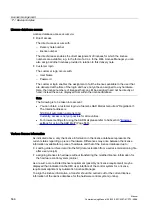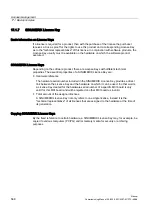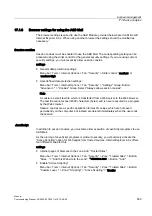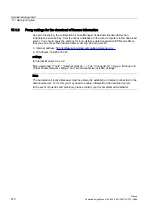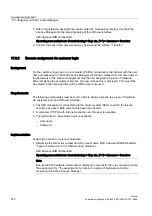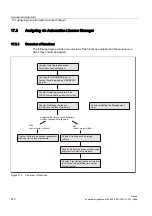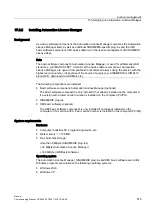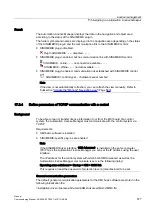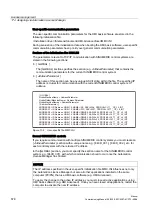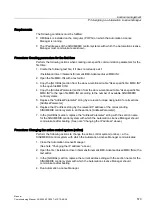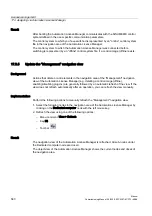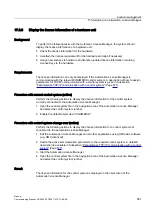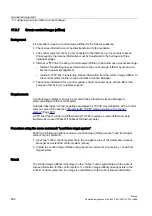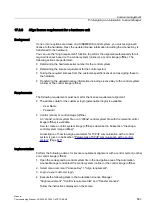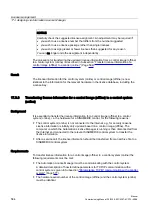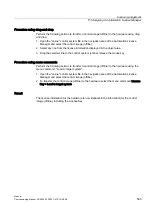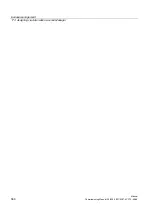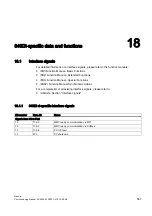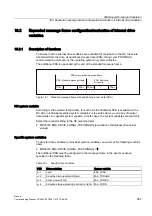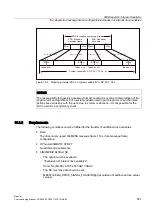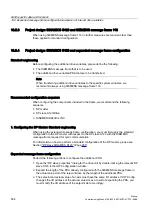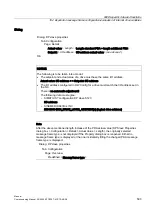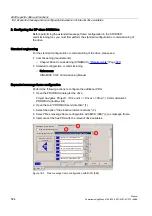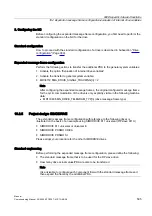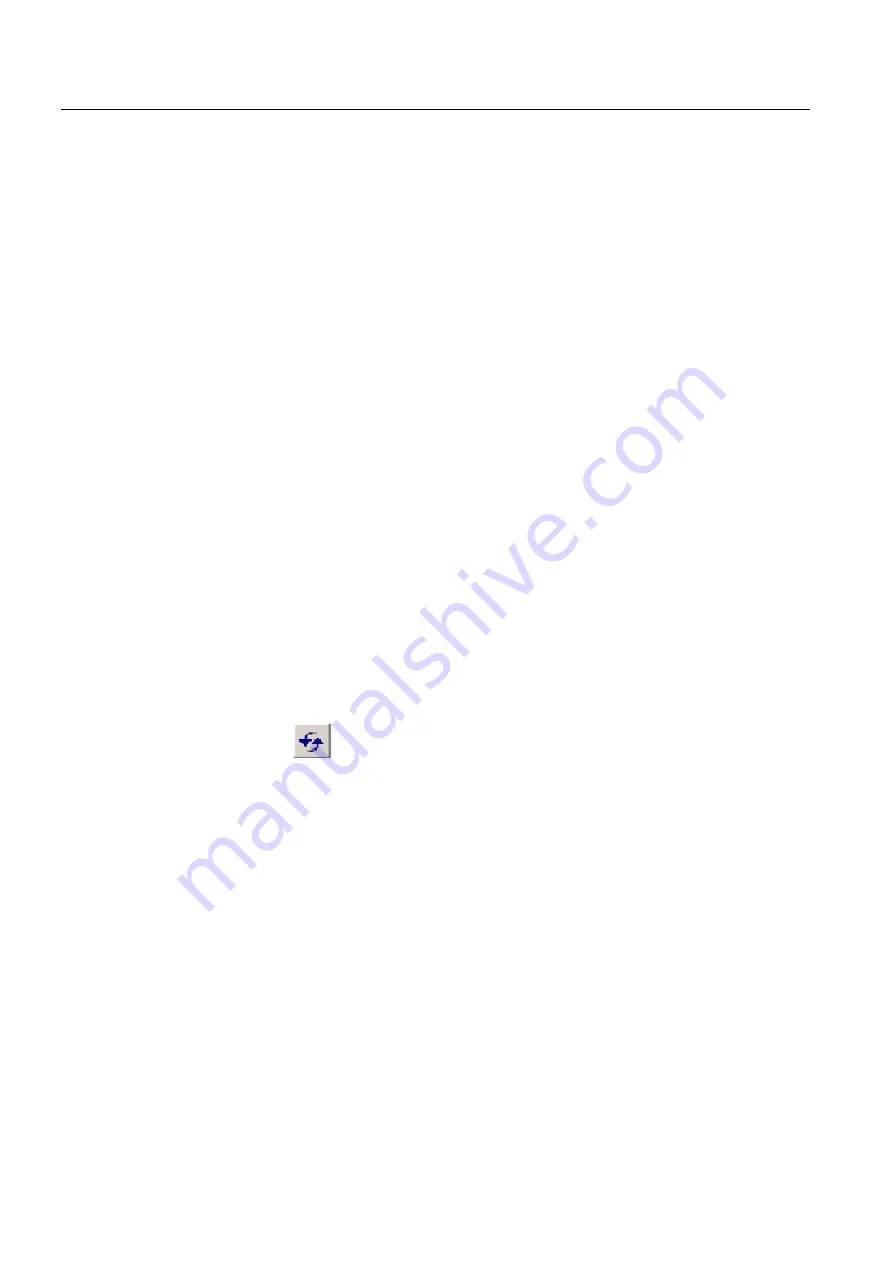
License management
17.3 Assigning via Automation License Manager
Manual
580
Commissioning Manual, 05/2008, 6FC5397–4CP10–4BA0
Result
After booting the Automation License Manager communicates with the SINUMERIK control
system defined in the user-specific communication parameters.
The control system to which you have switched is represented by an "online" control system
file in the navigation area of the Automation License Manager.
The control system to which the Automation License Manager was connected before
switching is represented by an "offline" control system file, if a control image (offline) exists.
17.3.5
Update the "Management" navigation view
Background
Actions that delete or add elements in the navigation area of the "Management" navigation
view of the Automation License Manager (e.g. deleting a control image (offline),
enabling/disabling plug-ins) are generally followed by an automatic refresh of the view. If the
view does not refresh automatically after an operation, you can refresh the view manually.
Implementation
Perform the following actions to manually refresh the "Management" navigation view:
1.
Select the following nodes in the navigation area of the Automation License Manager by
clicking on the Dedicated computer node with the left mouse key.
2.
Refresh the view using one of the following options:
–
Menu command View > Refresh
–
Key F5
–
Tool bar
Result
The navigation view of the Automation License Manager is refreshed. All sub-nodes under
the Dedicated computer node are closed.
The object view of the Automation License Manager shows the current nodes and drives of
the navigation area.