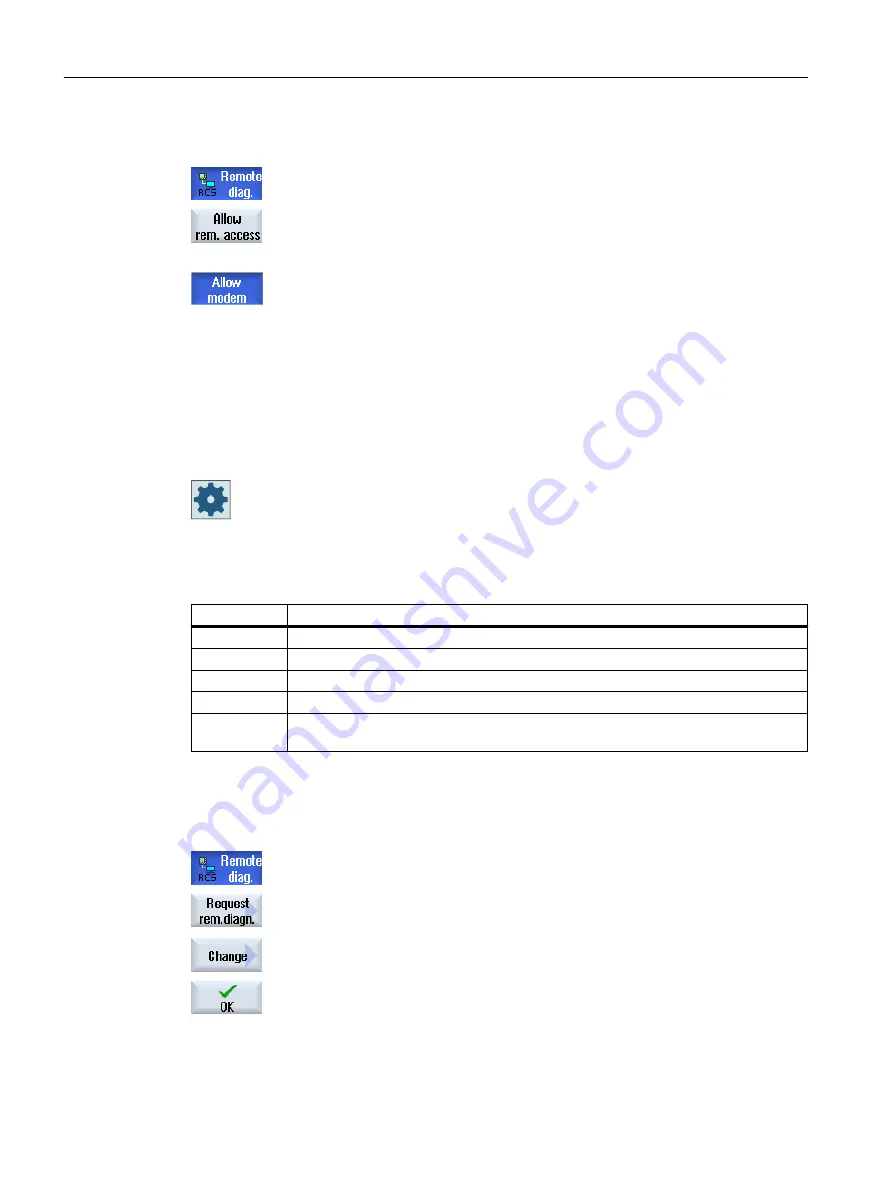
Procedure
1.
The "Remote diagnostics (RCS)" window is opened.
2.
Press the "Allow modem" softkey.
Access to the control via modem is enabled so that a connection is es‐
tablished.
3.
To block access again, press the "Allow modem" softkey again.
15.9.3
Request remote diagnostics
Using the "Request remote diagnostics" softkey, from your control you have the option of
actively requesting remote diagnostics with your machinery construction OEM.
Access via modem must be enabled if the access is to be made possible via a modem.
Machine manufacturer
Please refer to the machine manufacturer's instructions.
When requesting remote diagnostics, you obtain a window with the corresponding pre-
assigned data and values of the ping service. If required, you can ask your machine
manufacturer for this data.
Data
Meaning
IP address
IP address of the remote PC
Port
Standard port that is intended for remote diagnostics
Send duration Duration of the request in minutes
Send interval Cycle in which the message is sent to the remote PC in seconds
Ping send da‐
ta
Message for the remote PC
Procedure
1.
The "Remote diagnostics (RCS)" window is opened.
2.
Press the "Request remote diagnostics" softkey.
The "Request remote diagnostics" window is displayed.
3.
Press the "Change" softkey if you would like to edit the values.
4.
Press the "OK" softkey.
The request is sent to the remote PC.
Alarm, error and system messages
15.9 Remote diagnostics
Turning
854
Operating Manual, 06/2019, A5E44903486B AB















































